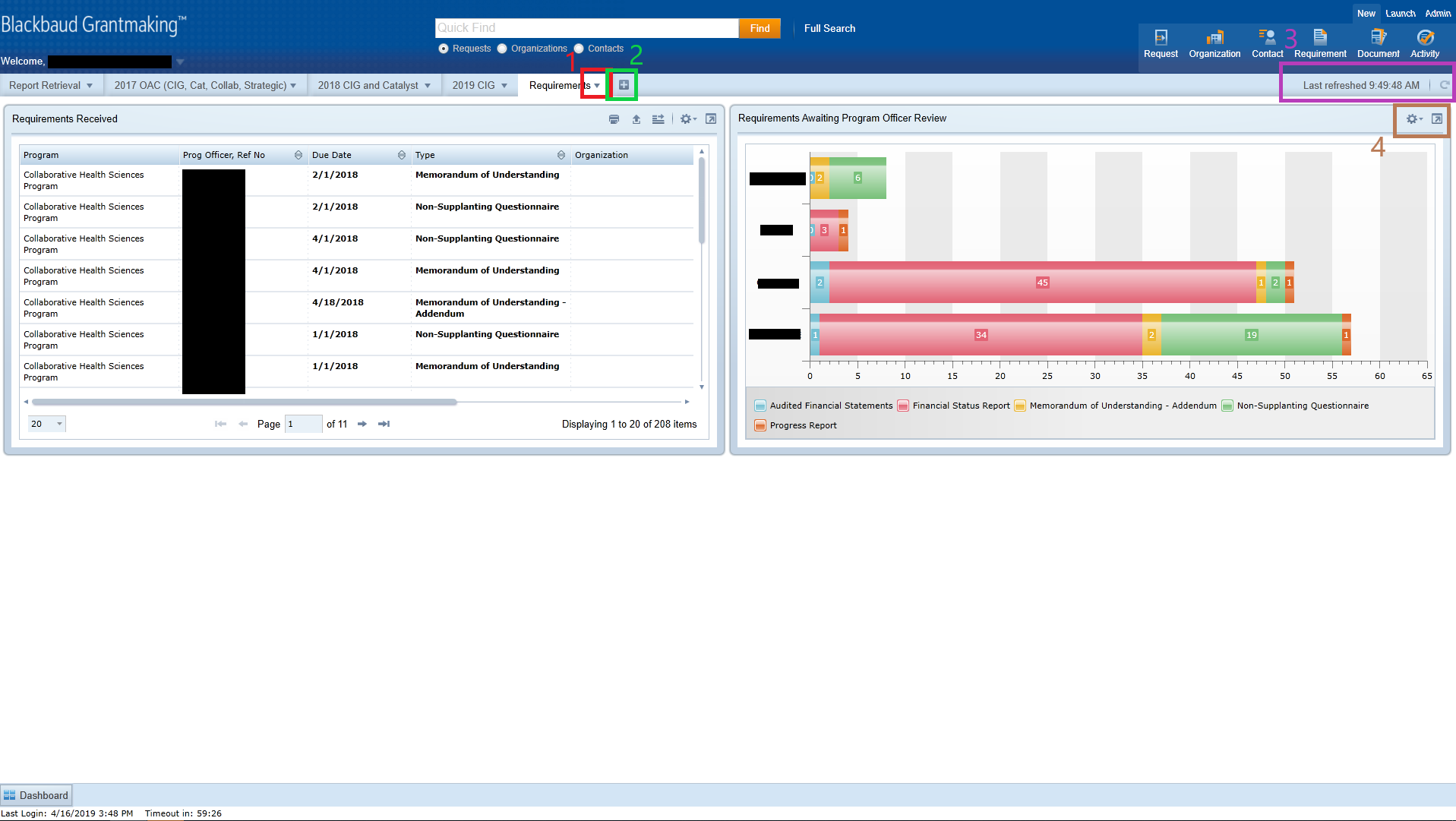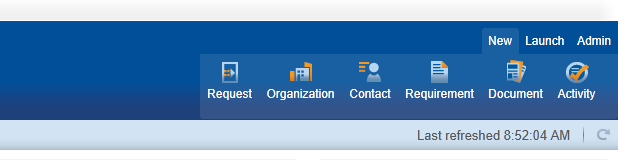| Table of Contents |
|---|
Dashboard
Dashboards cover the main area of the entering screen after login:
One can have up to ten dashboards on their work space. It can be added using the + sign shown in the middle top green box (2). Each Dashboard then can be modified by bringing up the dashboard menu. The dashboard menu opens by clicking on the little triangle beside the dashboard name shown in image on middle top red box (1).
Each of the dashboard sections have some functionalities available to us shown in top right brown box (4).
The dashboard can be also refreshed. Looking at the pink box (3) on top right, the time stamp of the last refresh is shown together with the refresh button (round arrow).
There is more detail on Dashboards on 'Dashboard' page.
Ribbon Menu
This is to be found on the top right section of the page. Depending on where we are in the system and the level of access, certain options are available to the user.