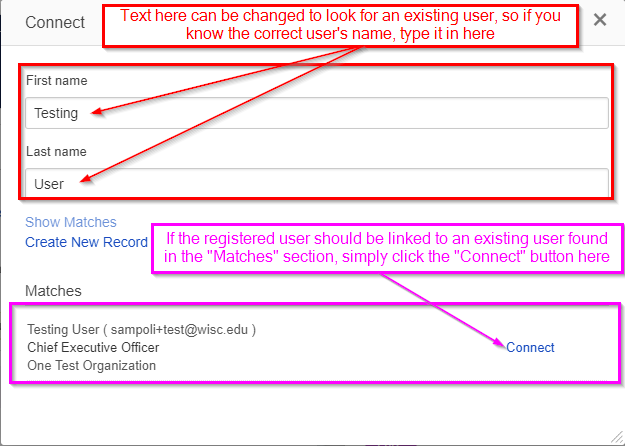...
Linking a Registered User to an Existing User for OAC
Linking a registered User to an existing user is very easy. When you click on the "Connect" button with the registration, the window for creating a new record/linking to an existing record will pop up. At the top of the window, there are two text boxes: First Name and Last Name. Both of these text boxes are free text. You can edit both the First Name and the Last Name to look for matches, so for example if you know the registered user's name is spelled incorrectly, you can correct the name and then find the correct match in the "Matches" section now that you're using the corrected name. Once you find a correct match for an existing user in the the "Matches" section, simply click on the "Connect" button next to the existing user's name and the registered user will be linked to the existing User.
Linking a Registered User to an Existing User for PERC
The steps for connect a PERC-registered user to an existing user are exactly the same as for OAC; please see the section and screenshot immediately above this for the steps on how to do so.
Linking a Registered Organization to an Existing Organization for OAC
Connecting a Registered Organization to an existing organization is also very easy. When you click on the "Connect" button within the registration, the window for creating a new record/linking to an existing record will pop up. At the top of that window, the "Organization Name" text box is free-text, so if you know for example that the organization name was misspelled, etc. you can type in the correct name in that box. Any matching, existing organization records will appear under the "Matches" section; if you would like to link the Registered Organization to an existing organization found in the "Matches" section, simply click on the "Connect" button next to the organization name (see also the screenshot below).
...