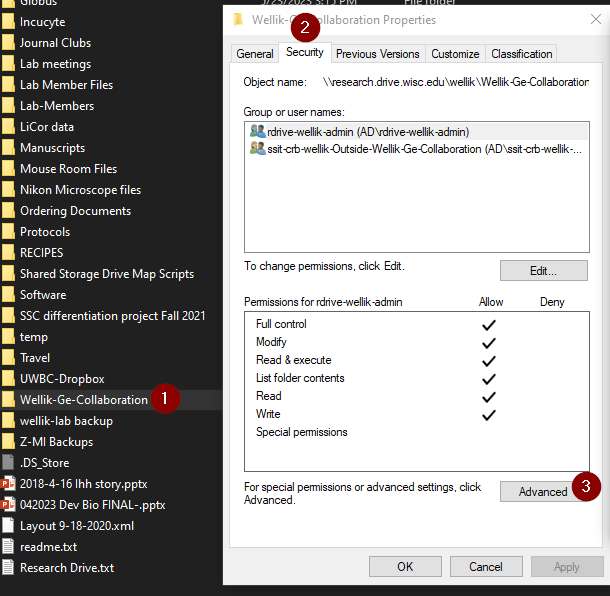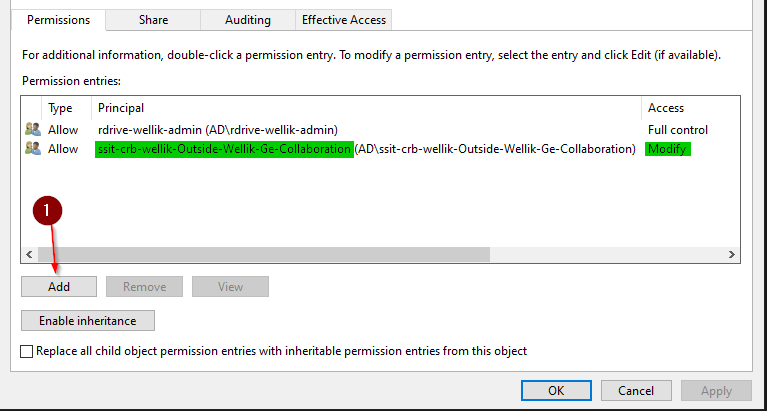Guide for creating a shared folder for Non-UW outside collaborators on Research Drive
Step-by-step guide
- Obtain the name of the folder the Lab P.I. wishes to share as well as the names and email addresses of the collaborators.
- In AD, create two groups; one for
- The first group will be the Outside Lab Access group that will need Research Drive Share permissions
- . Naming system: ssit-(department)-(lab name)-OutsideLabAccess
- *Note - this group will not have share permissions, just folder permissions. Share permissions will instead be added to the parent outsidelab access group in AD).
(one to have Research Drive give share permissions)
add this group to ssit-outsideaccess or ssit-outsideaccess-restricteddrive were appropriate - used for tracking access outside of managed devices
(one to give folder permissions)- The second group will give access to the external users who will access the research drive. Naming system: ssit-(department)-(lab)-Outside-(lab name)-(lab name that will get access)-Collaboration
- Add this group to the first group, in this example: ssit-crb-wellik-OutsideLabAccess
- Add this group to the first group, in this example: ssit-crb-wellik-OutsideLabAccess
- email researchdrive@wisc.edu and request to have the outside parent group added to "share permissions" for the lab P.I.'s drive
- Only if the Outside group isn't created.
- add AD group to full permissions for the folder in file explorer
- Locate the folder that wants to be shared and go to Properties>Security>Advanced
- Remove the Lab and ReadOnly groups here
- Then add the Collaboration group you created earlier and give it modify permissions
- Locate the folder that wants to be shared and go to Properties>Security>Advanced
- If sharing to another party within UW-Madison share the word doc within the SSIT-Labs Files section within teams.
- Download the word doc and alter the research drive path to the correct on with the folder included.
- Download the word doc and alter the research drive path to the correct on with the folder included.
- If sharing to an outside organization, email the outside collaborator and let them know that they will receive an email from manifest@doit.wisc.edu with an invitation to Research Drive. Let them know this email will have them create a UW NetID. Ask them to send this NetID to us once they receive it (usually 72 hours or less). If the outside collaborator has not received the NetID within 72 hours, email activedirectory@doit.wisc.edu to inquire about the delay.
send- Send an invite to the outside collaborator's email address through the Lab P.I.'s external group in manifest (see the invitations section)
- Add the new NetIDs to the group you created in AD. Email the outside collaborator again (and the P.I.) and let them know that they should now have access.
- Send an invite to the outside collaborator's email address through the Lab P.I.'s external group in manifest (see the invitations section)
| Info |
|---|
Related articles
| Content by Label | ||||||||||||||||||
|---|---|---|---|---|---|---|---|---|---|---|---|---|---|---|---|---|---|---|
|
...