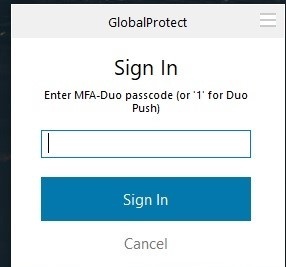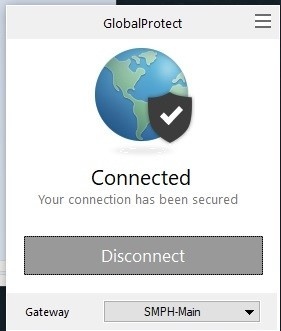...
- Open Global Protect settings by Clicking the global Protect icon in the system tray
- Go to the three bars at the top and go to settings
- On the General tab under the portals at the botton click Add
- When asked for a portal address, enter in smph.vpn.wisc.edu and click "Save"
- Now when you connect you should see the Portal option at the bottom.
- select the smph.vpn.wisc.edu portalPortal and connect
- Enter netid and password
- You will need to sign in with your UW Net ID, and will then need to type in a 1 to receive a DUO Push
- After a few moments, you should then be connected to the SMPH-Main SMPH VPN Portal
...