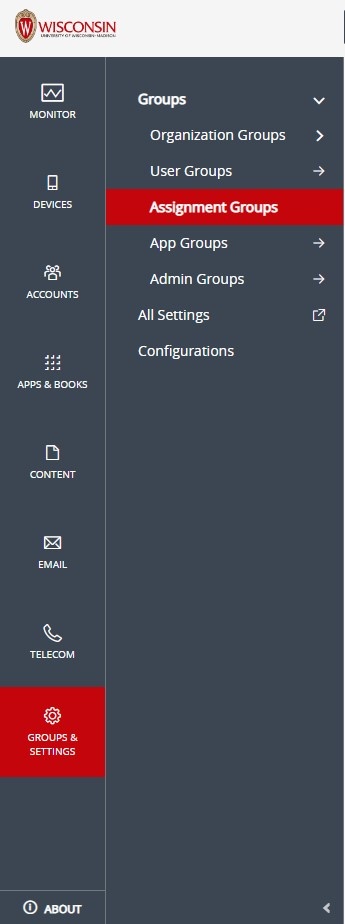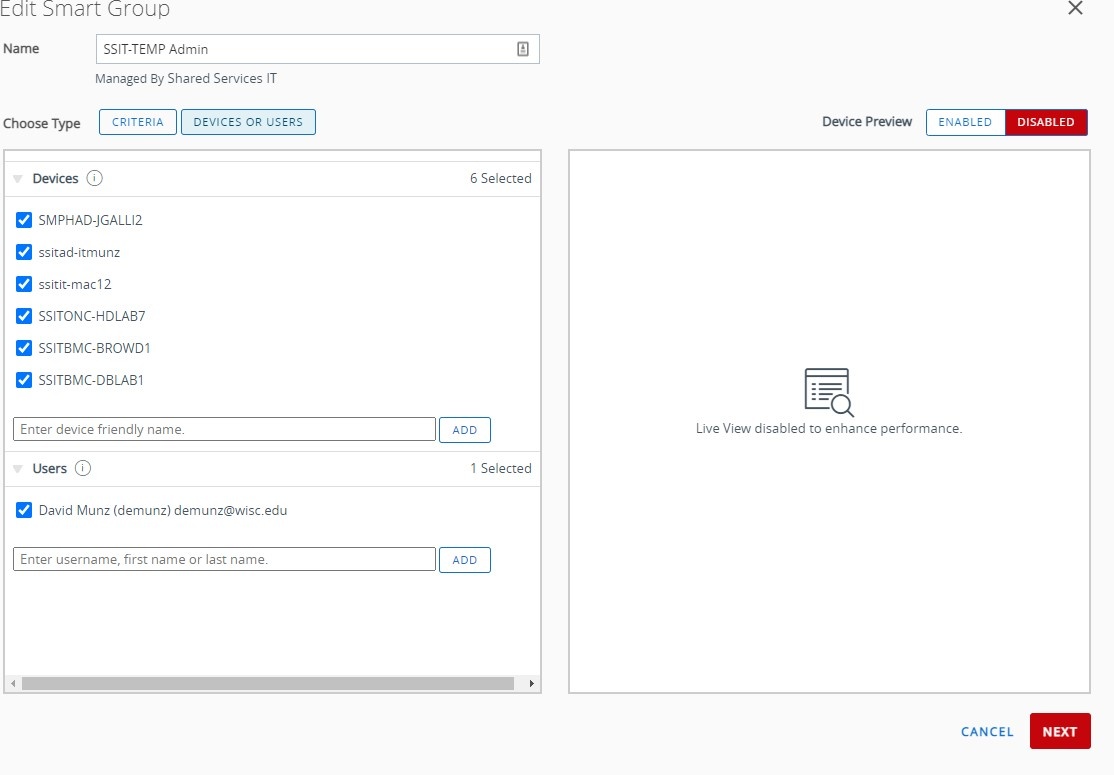| HTML |
|---|
<div style="background-color: yellow; border: 2px solid red; margin: 4px; padding: 2px; font-weight: bold; text-align: center;">
This page was moved to <a href="https://kb.wisc.edu/smph/internal/134039">kb.wisc.edu/134039</a>
<br>
Click in the link above if you are not automatically redirected in 10 seconds.
</br>
</div>
<meta http-equiv="refresh" content="5; URL='https://kb.wisc.edu/smph/internal/134039'" /> |
Use this guide for adding a computer to the temporary administrator privileges for Mac computers. Once this process is complete, this allows an end user to enable temp admin through intelligent hub (not Manifest) to elevate privileges on their Mac. See these instructions for the end user's side: https://confluence.med.wisc.edu/x/DoDjAg)
Step-by-step guide
- Sign into Workspace ONE server https://mdm.wisc.edu using Username: AD\netID and then navigate to Groups & Settings netID
- Navigate to (bottom of side menu) GROUPS & SETTINGS > Groups > Assignment Groups
- Navigate to (bottom of side menu) GROUPS & SETTINGS > Groups > Assignment Groups
- search Search the list for "temp admin". Click on SSIT-TEMP Admin
- Type Scroll down to the bottom of the list. Under "Enter device friendly name." type in the computer name and add , and click ADD. (Note: the device (note, device must already be enrolled in MDM).
- Click Next, then
- select Publish.
- (Note: changes should sync to the client usually within 15 minutes
- )
| Info |
|---|
Related articles
https://confluence.med.wisc.edu/x/DoDjAg
...