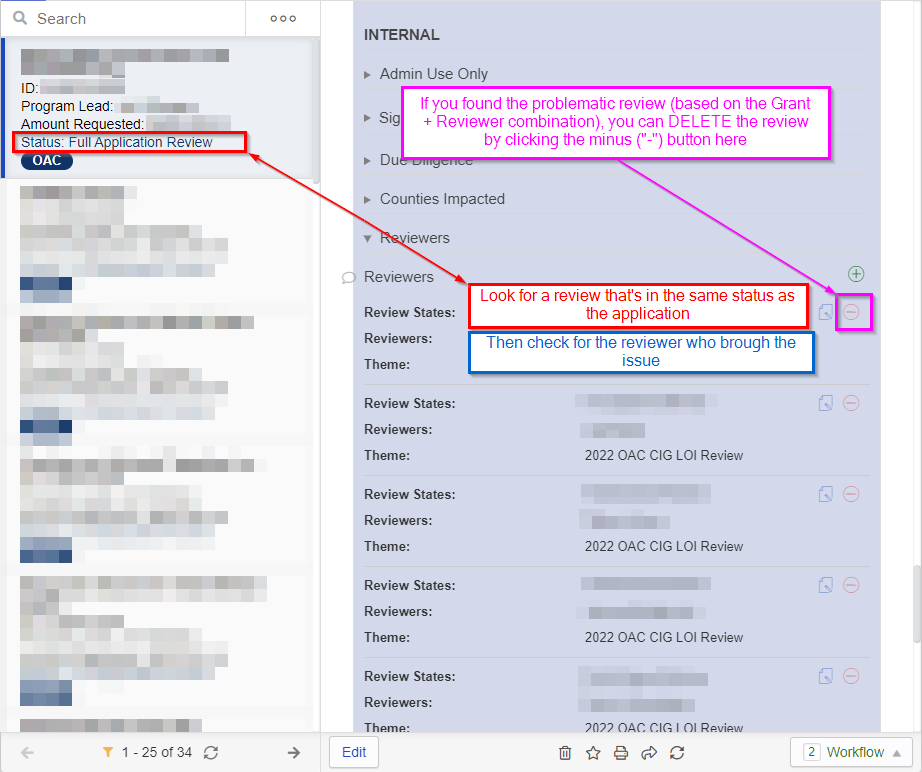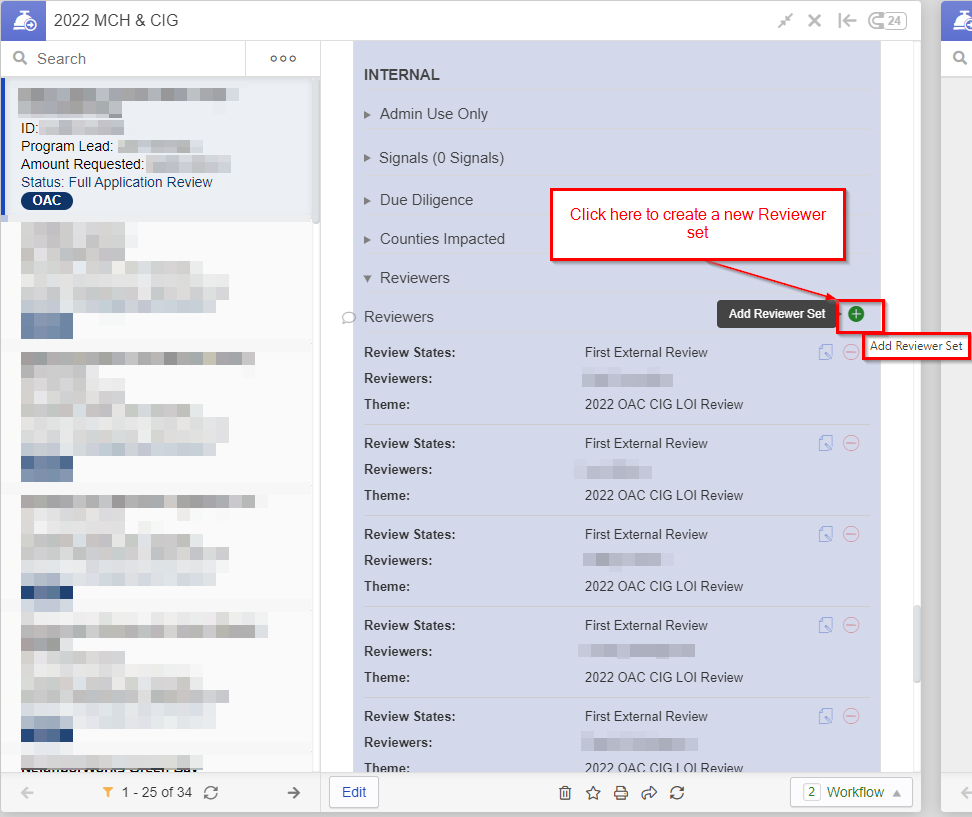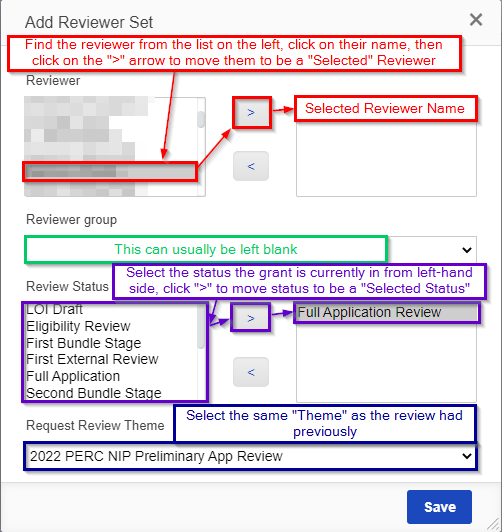...
Once you have this information, go to the application record in question. Scroll down to the Internal section and open up the "Reviewers" submenu. Once you find the Reviewer set in question (look for the same Reviewer and the status that the application is currently in), you should take a screenshot/take note of:
- The Review State(s)
- The Reviewer (this should be easy to remember since they are the requestor)
- The Theme (also called the Review Form).
You should then delete the review set. See the screenshot below.
Once you've done so, you'll want to recreate that reviewer set (that's why you took a screenshot/made note of the key information above).
Click on the Green Plus ("+") button next to the Reviewers title to create a new Reviewer set:
Once you click on the Green Plus ("+") button, a window will pop up called "Add Review Set." Basically, select the same Reviewer, the same status, and the same Review "Theme" as were selected previously. This will restore the Review and allow the user to go in and edit it as normal. See also the screenshot below for a visual representation of how to create the Review Set.