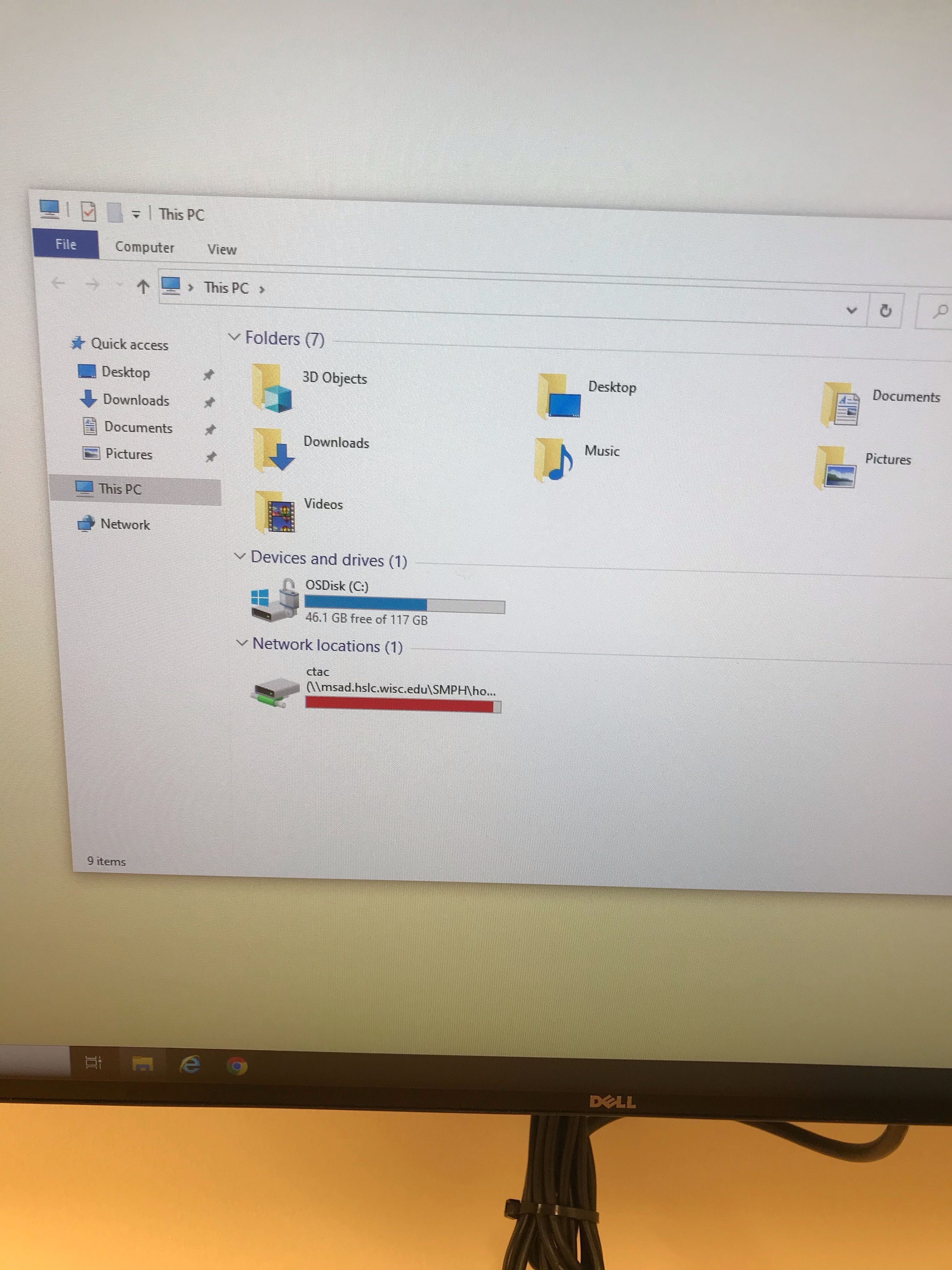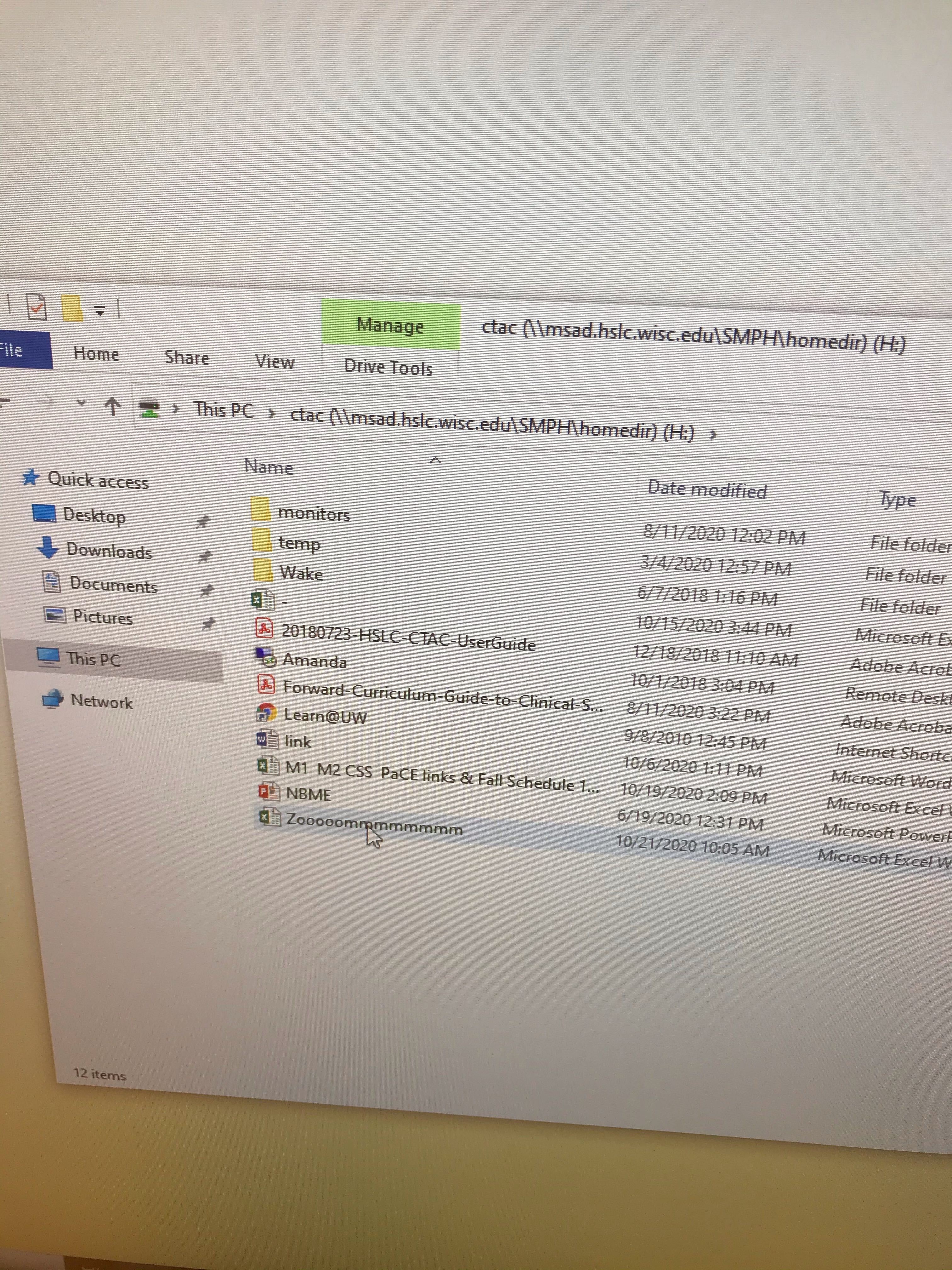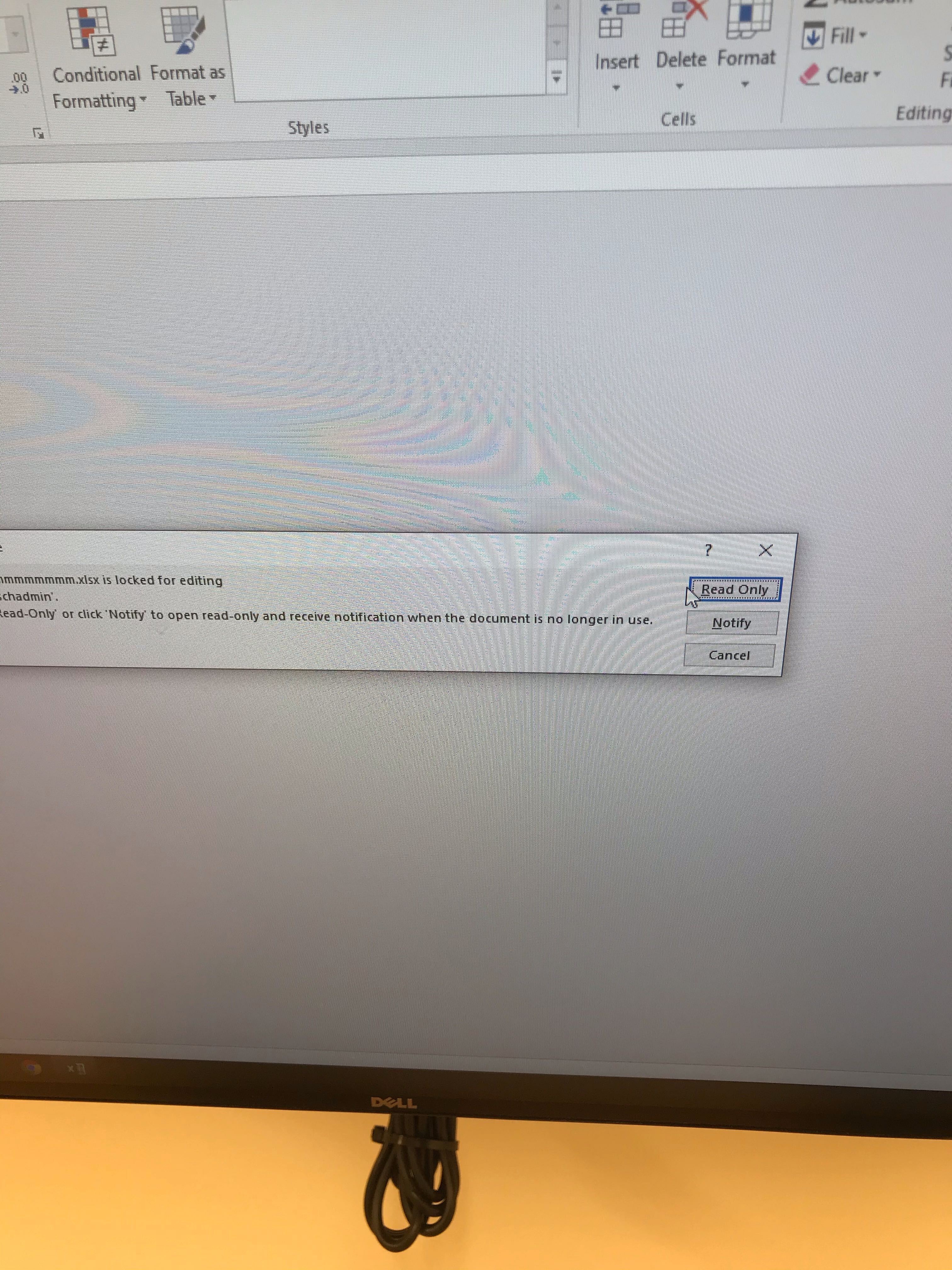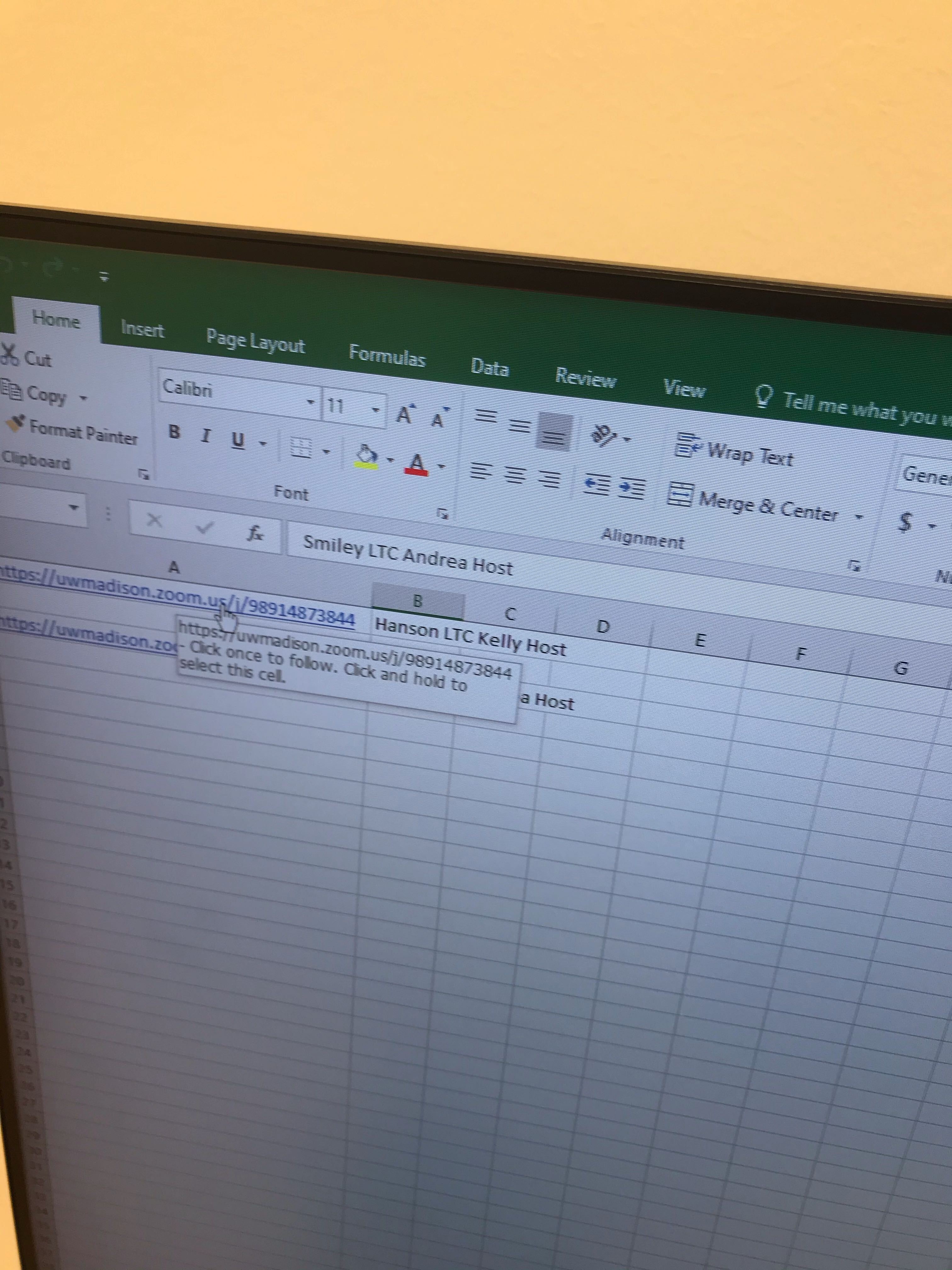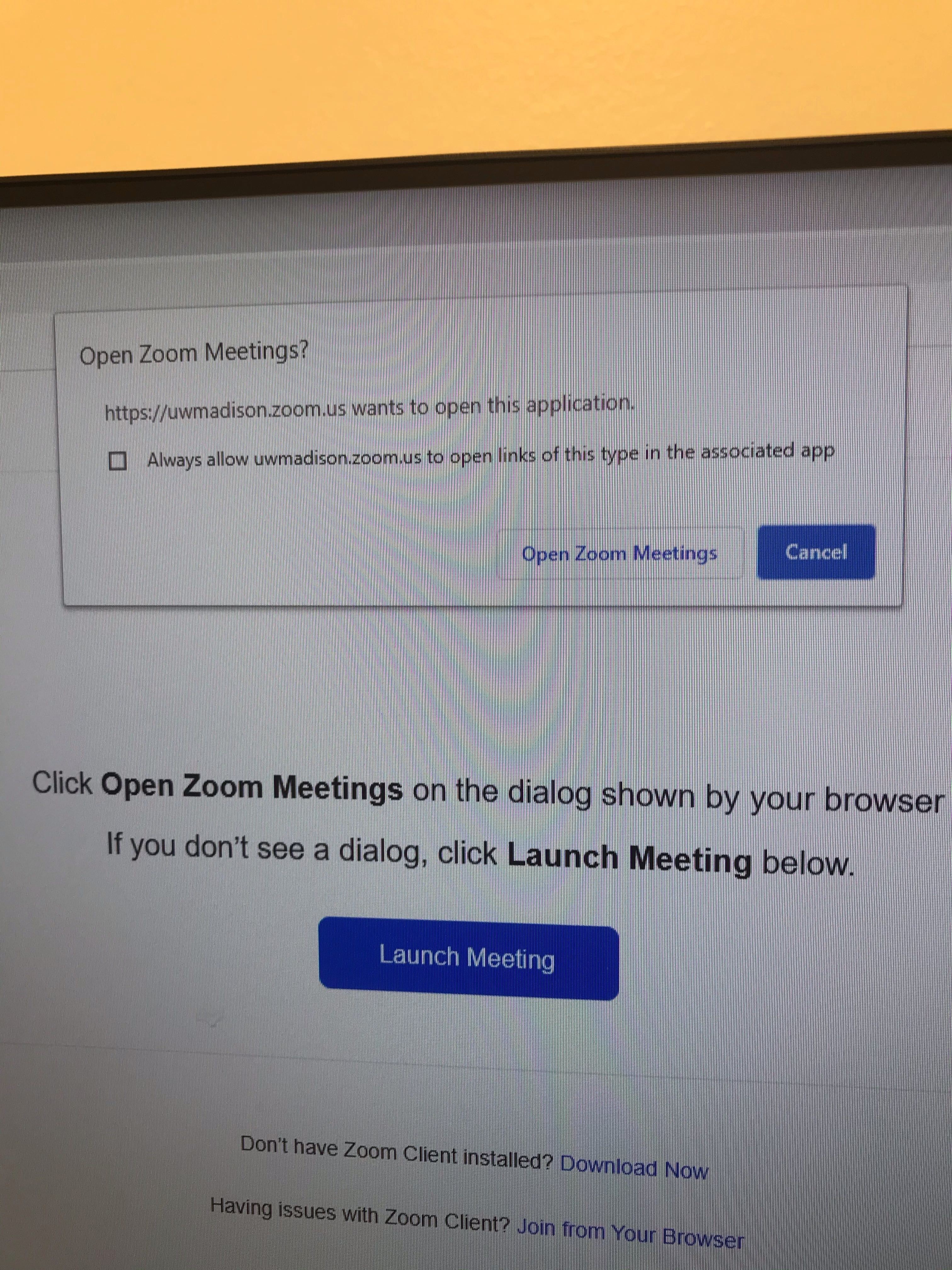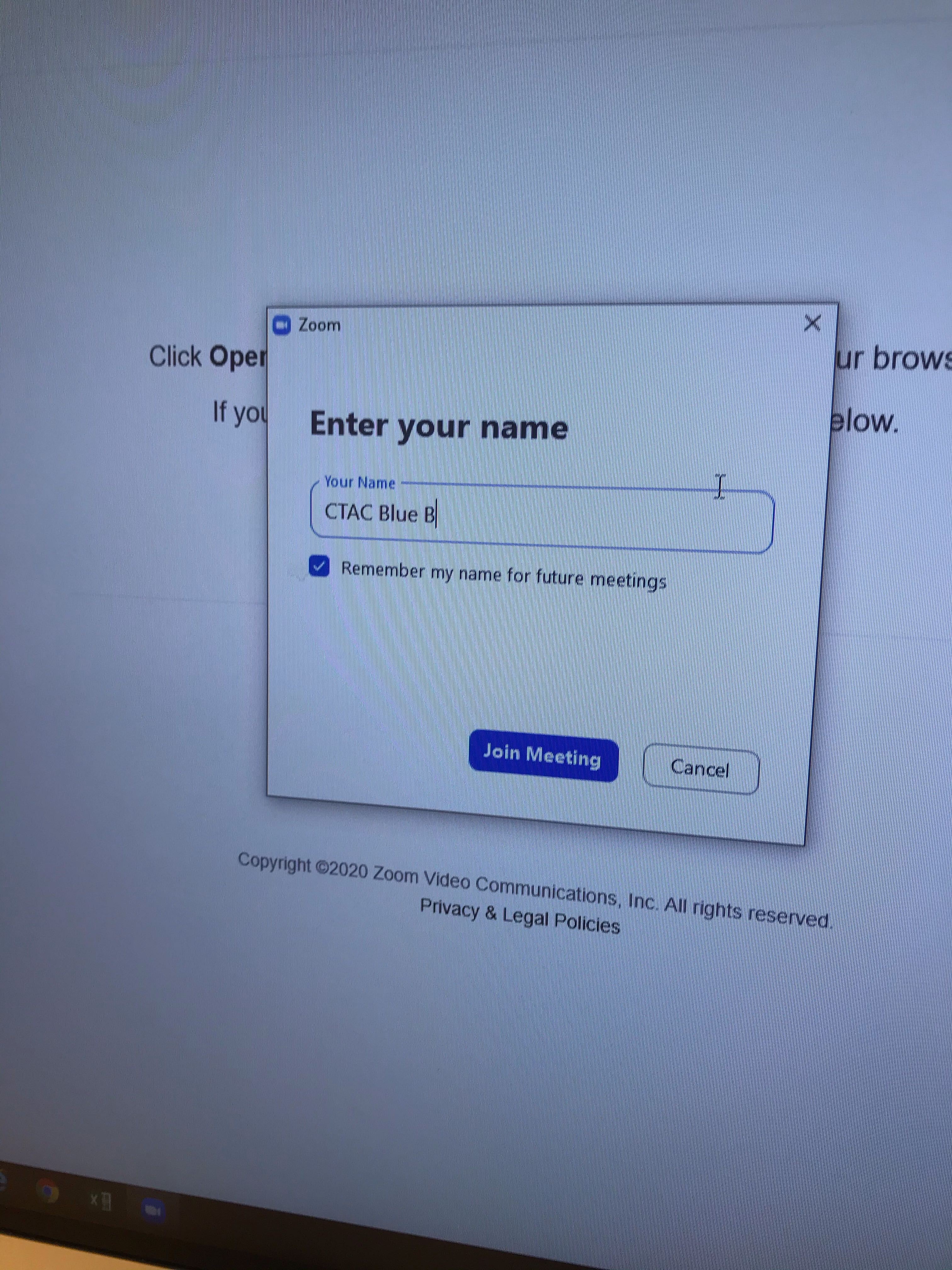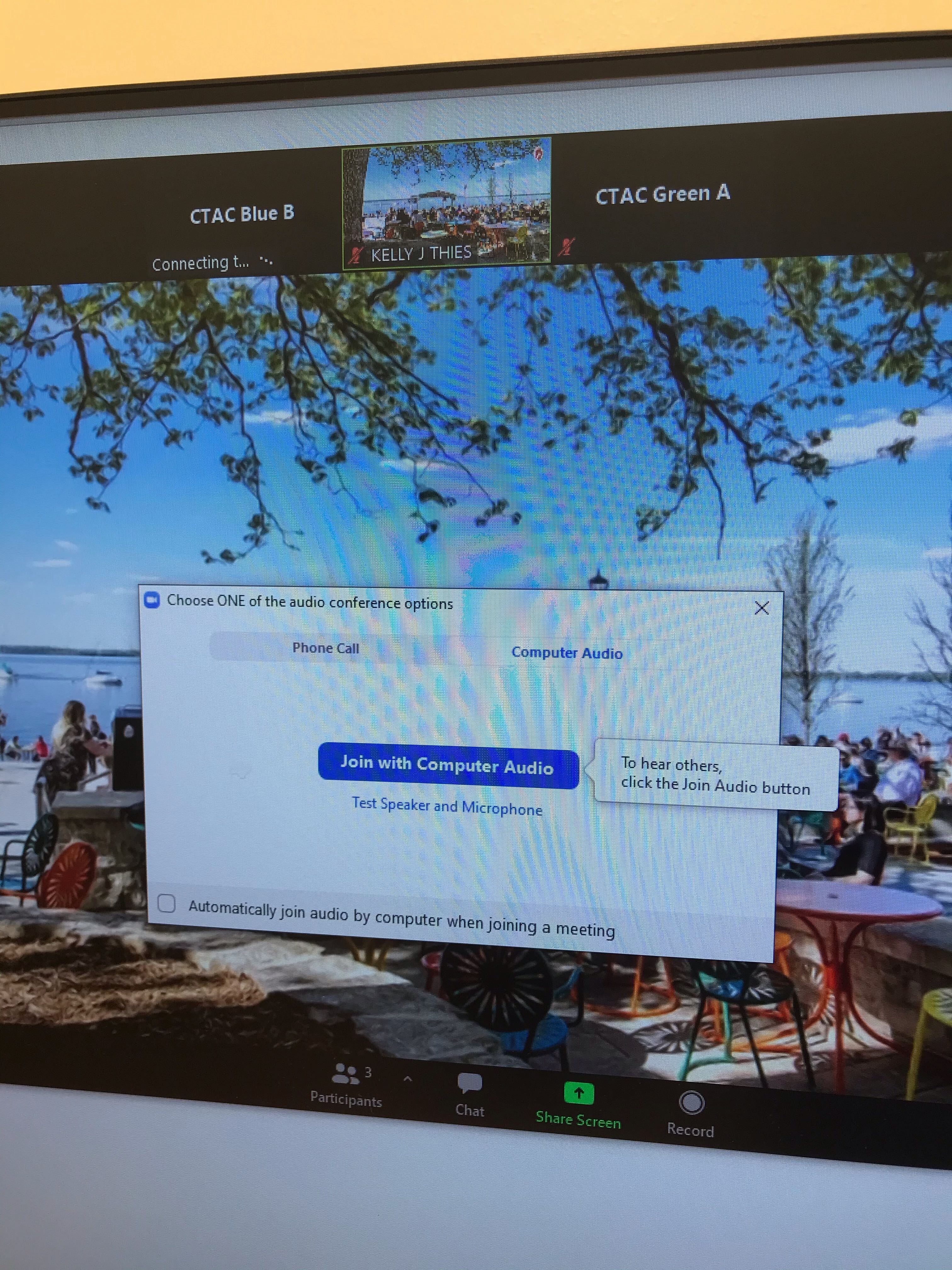This page was moved to kb.wisc.edu/134191
Click in the link above if you are not automatically redirected in 10 seconds.
Click in the link above if you are not automatically redirected in 10 seconds.
- In your CTAC room, log in to the desktop PC and open My Computer.
- Click This PC, then under Network Locations double-click the drive labeled ctac to open it.
- In the ctac drive, open the Excel spreadsheet labeled Zooooommmmmmmm.
- You will receive a notice that this file is locked for editing. Click Read only to open the spreadsheet.
- Find your room link on the spreadsheet and click it to launch a browser.
- The browser will prompt you to open Zoom meetings. Click the button Open Zoom Meetings to launch Zoom.
- Zoom will prompt you to enter your name. Enter the name of your room, e.g. CTAC Blue B.
- Zoom will prompt you to connect audio. Click the button labeled Join with Computer Audio to connect the PC's speakers. You should now be set so that observers can hear and communicate back with your room!