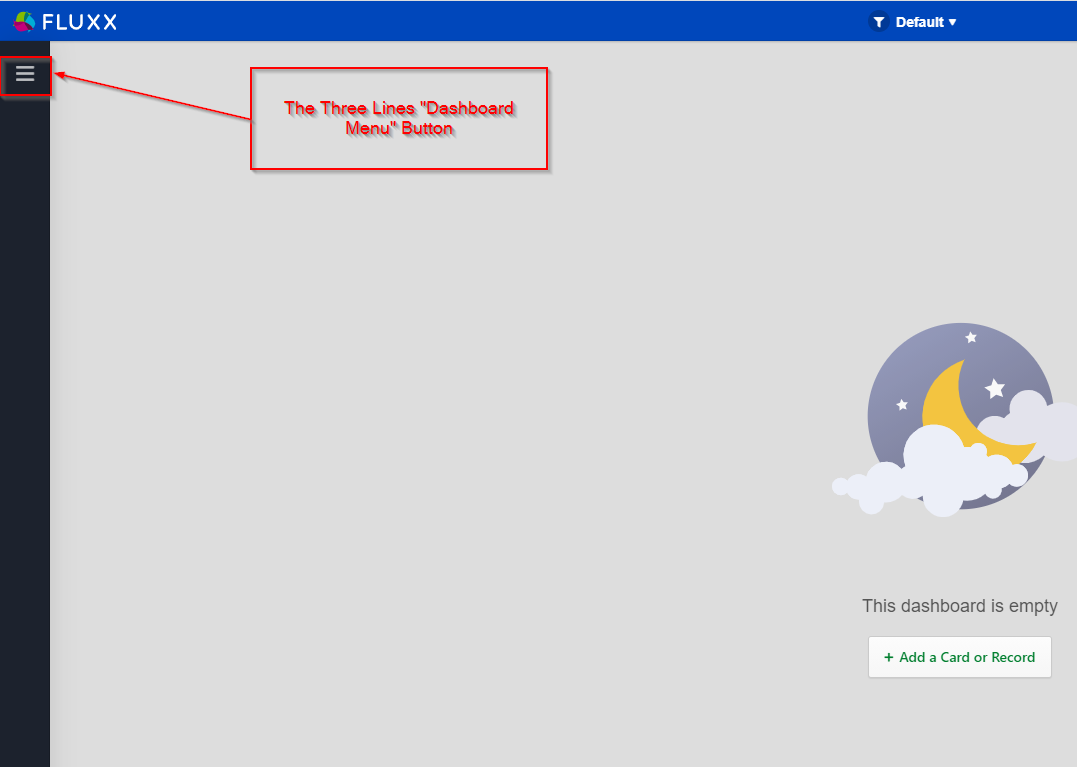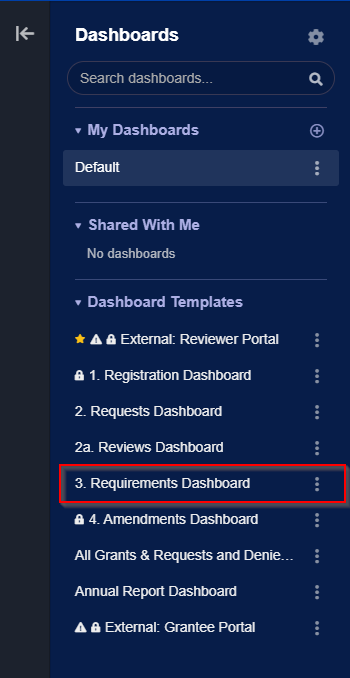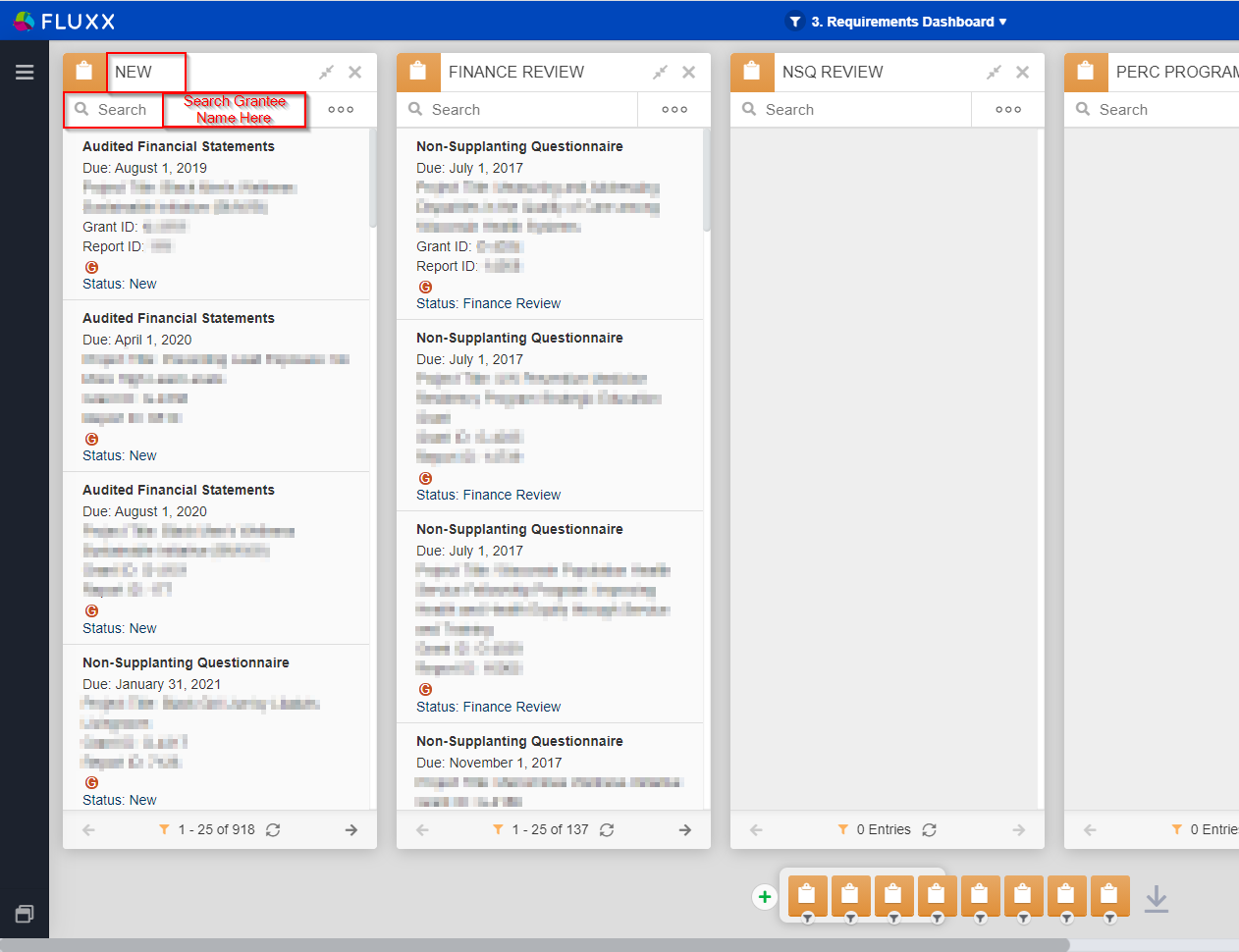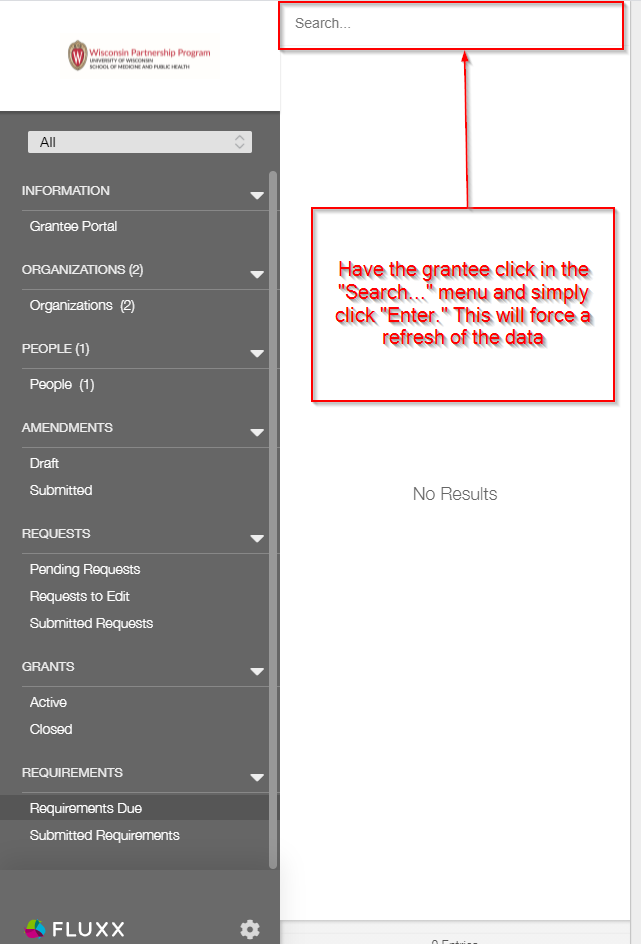If you need support and the systems analyst, David Sampoli, is out of office, here's the contact information of who you can reach out to as well as some suspected FAQs and quick responses to those FAQs.
Fluxx Links
Fluxx Employee Reference Guide
Fluxx and Liquid Code Reference Guide
Some Frequently Asked Questions (FAQs) and suspected FAQs:
I'm not able to log into the system!
Could be two flavors to this:
- Flavor # 1: I'm not getting the "Reset Password" email from Fluxx needed to ensure that I can change my password. How can I change my password without the email?
- Comments on Causes and Frequency: This issue is for one of two reasons. The first is simple: The user's email address in the system is wrong. Correct it in Fluxx, and this problem can be resolved. The other is weirder: they simply don't get the email despite their email address being correct. This is a rare one, but can definitely happen. The reason that this occurs is not yet clear (it looks like Fluxx just doesn't queue the email), but the fix is straightforward.
- Fix to Issue: Pull up the user's People record within Fluxx (you might have to open the People Card on your dashboard if you have not already). Hit "Edit" on the users record. Set a generic password for the user (something like Wisc123 or Fluxx123 work great) and email the user back with this generic password. Tell them to log into Fluxx with their email address and that generic password, and then tell them to change their password as soon as they can.
- Flavor # 2: I'm getting a weird error message that says "We're sorry, but something went wrong" when I try to reset my password.
- Comments on Causes and Frequency: This is more common from my experience than Flavor # 1 of this issue, but still does not happen to all users. Unknown cause (possibly a connection timeout or something like that).
- Fix to Issue: This one doesn't need a "Fix" per se. While the user is confused because they got an error message, the system actually does save the password they entered. So, the user just needs to go back to the WPP Fluxx main page (wpp.fluxx.io), enter in their email address for their user name, and enter in the password they just created into the password box. That will allow them to sign in as normal.
- Screenshot of error message from Issue # 1, Flavor # 2:
I'm not able to see some of the Requirements I thought I would see.
- One issue, but there's usually an order of things to check. First thing to check is: Are the requirements correctly loaded for this grantee?
- To check this, head over to the dashboard called "3. Requirements Dashboard"
- To get there, first head over to the Three Lines "Dashboard Menu" button (see screenshot, below, for location of the button).
- That will pull up the Dashboard menu, shown below. From this dashboard menu, select the Dashboard Template "3. Requirements Dashboard"
- |
- That will pull up the dashboard shown in the screenshot below. In the Card found to the far left called "New," you'll find all of the Requirements that are outstanding with grantees. In the search bar in that Card, you can search the grantee's name to see if their report is correctly published to them. If you can see the requirement on the backend, then the likely lies within the Grantee Portal. If, however, you are unable to see the requirement from this dashboard, you may want to contact Jon Thomas to have him check to make sure that the requirement needs to be there/was built correctly.
- Assuming that you found the Requirement from this Card, you'll want to have the grantee try to refresh their requirement card to see if that pulls in their report. Within the Grantee Portal, have them go to the "Requirement Due" tab, click on the "Search..." bar, and hit the "Enter" button to force a refresh (see also the screenshot, below). This should pull in any requirements that were not previously showing.
- If the grantee is still unable to see their requirements after the refresh, the suggestion is again to reach out to Annie and Adam to have them check that the requirement is correctly showing in the Grantee Portal or if it's filtered out.
Help! I can't edit/add information to a Requirement that I need to submit!
- This should be an easy one. Usually if the grantee can't edit/fill out information in the Requirement they are looking at, it's because they haven't clicked the "Edit" button at the top right-hand corner of the screen. If they are still not able to fill out the necessary information after hitting the "Edit" button, this may be a permissions issue. Reach out to Annie and Adam and they should be able to help.