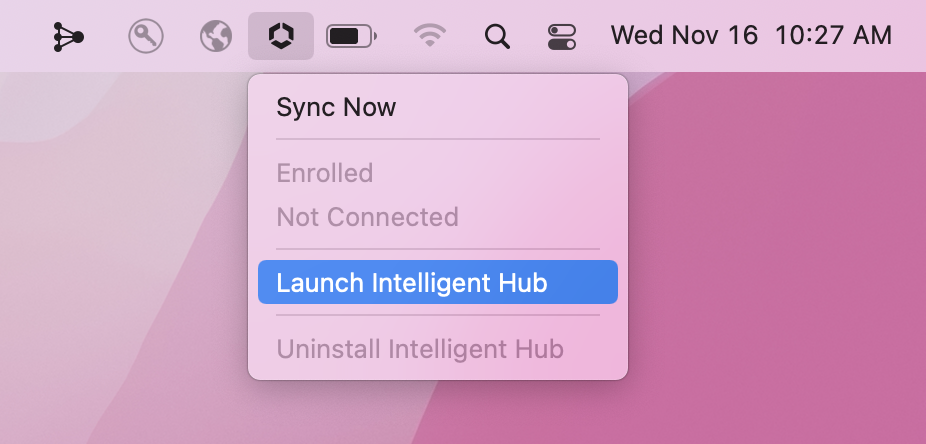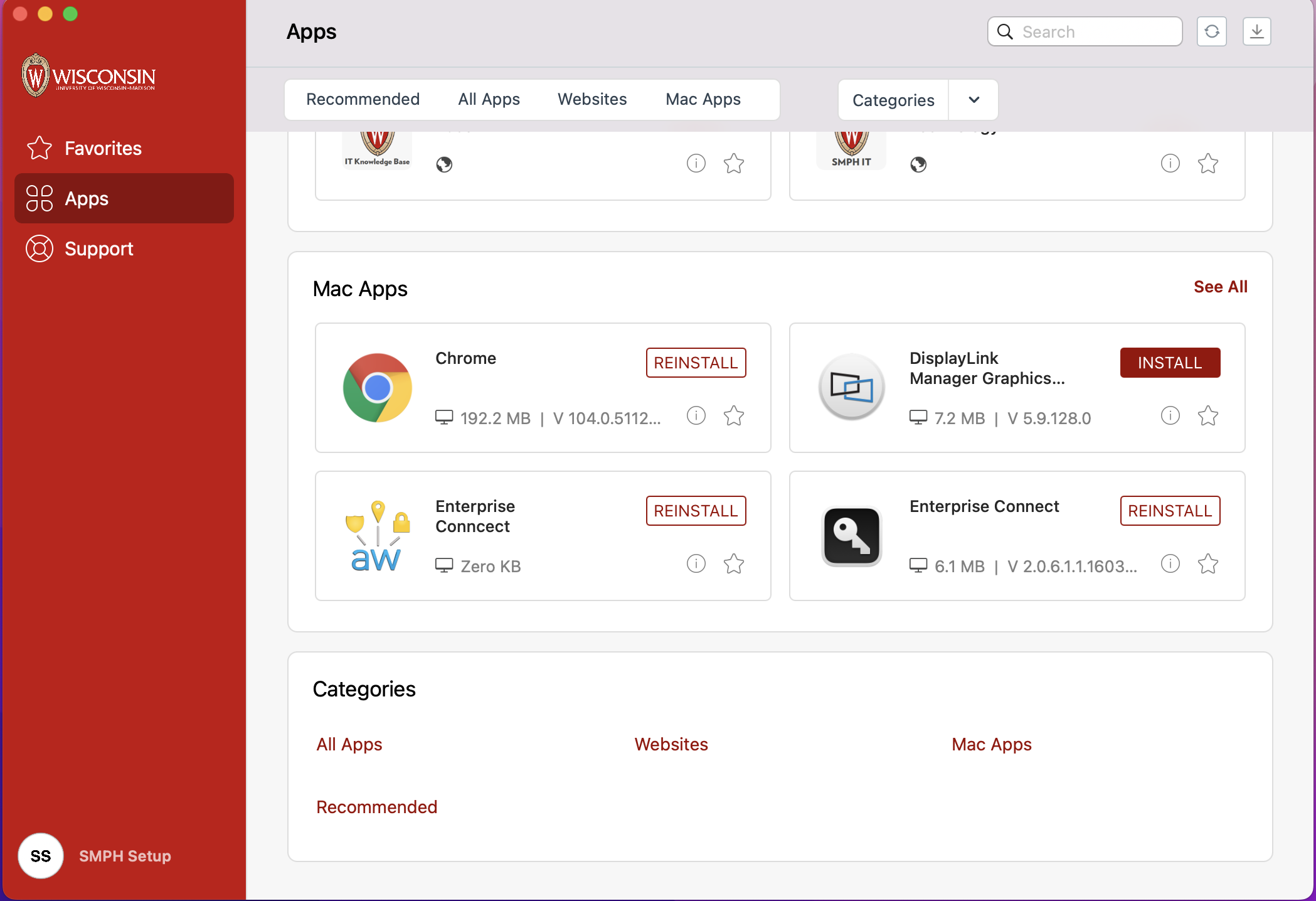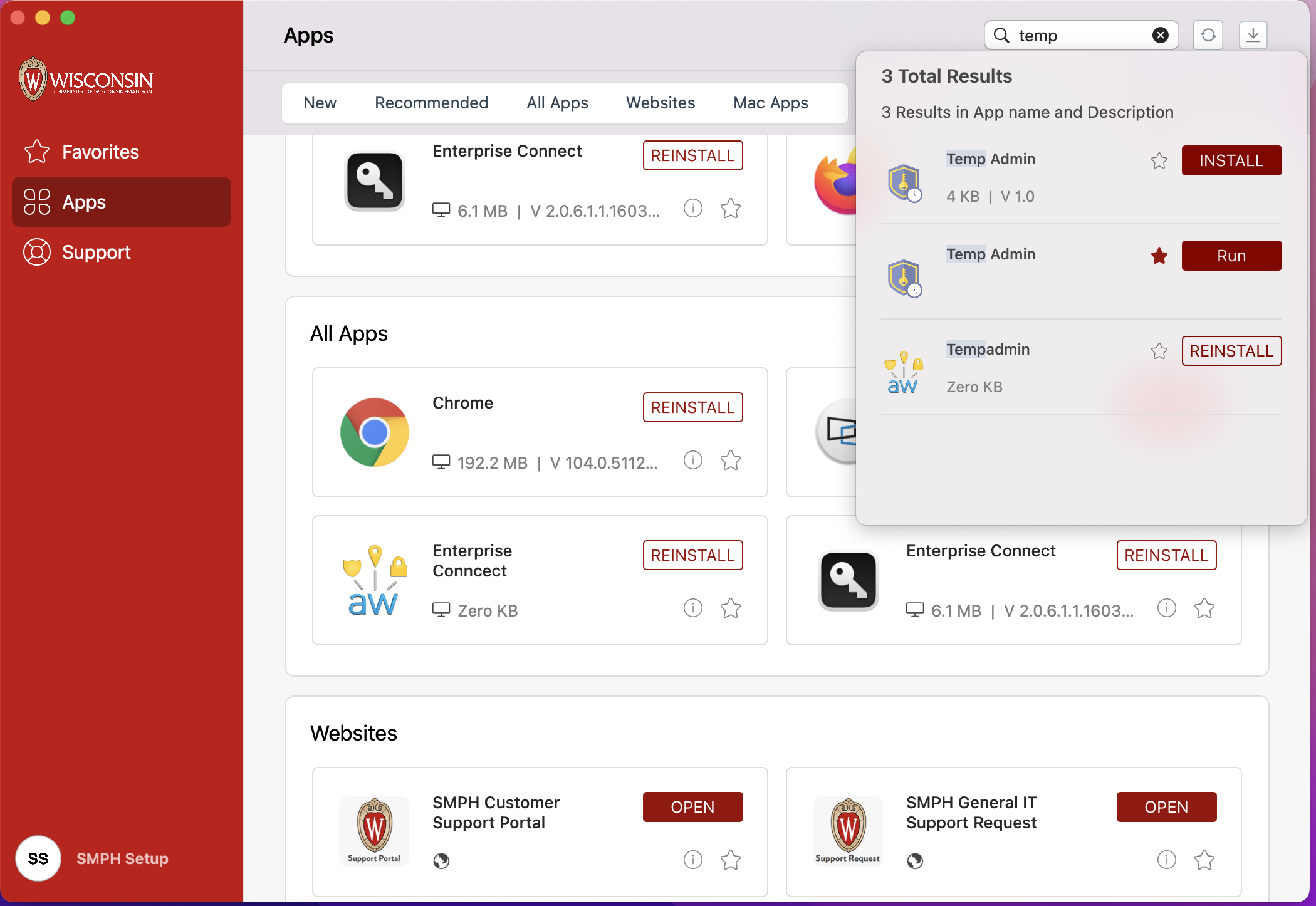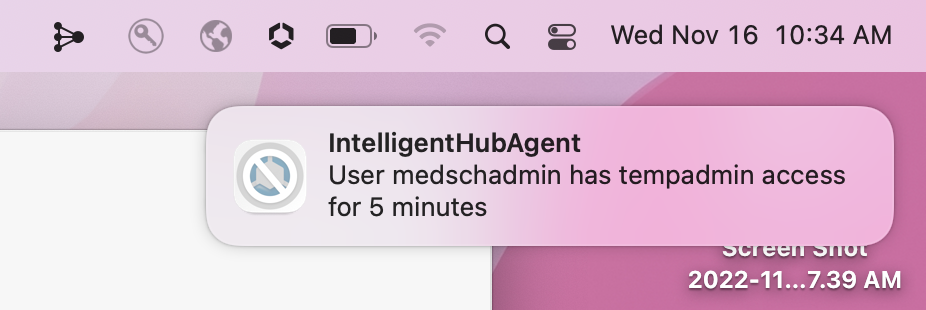If you need Temporary Admin Privileges, it must be approved by your supervisor or Lab P.I. Contact us by going to https://it.med.wisc.edu/forms and clicking on the General IT Support Request. Have your supervisor or Lab P.I. fill out the form requesting Temporary Admin Privileges. Be sure to give us your UW Net ID as well as the name of the computer you are working on (Such as SSITNS-ABLAB1). Make sure you are on a UW Network when using Temp Admin (either UW Hardlined or Wifi, or UW VPN)
Step-by-step guide
- Click on the pentagon symbol on your Apple toolbar and click on launch intelligent hub.
- Once in intelligent hub, click on the "Apps" section on the left, then on the search box on the right search for: Temp Admin.
- Then select install (or Run/Reinstall if already installed) next to the Temp Admin listing. Select the star next to install to favorite it.
- You should see a pop-up notification at the bottom of your screen letting you know that temp admin has been installed
- Within a few minutes you should see a notification balloon pop-up that tells you that your user account has temp admin access for 5 minutes. If you do not see the prompt within a minute or two, try to reinstall the temp admin again and wait another 1-2 minutes. Contact the helpdesk after two attempts have been made if it is not working at that point.
- Now anytime you run an installation or a process that requires elevation you can use your existing account credentials to complete the process.
- If 5 minutes passes and you need to use this service again you can go back into the Apps section and click re-install on Temp Admin. Once the balloon appears you should be good to run new installs or elevations.