- Look for the W symbol, in the bottom right hand side of your taskbar.
*Note if you do not see the icons it could mean that your computer has not offers available.

- In the offers tab select from available software
- Then Click Accept
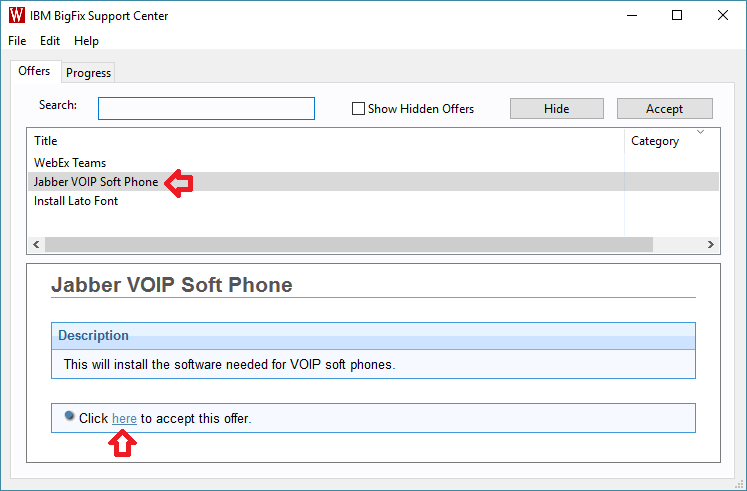
- A message should appear when installing and when the action is complete.
