Exporting rules into a CSV/PDF could make it easier to sort/filter, as the filter on Panorama has tricky-to-learn syntax.
1.) Log into Panorama. In the upper-left hand corner beneath the UW-Madison logo, there is a drop down. Click the drop down, then select the firewall of your choice.
2.) Once the page has loaded, click on the Policies tab, and in the left-hand panel click on Security.
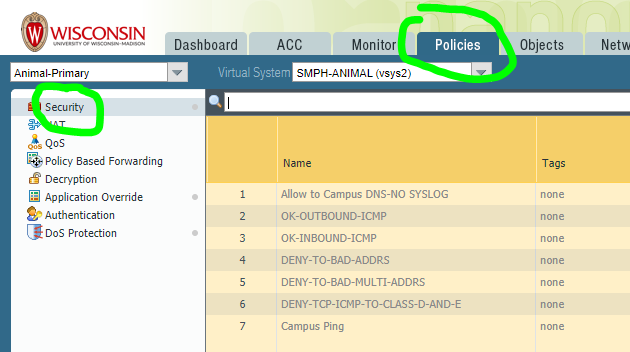
3.) If you know what VLAN number you're trying to view, type the VLAN in the search bar in the <VLAN_number>-<firewall> format (e.g. 822-ANIMAL), then hit enter. Once the rules have filtered, find the zone that corresponds with the VLAN, and click and drag the Tag up to the search bar. You will see the zone filter automatically populate. Delete the VLAN you typed earlier, and then press enter.
4.) Now that we have the rules filtered correctly, it's time to export them. Near the bottom of the screen is a line of text with an icon that says PDF/CSV. Click that icon to open the Export menu.
5.) From here, we can further filter the rules (or delete the filter completely and try a different filter), and select between CSV and PDF. Once you have your set choices, click Export to download your filtered rules.
If you want to try your hand at filtering the rules using other methods, this link from Palo Alto shows the entire list of functions available for Rules searches.