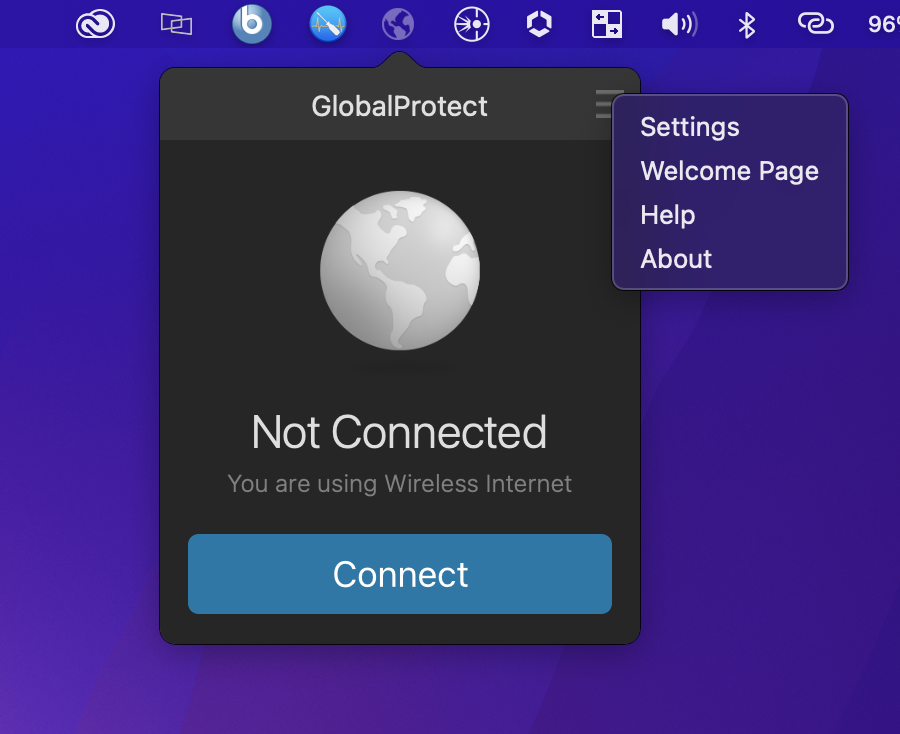
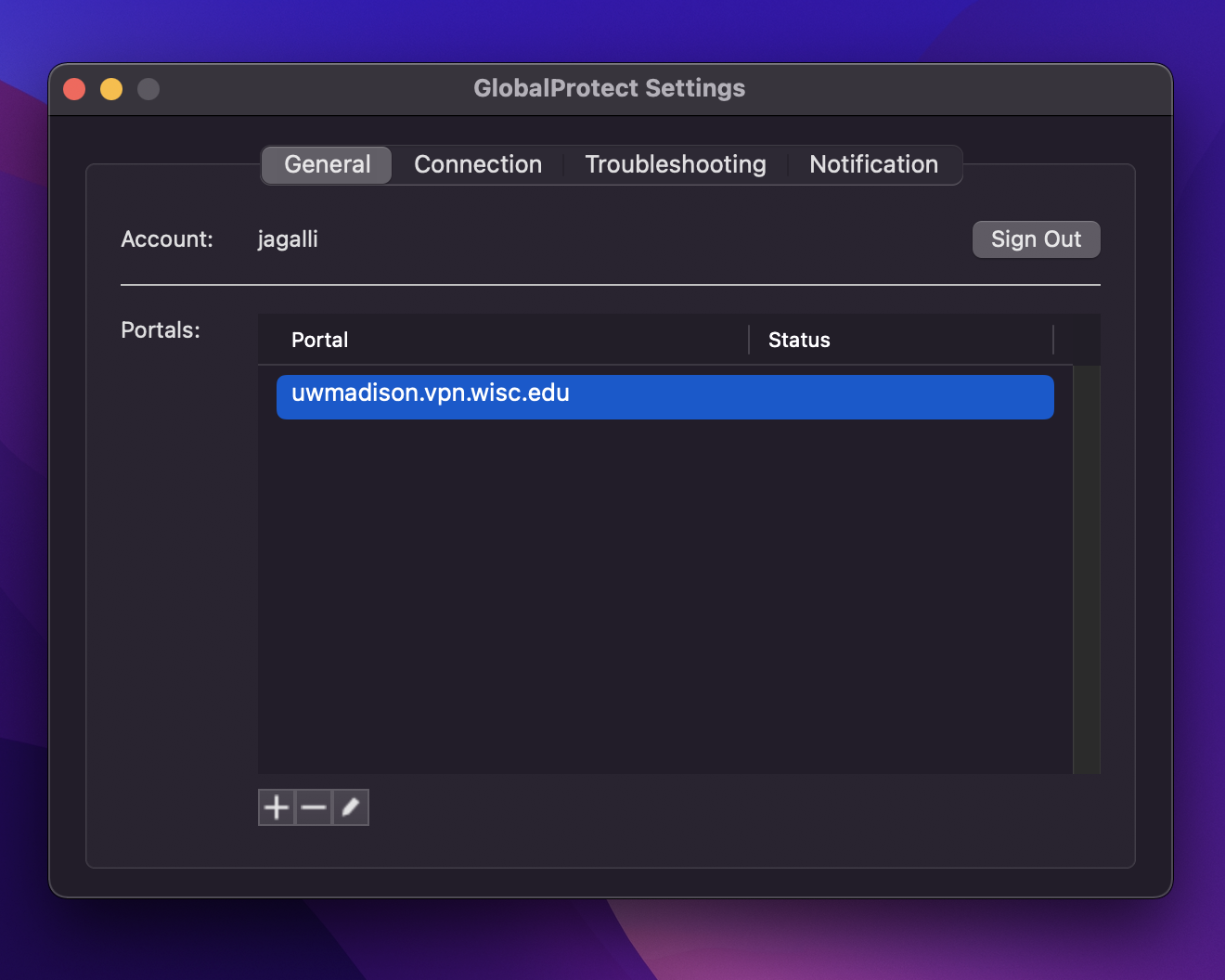
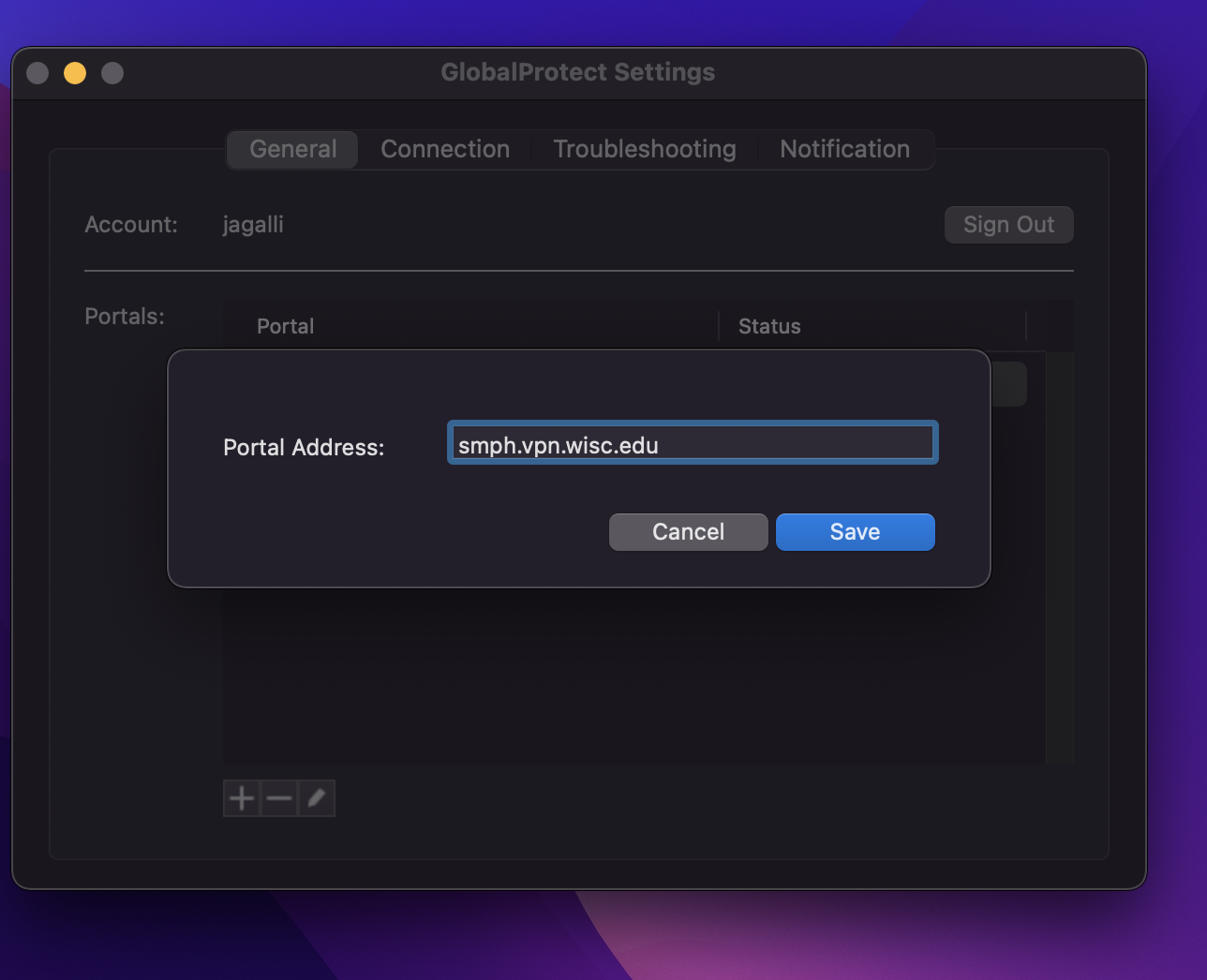
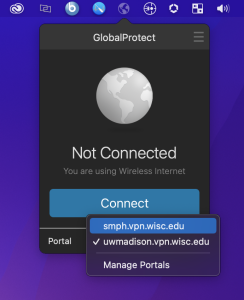
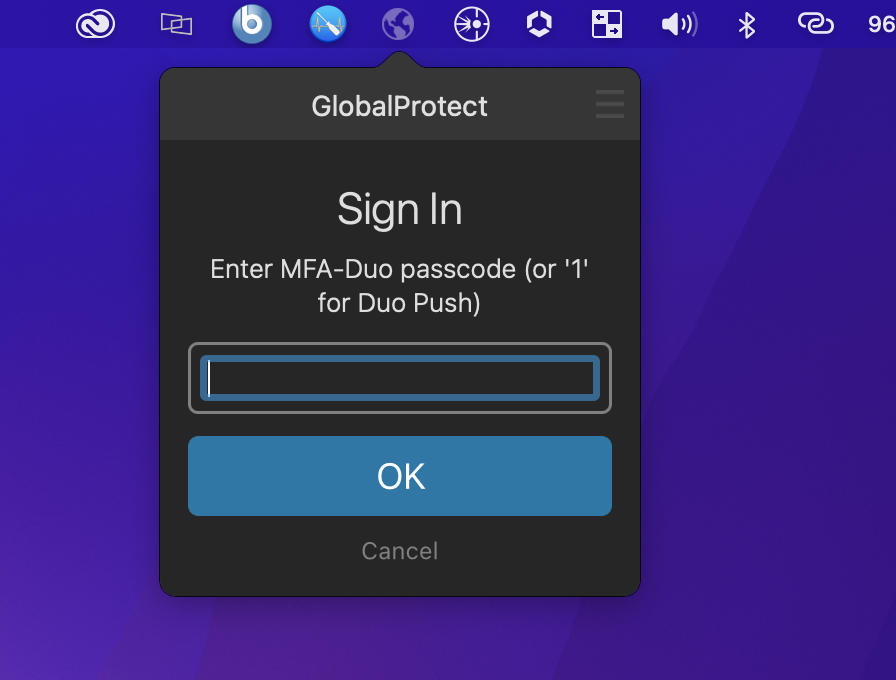
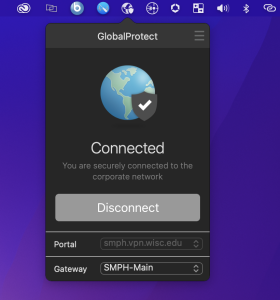
<div style="background-color: yellow; border: 2px solid red; margin: 4px; padding: 2px; font-weight: bold; text-align: center;"> This page was moved to <a href="https://kb.wisc.edu/134108">kb.wisc.edu/134108</a> <br> Click in the link above if you are not automatically redirected in 10 seconds. </br> </div> <meta http-equiv="refresh" content="5; URL='https://kb.wisc.edu/134108'" /> |
This article covers how to add the SMPH VPN Gateway to GlobalProtect on your Mac. You can use this as an alternative to uwmadison.vpn.wisc.edu for potential better performance and IT management.
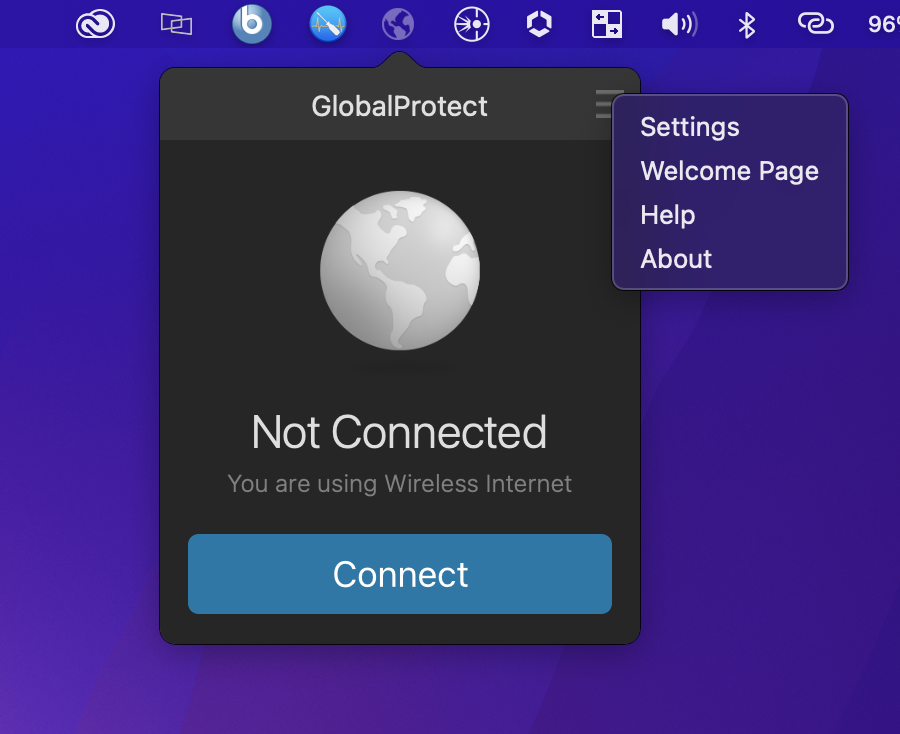
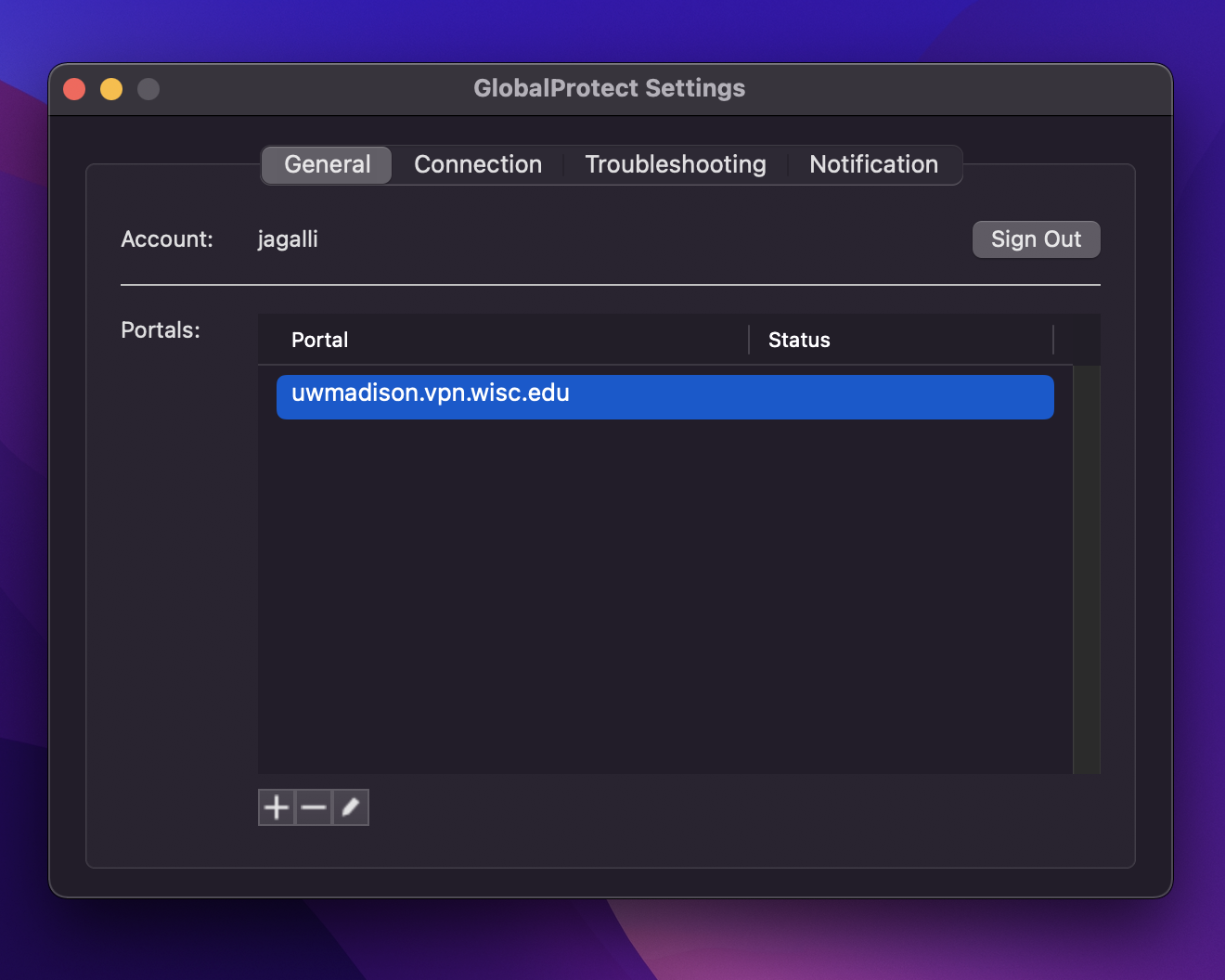
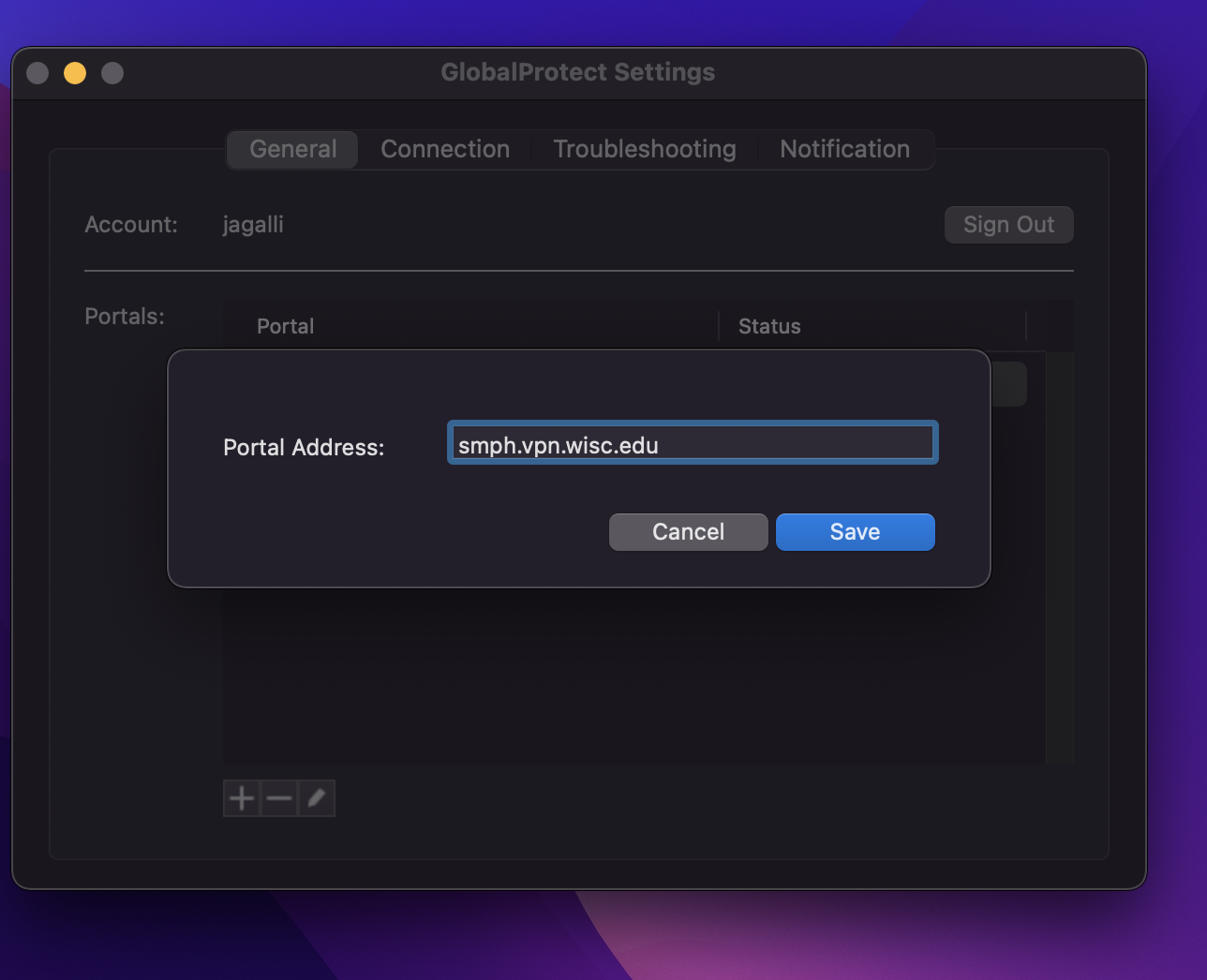
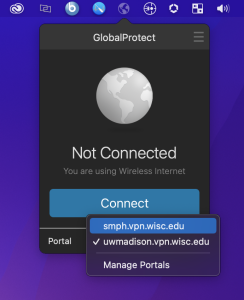
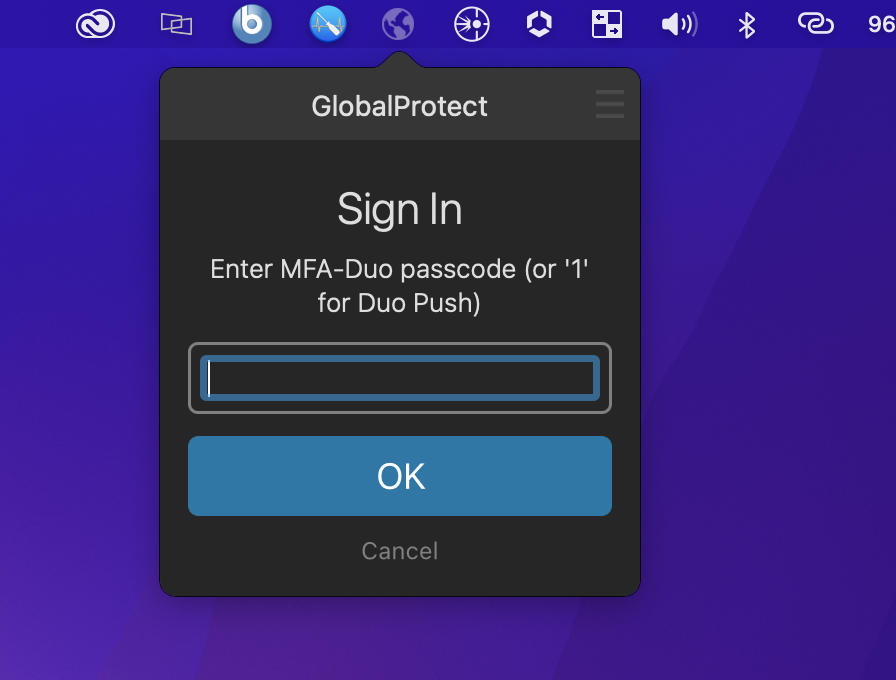
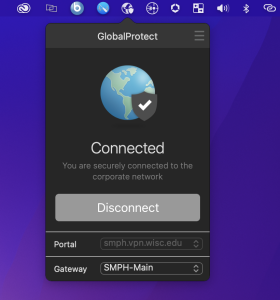
| Obtaining the latest GlobalProtect VPN Client: https://uwmadison.vpn.wisc.edu/ |
GlobalProtect VPN - Connecting On a Mac: https://confluence.med.wisc.edu/x/U4K2AQ
|