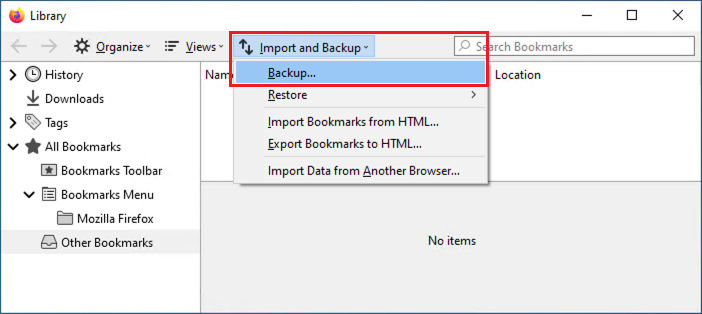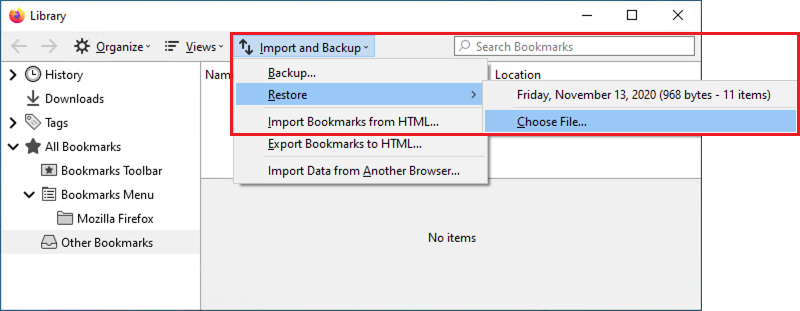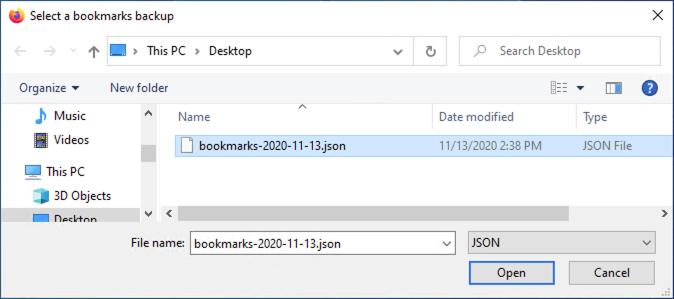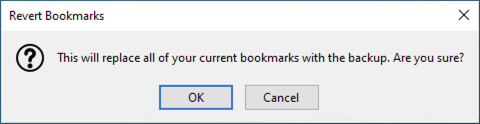Click in the link above if you are not automatically redirected in 10 seconds.
BACKUP
- Open the Firefox browser.
- Press the Control + Shift + B keys on the keyboard.
- Select Import and Backup - Backup...
Save the bookmarks (Ex. bookmarks-2020-11-13.json) file, to your desired backup location (USB, network home drive, cloud drive, etc.).
RESTORE
- Open the Firefox browser.
- Press the Control + Shift + B keys on the keyboard.
- Select Import and Backup - Choose file...
- Browse to the location, where you saved the bookmarks (JSON) backup file to, then click Open
- A message should pop-up "This will replace all of your current bookmarks with the backup. Are you sure?" Since you likely have not saved any new bookmarks yet, click OK.
Note: If you have existing bookmarks on a computer, and you do not want to overwrite them (only add to them), use the Import/Export Bookmarks from HTML… (.html rather than the .json) backup file method. (see links at bottom of page)
- The Bookmarks should now be restored, and available in the browser.
Also see:
Export Firefox bookmarks to an HTML file to back up or transfer bookmarks
https://support.mozilla.org/en-US/kb/export-firefox-bookmarks-to-backup-or-transfer
Restore bookmarks from backup or move them to another computer
https://support.mozilla.org/en-US/kb/restore-bookmarks-from-backup-or-move-them