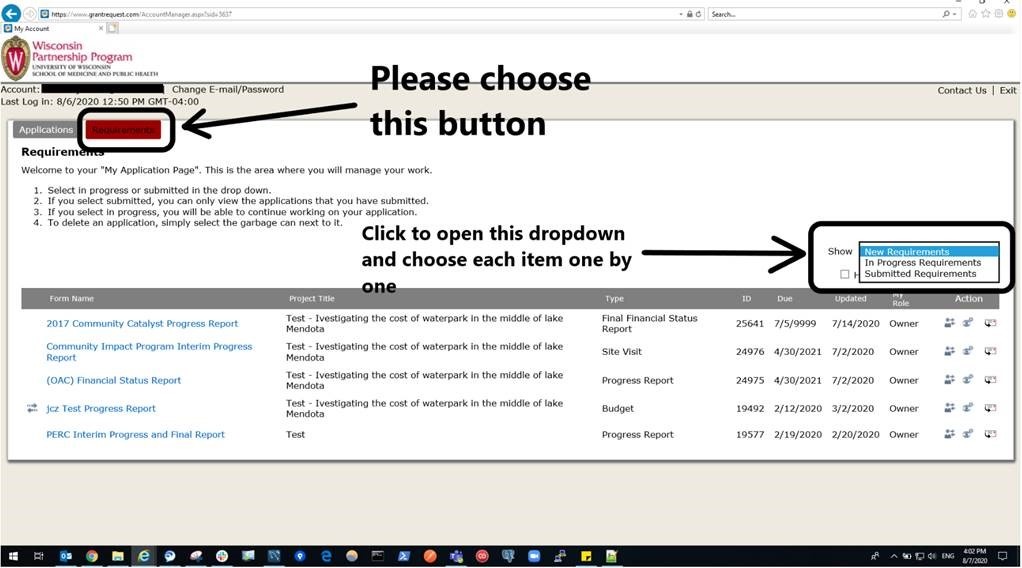On the grantee’s portal page, at the top left hand corner, there are two buttons, one with the label “Applications”, one with the label “Requirements”.
Click on the one with the label “Requirements” (when clicked, it turns red, like the image below). Also, at the right hand side, right above the list, there is a dropdown. If you don't see a requirement, please click on the dropdown and choose each item in that dropdown one by one; give each a few seconds to load their list.