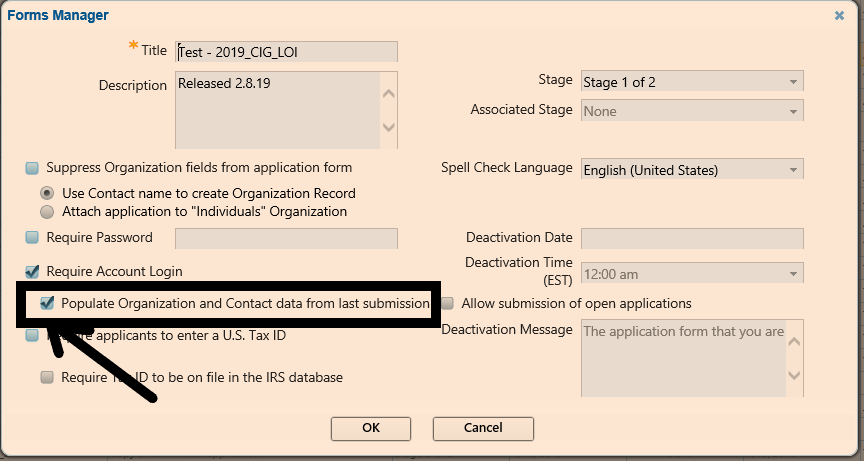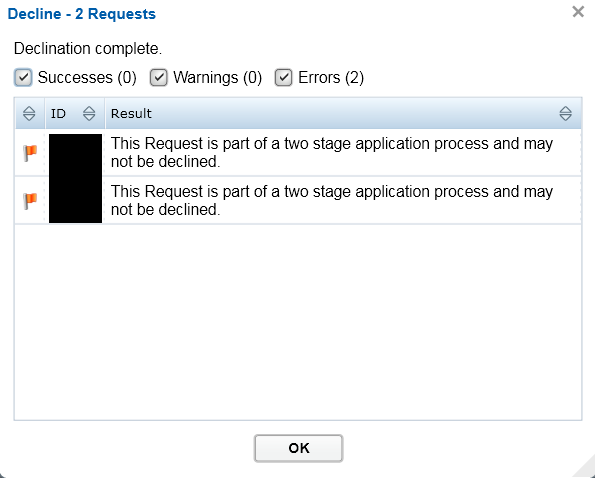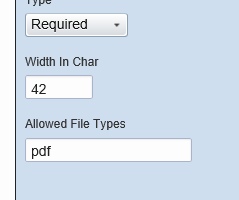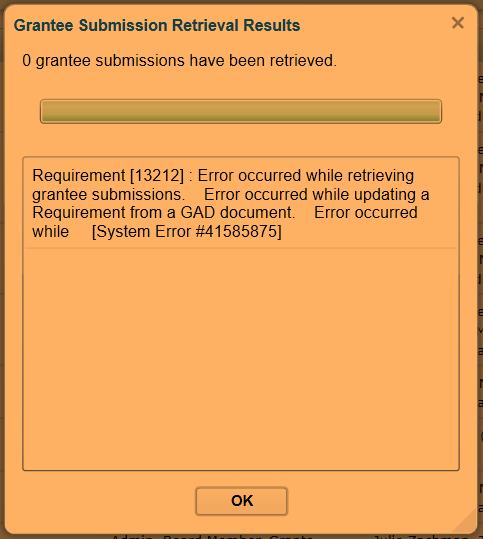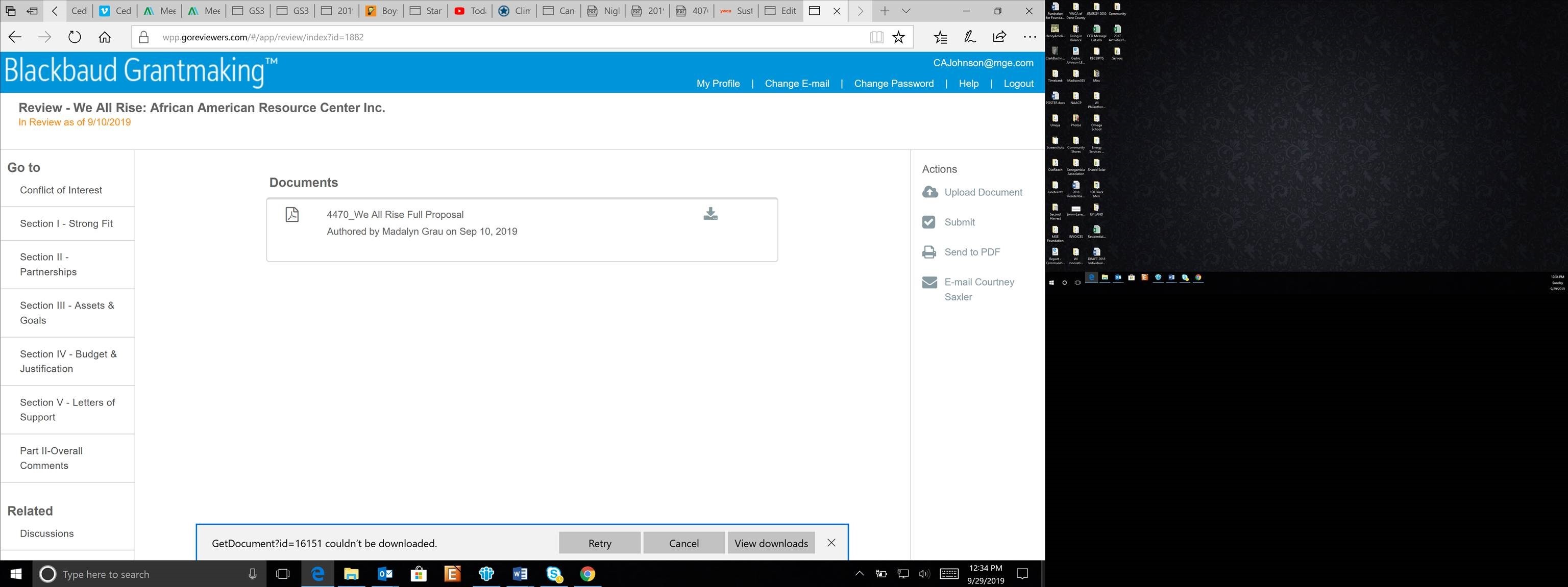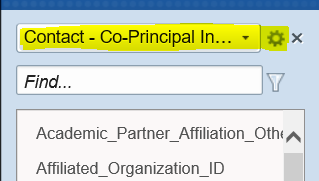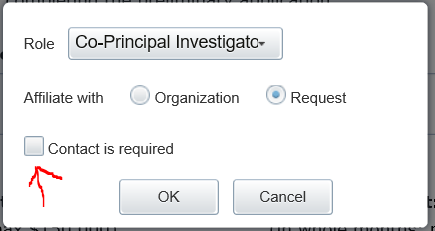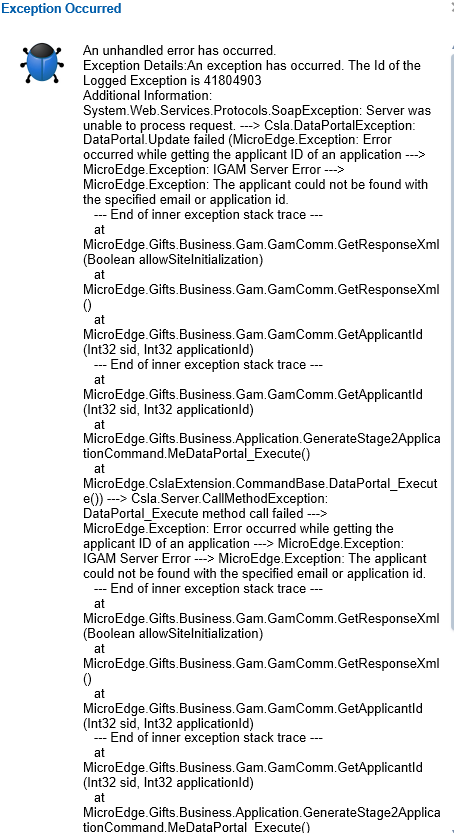Grantee cannot see their submitted application
- Changing the email on the grantee portal does NOT change the account.
- When account is transferred completely, all new applications are going to be showing under the new account.
- When they are submitting the application, if they are logged in, they better be on their new account or the application could be lost. If they are logged into the old account and submit the online application, in most cases the application get lost and we don’t see it either. I had random results in my tests, but more failure than success.
- When they are submitting the application, if they are not logged in, there is a prompt coming up asking them if they would like to update the account. They need to choose update the account in order to be able to see it. Otherwise, we will be able to see it if submitted, but not if it’s just saved for later.
- Best practice:
- Either log into the new account and then go to the link and fill it out and submit it OR
- Go to the link and fill it out and hit update the account and then log into the proper account
How to Edit an Affiliation's Organization
The affiliation's Organization cannot be fixed from affiliation's module. One has to delete it and recreate it. One way of creating it easily is to navigate to the respected contact and under the:
Search contact > open the contact in Contact module > under Affiliations > from ribbon menu 'New' > Affiliation
Here new affiliation can be created where organization can be chosen.
Grantee cannot see their requirements
There might be different reasons why a requirement doesn't show up.
First checkpoint should be to see if the account is linked to the correct grantee. If not, then transfer it and make sure to check the box for "Include all related requirements":
If that doesn't work, check the requirement itself to see if it is linked to proper account. To do so, search for the grant, then choose it (don't open it, just check the checkbox beside it) and from the left hand side menu click "Requirements". Then check the checkbox beside the requirement that is invisible to the client and from the ribbon menu > Actions > click the Transfer Grantee Account. This will show who is assigned to that particular requirement. If incorrect, it can be corrected there.
If the above two actions don't work, then it could be that the requirement is not linked properly. Do the following in order if the first one doesn't work, then try the second one:
- Transfer the grantee on the request to another account B and check to see if it appears on account B's portal If so then transfer it back to the first account A.
- If the above solution does not work, then after transferring the grantee on the request to an account B, transfer requirements one by one to account B and then check to see if it appears on account B's portal If so then transfer it back to the first account A.
- If that does not work, then delete from web and re publish them to the web one by one and then transfer them to account B and then check to see if it appears on account B's portal If so then transfer it back to the first account A.
- If none works then contact Blackbaud Customer Service.
Previous affiliations carried over to the new application
The retrieve process and duplicate check and all that does not automatically bring anything in without the information being filled on the online form already. There is a catch however.
There is an option on application form when we initially create them:
If this option is not checked, then the applicant has to manually enter their data for organizations and contacts.
This option, if checked, will automatically pre-populate the related fields that are on the application. These include the organization as well as all the contacts from previous applications they submitted through online application even if it was a long time ago. Unless the applicant changes that (which they have the ability to edit them), the information will be coming in with the submission.
Reviewer cannot login to Review Portal
There could be different reasons for it:
Multiple Accounts, same Email
This could happen when they have an email that is used with two different IDs on Blackbaud. For example, it could be that two contacts have the same email. Or it is maybe used for the contact as well as for the organization. In the first scenario, either we change the email on one of the contacts or we we consolidate the two contacts into one. In the second scenario, we remove the email from Organization. Then they should be able to go to the reviewer portal and hit the 'Forgot Password' link.
NOTE: remember that the account for applications and for review portal are not the same. Changing the password on one, does not change it for the other one.
New Reviewer Missed 24 hrs Activation Period
Blackbaud Grantmaking gives new reviewer portal users a link to activate their account. The link is valid for 24 hours. And when it expires, we are not able to re-issue another one. They go through "Forgot Password" link and it takes them through security questions they never setup, because they never activated their account. At this point, they lock up their account completely.
The best way of dealing with it is to contact Blackbaud support and they'll fix the issue. After that, the user will be able to go through the "Forgot Password" process without issue.
Stage 2 application cannot be declined
If you see something like this:
This is the reason:
The error message received is seen when the user tries to decline the pending request that was created from the stage one. In order to resolve this, the stage one application must be declined, which will in turn decline the pending request. However, since Blackbaud Grantmaking users do not currently have the capability to decline or roll historical applications back to pending, the user must reach out to the Blackbaud support team.
Please contact the customer support number for GIFTS listed at https://www.blackbaud.com/contact-us/ which will always have the most up to date information. A member of the support team will be able to decline the stage 1 application, which will decline the pending request.
When contacting the support team, please be sure to provide the following information:
Application ID
Request ID
Form ID
Organization Name (on Request)
Reason for Declincation
The Application ID and Form ID can be retrieved through:
Launch > Applications > View Historical Applications
The Request ID and the Organization Name (on Request) has to be searched for from the BBGM search.
This is another explanation on why and when this issue occurs:
Unfortunately due to software design once the 2nd stage application is issued the only thing a client has the ability to do is consider a submitted application and then approve or decline the request. Once the 2nd stage is issued but not submitted by the applicant, only they have the ability to act on the request for us.
Applicant cannot upload a document
When creating an application, adding an attachment field, there is a place to enter the acceptable file types comma separated:
Hint: if the field is left blank, it will take any file type (except .exe).
How to add a user to Blackbaud University
Only an admin can do this. They need to login to Blackbaud community site and then follow the instructions here:
https://kb.blackbaud.com/articles/Article/46340
The new reviewer didn't get the sign up email
This is when a new contact becomes a reviewer and when assigning reviews to them they do not receive the email to go ahead and sign up for the reviewer portal.
The email looks like this:
The reviews need to be deleted. Then open the contact and un-check the checkbox that assigns the contact to reviewer portal.
Then go ahead and delete the reviews assigned to the contact.
After that, you will search for whichever request the review is related to and select them then from the:
ribbon menu > actions > assign reviewers
assign the review to the contact. This will assign the reviewer portal to them and send them the email for reviewer portal setup.
In extreme cases where nothing works, ONLY IF CONTACT WAS JUST CREATED, the contact may be deleted and recreated without the checkbox checked and then reviews created and assigned. This will force generating the email for them.
They will be receiving two emails. One of the emails that is to our interest right now looks like the one in the image above.
They need to click on the link (NOTE: The link will expire within 24 hours).
This should take them to a screen like this:
It will ask them to create their password and then asks them two security questions. After they get in, they should be able to see their reviews.
The application still links to old contacts
Whatever was pulled in in the previous application, may come through.
What I noticed is that it will show the newly entered contacts, but will still link the application to the old ones and it can be detected in duplicate check phase.
When retrieving any application, any stage, we need to do a duplicate check and make sure it is accurate especially the spots where it says “Link to”.
Reviewer sees wrong review fields
There are a few things that could have been wrong:
- The review form is not assigned to them → from Admin > Blueprint > Forms library > Reviews > choose the form > Ribbon menu > Actions > Assign to and then assign it to them and it should be good
- Wrong review stage has been created for the request → delete the review and re-create them with the correct stage
Retrieving a requirement generates an error
This happens when a requirement has been submitted, but also deleted before retrieval. The following error is a result of this scenario:
You need to contact Blackbaud to fix it from their end.
Creating Application Forms - some fields missing
First look and make sure the field isn't used yet. Most fields can be used only once for the same instance.
If not, then it is just the lag of application. Ask anybody who has the form open to close their form designer entirely and log out of Blackbaud and back in.
When opening the application form in the form designer, wait a bit until everything is loaded. You should be able to see it.
EndNote - Reference type isn't showing
If a reference type isn't showing, we would want to know if it is linked to a field:
Edit > Preferences > Reference Types > Choose the reference type to be modified from the dropdown > Modify reference type > Type of Work
Then hit OK and Apply and OK again. The reference type should appear.
Reviewer cannot see the reviews on certain requests only
If it is a two stage application, make sure that there is no outstanding reviews from previous stage. If there is any, then go ahead and delete them.
Also, make sure that the request type is what it should be.
Blackbaud User cannot log in and is locked out
This is the case where our internal staff cannot log into Blackbaud and they have maxed out the reset password link which causes them to be locked out completely.
The only way is to contact BBGM support and they will have to do it through their system. Please be prepared to BBGM staff with the name and the username as well as the email of the locked out user. They will also need to know if the user is being locked out of Blackbaud.com or Grantmaking. If it is the Blackbaud software/database, then it is Grantmaking; if it is any other ones such as the community website or BB University, then it is Blackbaud.com.
Searching for Full Application Submissions
- First make your selections in Full Search. For example, pick the type of fund/subfund, the time range and/or anything else you wish to search for.
- Then switch it to Advanced Search This will convert your selection into a scary script. Do not get affected by that emotionally!
- Now copy and paste this to the end of that script:
AND Stage2_Form_ID > 0
- Hit Search.
- Just to check and make sure you got them all right, in the view, you can add Stage 2 Form column and it will give you the form name
Alternatively, you could also use the application form ID in the search if you know it.
Reviewer cannot download the documents
We would ask the reviewer to use Internet Explorer and also clear cache and cookies.
Here is the instructions on how to clear cache and cookies on Internet Explorer:
https://kb.wisc.edu/page.php?id=15141
If issue not resolved, contact Blackbaud support
A required field of an optional contact in a form shows as always required
Navigate to Forms Manager:
Dashboard > Launch > Applications > Forms Manager
Click on inactive menu item from the left hand side panel. If the form is active, it needs to be deactivated in order to be editable. Open the application form by double-clicking on it.
When application opens in form designer window, you can find the list of the contacts at the top of the left side panel. Choose the trouble contact role and click on the gear icon beside it:
In the contact edit window, make sure the "Contact is required" checkbox is unchecked:
This will resolve the issue.
How to check for deleted requirements
To search for a requirement that has been deleted you need to go into Admin >> Auditing, into the Activities, and search. I suggest Audit Type = Deleted and a Class of either 3 or 4, those are Grant Requirement and Payment Requirement, respectively.
The list of audit items are clickable, when opened (by double-click), it has the request id and other related info which are clickable as well.
There's no good way to restore a deleted requirement, and once the requirement is deleted, the access you have doesn't allow the published form to be removed from the web. In that particular case you'd have to give Blackbaud the requirement ID and then they give MIS a script to run on the server that removes the specified requirement.
How to enter a reviewer's review notes into the system
There is no good way of doing this. It has to be performed absolutely only if necessary. The followings are some explorations on the issue and what other issues it may cause as well as some solutions:
When creating reviews for stage one, they can not be edited by internal staff until after they are submitted by the reviewer.
We still can create the second stage application without having all applications submitted.
We can also add reviews, however, they will be in pending status until all the first stage reviews have been submitted. Only then, the reviewers will get notified of the second stage review.
When a review is submitted, it cannot be reassigned to the original reviewer.
One very ugly solution is to assign the reviews to another user and then submit them that way. Another solution is to delete them (not a very nice one).
We cannot create stage one reviews after the application has moved into stage two.
In case where reviewer has issue logging in and sends us their reviews in a spreadsheet for us to enter in the system.
Save the email sent by reviewer to N drive.
assign their reviews to the staff entering the data.
Make sure to enter the reason and the location of the email in N drive in the long notes field.
A field cannot be added to application form
The issue was that there was a pre-set date value that was retained in the XML that was causing the issue, from when the form was copied from an earlier form.
This has to be fixed by calling Blackbaud Customer Support.
In future you'll want to make sure that any form you copy does not have pre-set values as this may cause similar issues. What you might want to consider doing is to build a master template form that doesn't have any values set, and copy that when you want to create a new form.
Exception occurred when generating stage 2
The error looks like the following:
The issue is that the application was submitted without logging in to any account.
We started creating an account for it. Upon account creation, system noticed that an account already exists with this email and prompted us if we would like to bind it to that account.
We said yes; the request has successfully linked to the account and the second stage successfully generated.
The application form that you are attempting to access is not currently available
There are different reasons for applicants not being able to access the form.
Please make sure that the right form is activated with extended due date. Changing the date and saving it will not activate it. Save and then hit the "Activate" button.
If it is stage 2 application, the form needs to be reassigned. Fro the request > Ribbon Menu > Choose "Generate Stage 2.
This will wipe out the previous info and the applicant has to start filling out stage 2 all over again.
It is always a good idea to check the account on the request with the applicant. If discrepant, this should not necessarily case this specific issue, but it is a good practice.
Classifications are wiped out
When changing the organizations, some settings might change. However, before that the user will get a chance to drop off the setting changes and onlky change the organization.
In the pop up window, choose "No" and no setting will be changed.
If you use "Yes", the change might cause all the classifications to wipe out.
Applicants can't submit a re-opened application
When we set up an application, there is a checkbox for allowing the applicants to be able to submit their application after the form is deactivated:
If this is not checked and the form is deactivated automatically, anyone who hasn't submitted yet, is not able to finish and submit their application even when application for manually re-opened.
They have to start the application over.
Request Amount cannot be amended lower
When the request is approved, there are payments generated and the amount we are amending to cannot be less than the sum of all payments. So, one way to solve it is to go into payments -> select and cancel a few payments one by one (it can’t be done as bulk: ugh!!!) until the sum is as most the amount of amend. Then you can go back and BB allows you to amend the amount.
A note: even rolling it back to pending won’t let you change the amount.
How to check the grantee on requirements
search the requirements -> choose it by checking the checkbox -> from ribbon menu click "Actions" -> hit "Transfer Grantee Account" -> this will show who the requirement is assigned to