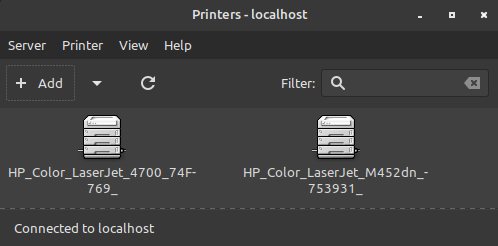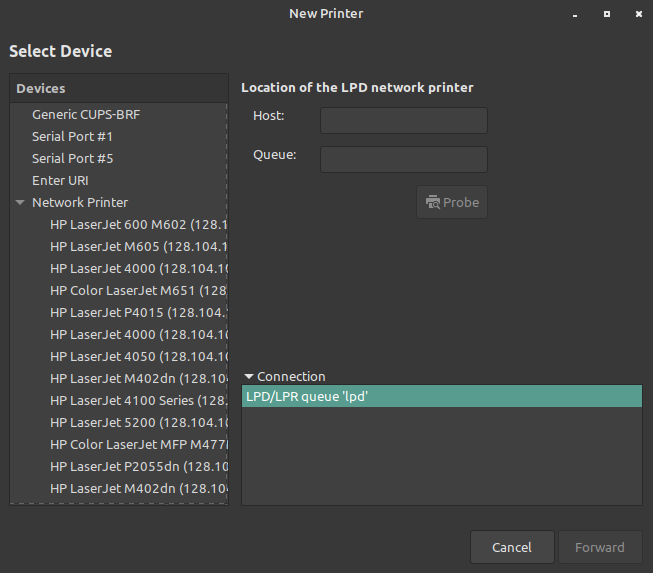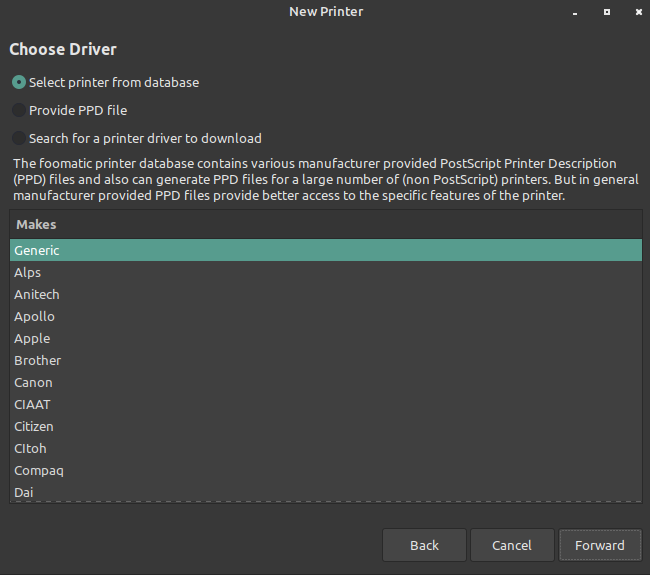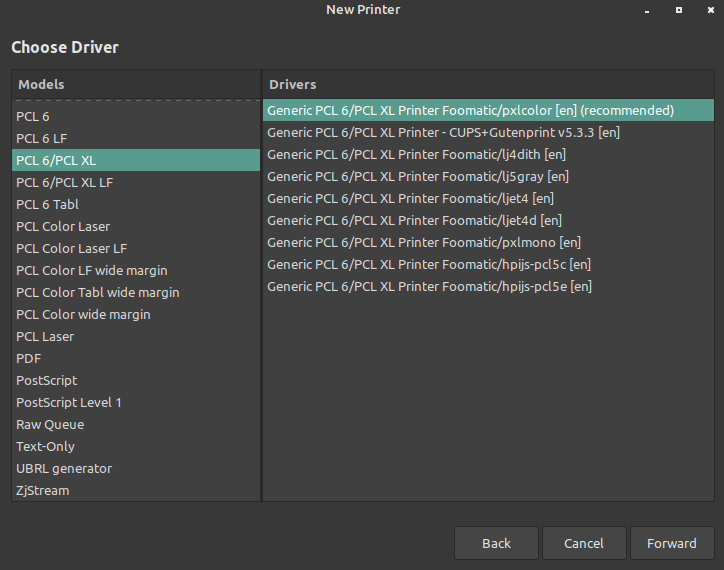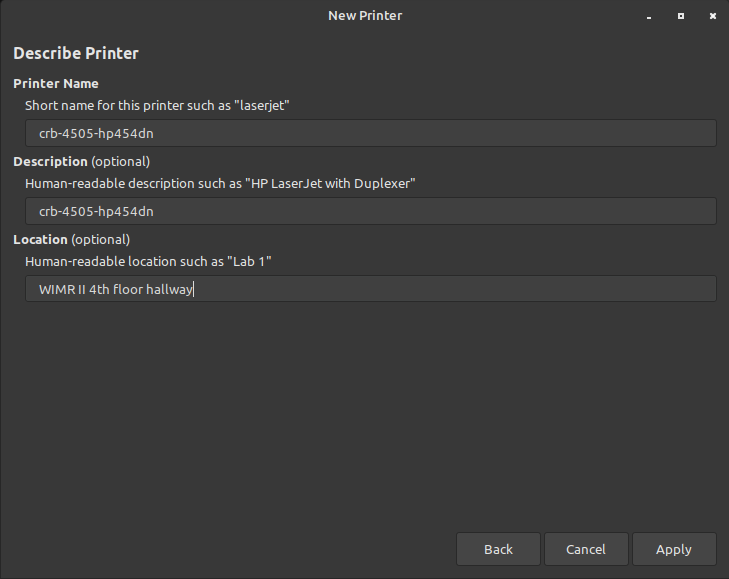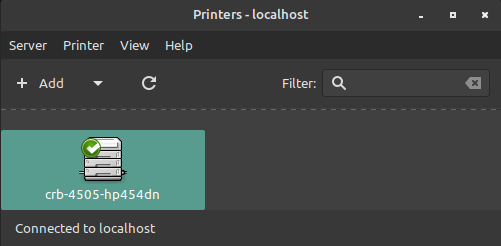First find the printer name from within the print server (ex. crb-4505-hp454dn)
Open the Printers Application, and select + Add:
Then, open the Network Printers dropdown and click on LPD/LPR Host or Printer:
- Enter the Host name: smph-prn.ad.wisc.edu
- Enter the Queue: (Name of Printer) ex. crb-4505-hp454dn
- Then click Forward
When selecting driver, have Select printer from Database option selected, then have Generic selected and click forward:
Select PCL 6/PCL XL on the left and then select the recommended driver (Generic PCL 6/PCL XL Printer):
Enter the Printer details and click Apply:
You will be asked if you want to print a test page and then you'll see the newly added printer in the Printers Application.