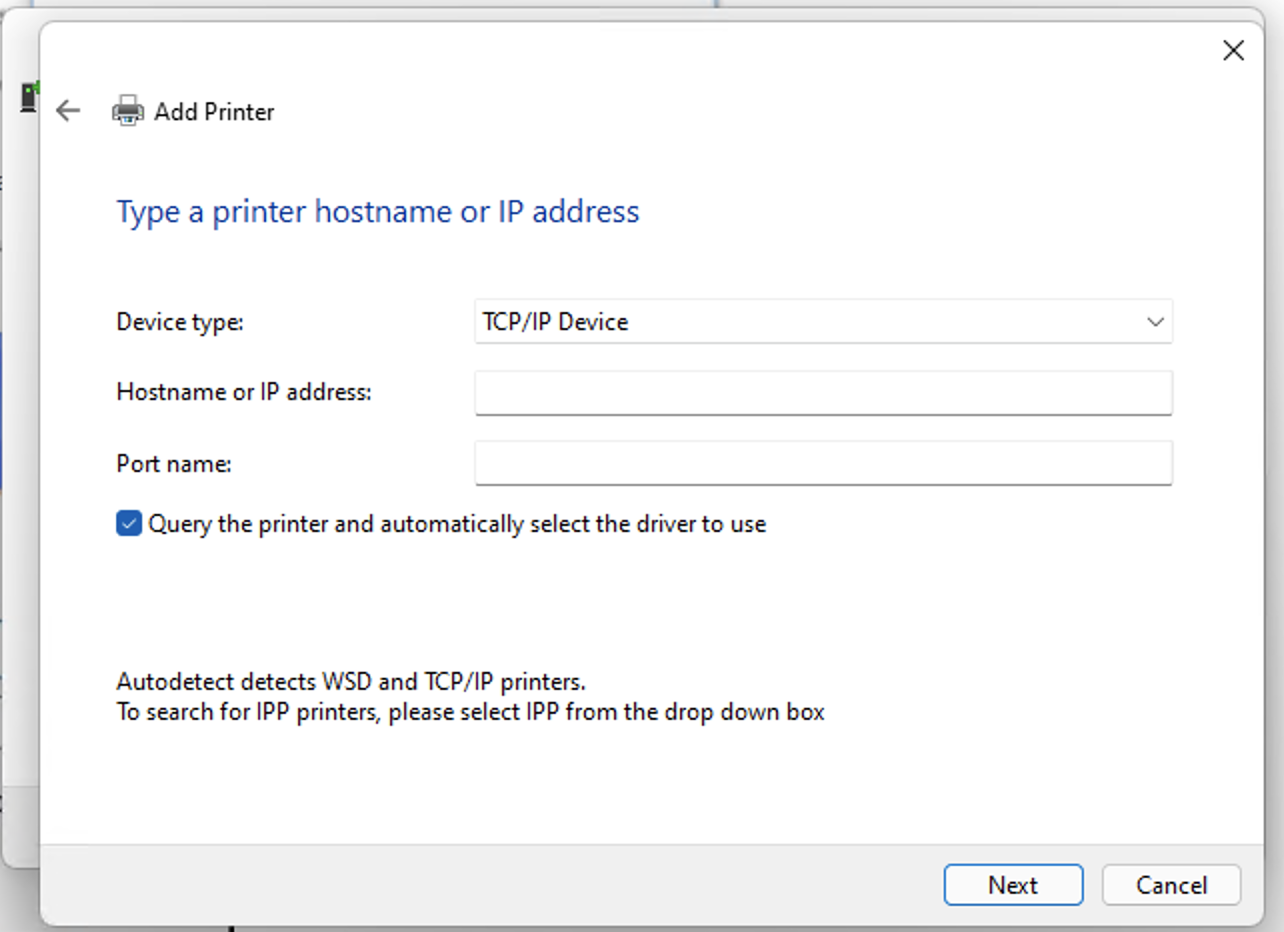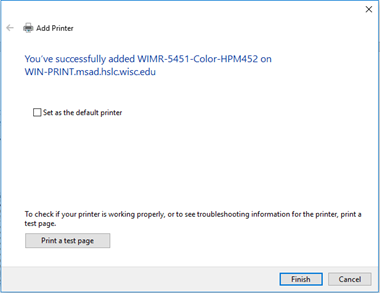This page was moved to kb.wisc.edu/134299
Click in the link above if you are not automatically redirected in 10 seconds.
Click in the link above if you are not automatically redirected in 10 seconds.
This process is the same for a personal PC or a lab/group owned PC
- On a Windows 10 computer, click on the Start button and type Printers and Scanners and hit Enter when it comes up.
- Click the + button.
- Click on The printer I want isn't listed.
- Select Add a printer using a TCP/IP address or hostname, and click Next. Type in the IP Address of the printer which should have been provided by SMPH IT. If you do not have it, email or reply through your Lab Request Form and we can provide the address. You can also print a configuration page from the printer to find it or look on the LCD console. Keep the box checked to "Query the printer and automatically select the driver to use."
- Check the box to Set as the default printer if it's to be your default, don't check it if it's not.
On a personal computer, you MUST be connected to the drive mapping script first.
Related articles
Content by label
There is no content with the specified labels