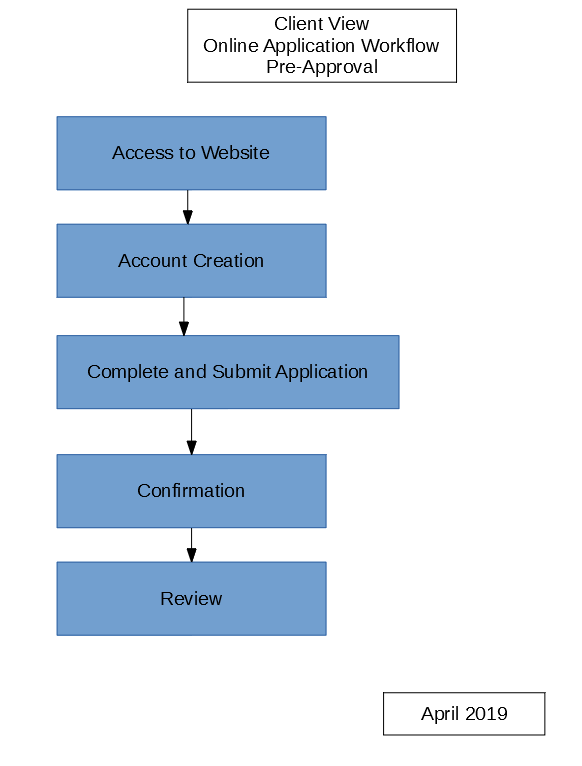An explanation of how application process works in BB GM.
Visual Overview
Grantee's View
This is the online application submission from the grantee's point of view:
Grant Officer's View
This is the online application submission from the grant officer's point of view:
Overview
In general, we have either single stage applications or two stage applications.
In Single Stage Applications, we gather all necessary information upfront.
In Two-Stage Applications, we break the application process into two parts. For example, consider requiring a letter of intent, followed by a full proposal. Accept or decline applications at the first stage (letter of intent), determining which applicants make it to the second stage (full proposal).
NOTE: We can bring up to 1G data through online applications.
Online Applications
In order to allow the external users to submit information, we have to set up an online form on the web for them.
The online forms can be accessed through:
Dashboard > Launch > Applications > Forms Manager
Looking at the green box (2) at the upper side of the left side menu, there are two categories: Requests and Requirements
There are three different states of each form:
Active: They are online accessible by external users
Inactive: The forms are editable and are not on the web. They cannot be reached by external users
Archived: There are deleted forms. In BB GM, we cannot completely delete a form. We can only archive them
The ribbon menu on top, provides necessary functionalities to handle an online form.
When we create a new form either by copying an existing one and modifying it or creating a new one right from scratch.
In order to open the form designer, we have to open a form.
In another page, how to edit Forms is extensively explained:
When we are ready to submit the form, we save all our changes and close the form.
Then while the form is selected, from the ribbon menu, click 'Activate'. The system will provide you with the url of the form on the web.
This action will move the form from Inactive pile into Active list and makes it available for external users to start their online application.