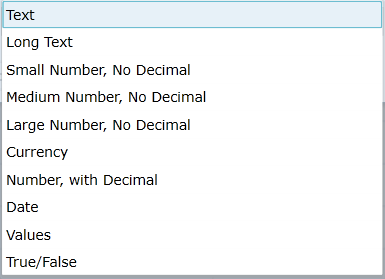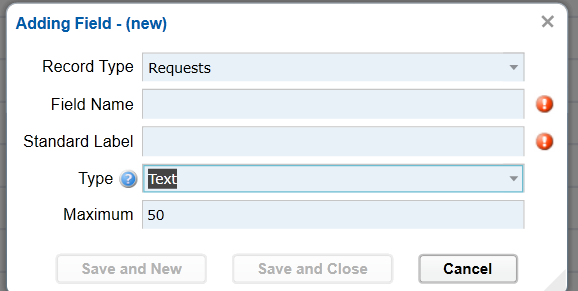Blueprint module is where you create custom fields or change the internal view for users.
From top ribbon menu > choose Admin > then choose Blueprint > choose the intended item from the popup window.
Custom fields
Custom fields are fields that do not exist, but need to be there.
Each record type (most of them) have their own custom fields. The ideal number of custom fields per record is below 100. We do not want to create more than 150 custom fields as it will slow down the system dramatically.
Custom fields can be used in any kind of forms. Tey can also be used in views and searches except for calculated ones which can be used in views, but not in searches.
We have the following types of custom fields:
Values refers to simple dropdowns. The values of this type of field should be entered and separated by a comma.
The create popup window looks like this for a text field and other ones are very similar to this one:
The two important fields to fill out in the form are the "Field Name" which refers to the name of the field in the database. It will be one word; the consecutive words will be chained with underscore. NOTE: after the field is created this database field name CANNOT be changed.
The "Standard Label" is something we can pick to show to the user as the actual label. This can be changed after the field has been added without impacting the data negatively.
NOTE: If you delete custom fields, all the underlying data in the database will be gone forever. Be very careful if you are intending to delete fields.
Fields library
The field library allows you to set labels, make the hide/unhide fields, make them required and some other limited settings. These settings apply across the applications and forms, etc.
Forms library
The forms library allows for different view of modules for different users. For example, if we have a student who is entering data that is not visible to othrs, but important to collect, then we can create a new form and assign it to them only, then add those fields to it.
NOTE: A form has to be activated in order for it to apply.
These are internal views of data and has nothing to do with application forms which can be reached through application module.