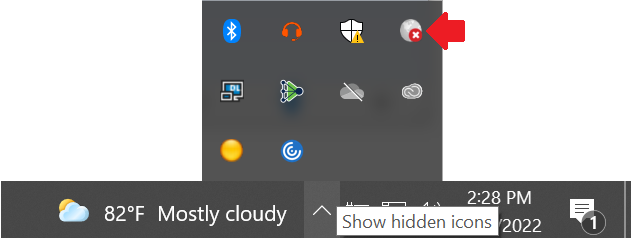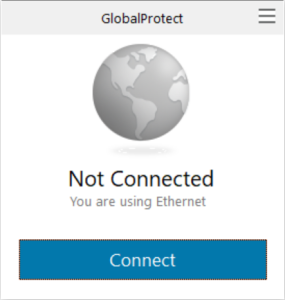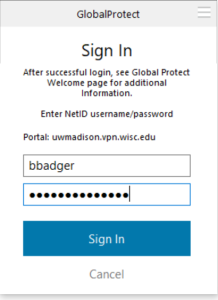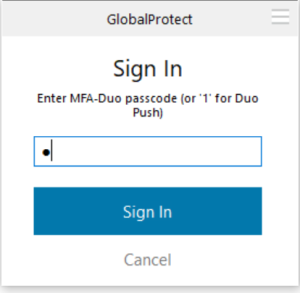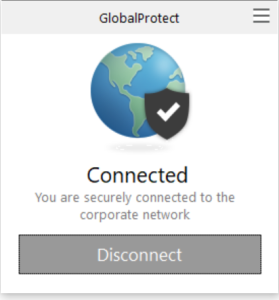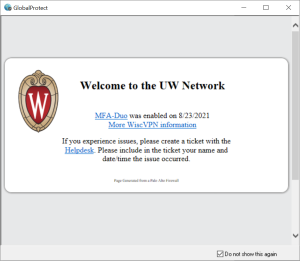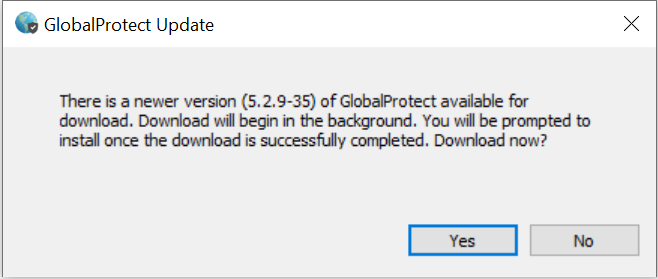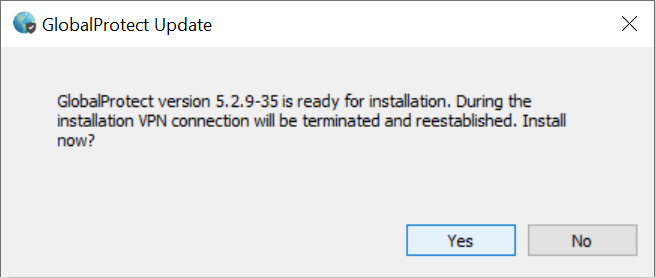This page was moved to kb.wisc.edu/134161
Click in the link above if you are not automatically redirected in 10 seconds.
Click in the link above if you are not automatically redirected in 10 seconds.
- Click the "Show hidden icons" section (up arrow, right side of taskbar) and select the GlobalProtect icon (white globe symbol).
- Click the Connect button.
- Enter your NetID Credentials, then click the Sign In button.
- Type in a Fob generated passcode, or enter the number 1 for Duo Push, then click the Sign In button.
- You should now be connected to the VPN portal.
- Check the box next to "Do not show this again", if you'd like to stop the Welcome message from popping up, each time you connect to the VPN.
- IF ? you get prompted for an update, click Yes. (Short on time? Close window to skip update)
- After a short pause, you should get another update prompt, click Yes.
- GlobalProtect should now update (may take a couple minutes) in the background.
- After the update completes, you will need to login and re-connect the VPN again.
Also see:
GlobalProtect VPN - Switching to the SMPH VPN Portal (Windows OS)
https://confluence.med.wisc.edu/x/FwA-B