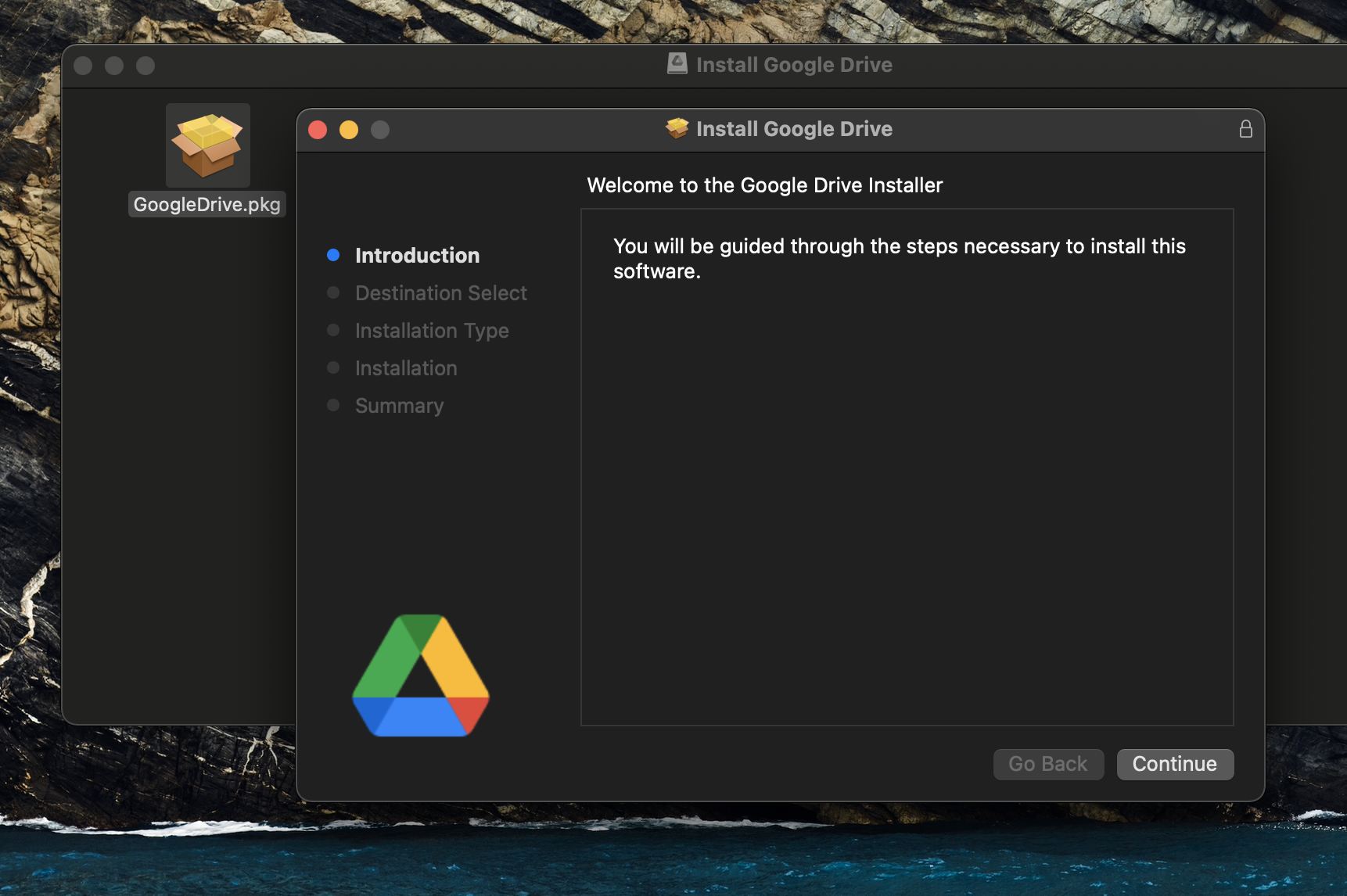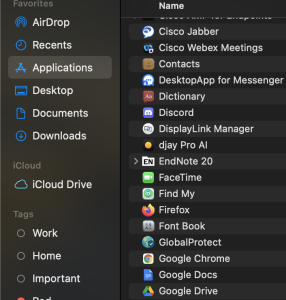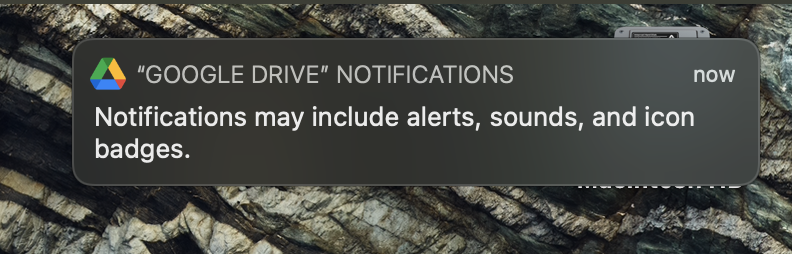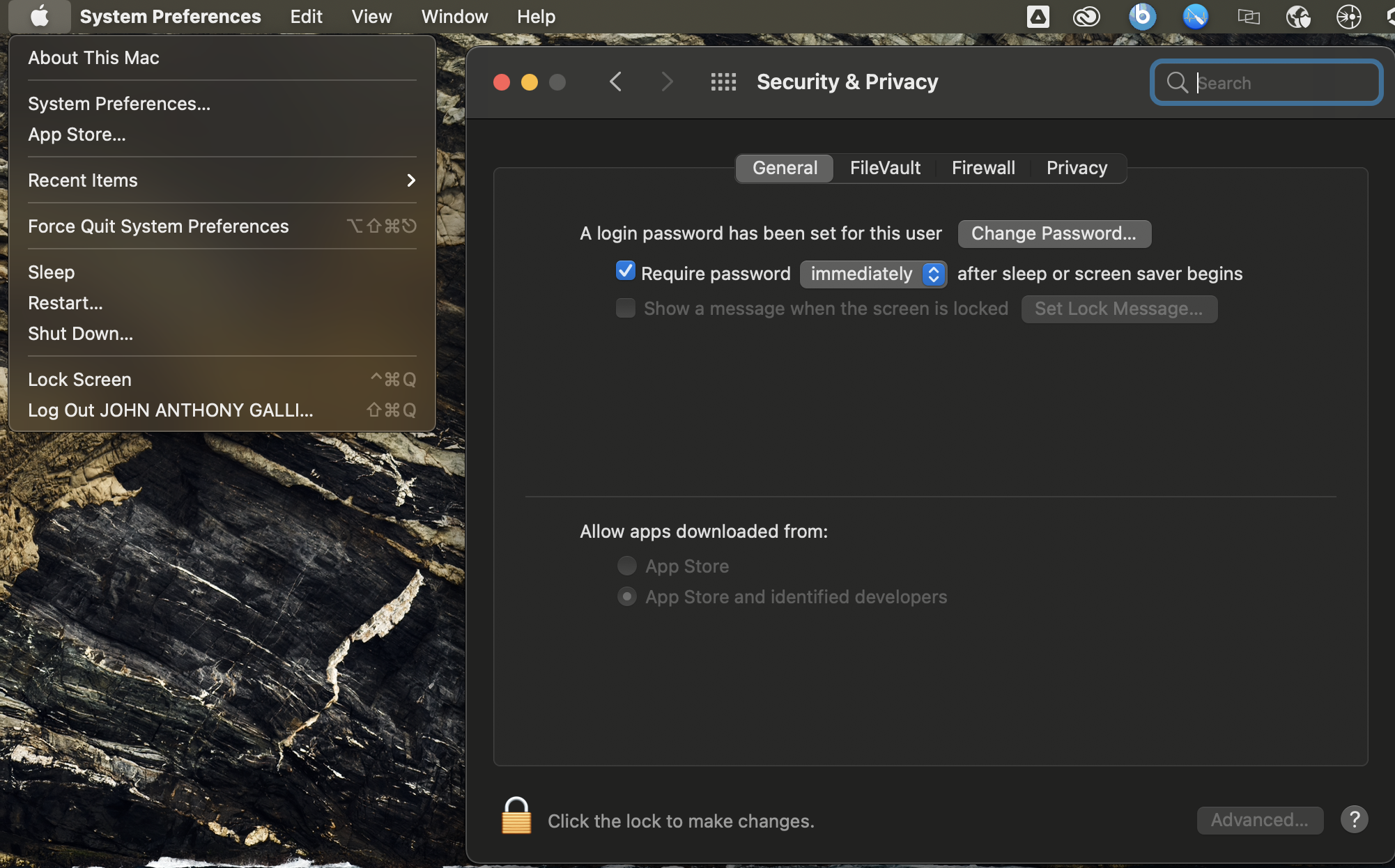This page was moved to kb.wisc.edu/134143
Click in the link above if you are not automatically redirected in 10 seconds.
Click in the link above if you are not automatically redirected in 10 seconds.
The Google Drive desktop client for Mac has a known issue with Apple's KEXT security. This prevents you from successfully signing in once the application is installed. You must manually add KEXT permission to your Mac in order for the App to be authorized. Please see the steps below to get it working:
- Download the latest Google Drive for Mac client from Google's website:
- Install Google Drive, walking through the instructions
- Launch Google Drive from Applications if it does not launch automatically (Go Menu or Finder > Applications)
- When prompted about Google Drive Notifications; hover your mouse over the right-side of the box and an menu should appear. Click the "Allow" option
- Restart your Mac OS. Once you hear the Apple chime sound, immediately hold down the command + R keys. Once you see the Apple logo and a progress bar, you can release those keys. After a short while, you should enter your Mac's recovery mode. You should be prompted to sign into an existing account.
After this, you will be presented with 4 options. Go up on the Apple toolbar at the top of the screen and select "Utilities" > "Terminal".
Enter the following command: spctl kext-consent add EQHXZ8M8AV (hit return)
If this does not work, just type the first part spctl kext-consent (hit return). Then type the full command from above.
Once the command is accepted it should move to the next blank line. Close terminal, click the Apple menu, and retart normally. - Once you are back in your Mac OS, open Google Drive from applications again. You should get some pop-ups about allowing it in Security and Preferences and/or signing in as well. Go to Apple menu > system preferences > security & privacy > and under the General tab; click the padlock icon in the bottom left. Type in your password to unlock the system, and then click the "Allow" button. (should appear in the bottom right of that window)
- Sign into Google Drive on the toolbar using your netid@wisc.edu followed by your Net ID and password when prompted. Your files should begin to sync