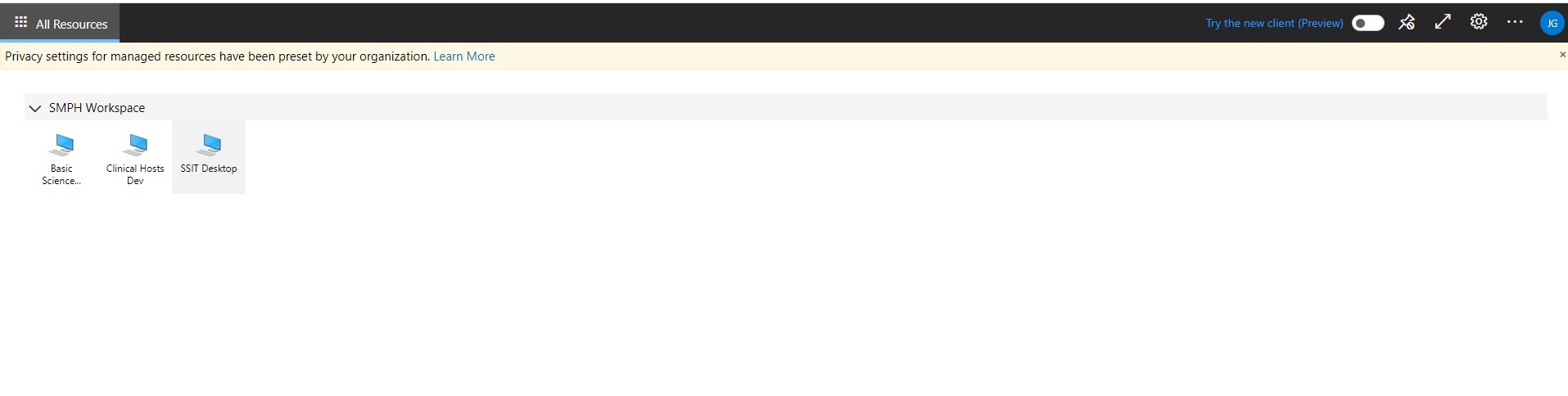This page was moved to kb.wisc.edu/134285
Click in the link above if you are not automatically redirected in 10 seconds.
Click in the link above if you are not automatically redirected in 10 seconds.
The Azure Remote PC service can be used as a substitute for a Lab PC when needing to access campus software, lab drives, and lab printing. This provides you the ability to use these resources from the comfort of your personal PC if you are either a student or a full-time staff member.
The Azure Remote PCs use a shared license for Adobe and Microsoft Office. You can sign into Adobe and Microsoft Office with your NetID@wisc.edu credentials.
Step-by-step guide
- Open a web browser and navigate to this website: https://client.wvd.microsoft.com/arm/webclient/index.html
- This will bring you to a web page listing for the virtual hosts (note you need to be on campus wifi or the UW Global Protect VPN service).
- Your group should have access to the “Basic Science Desktop”.
- To access, double click on the machine, and when prompted for user name and password, use NetID@wisc.edu for the username along with the corresponding password.
- The first time login takes longer than subsequent logins as the account get setup on first logon which causes a bit of a delay.
- You may be asked to allow the clipboard for your PC or other settings, this is OK to allow.
- The printer should be deployed along with Adobe Creative Cloud and MS Office.
- At this point, you can use the service like a normal lab PC. Open / create documents, save files and move them to your lab drive in file explorer, and print. When you are finished you can simply close the window or sign off / logout of the computer