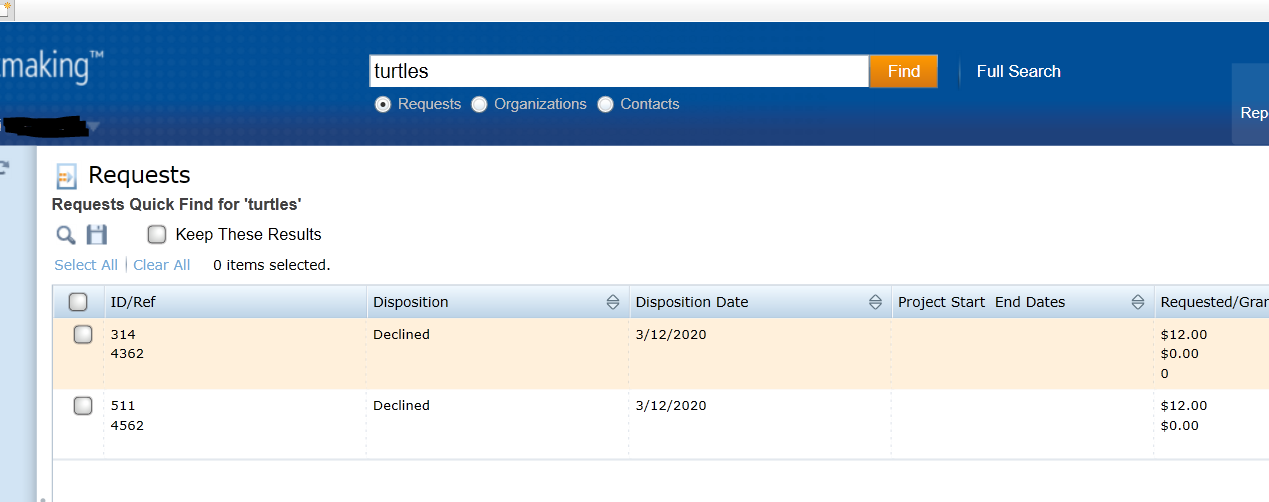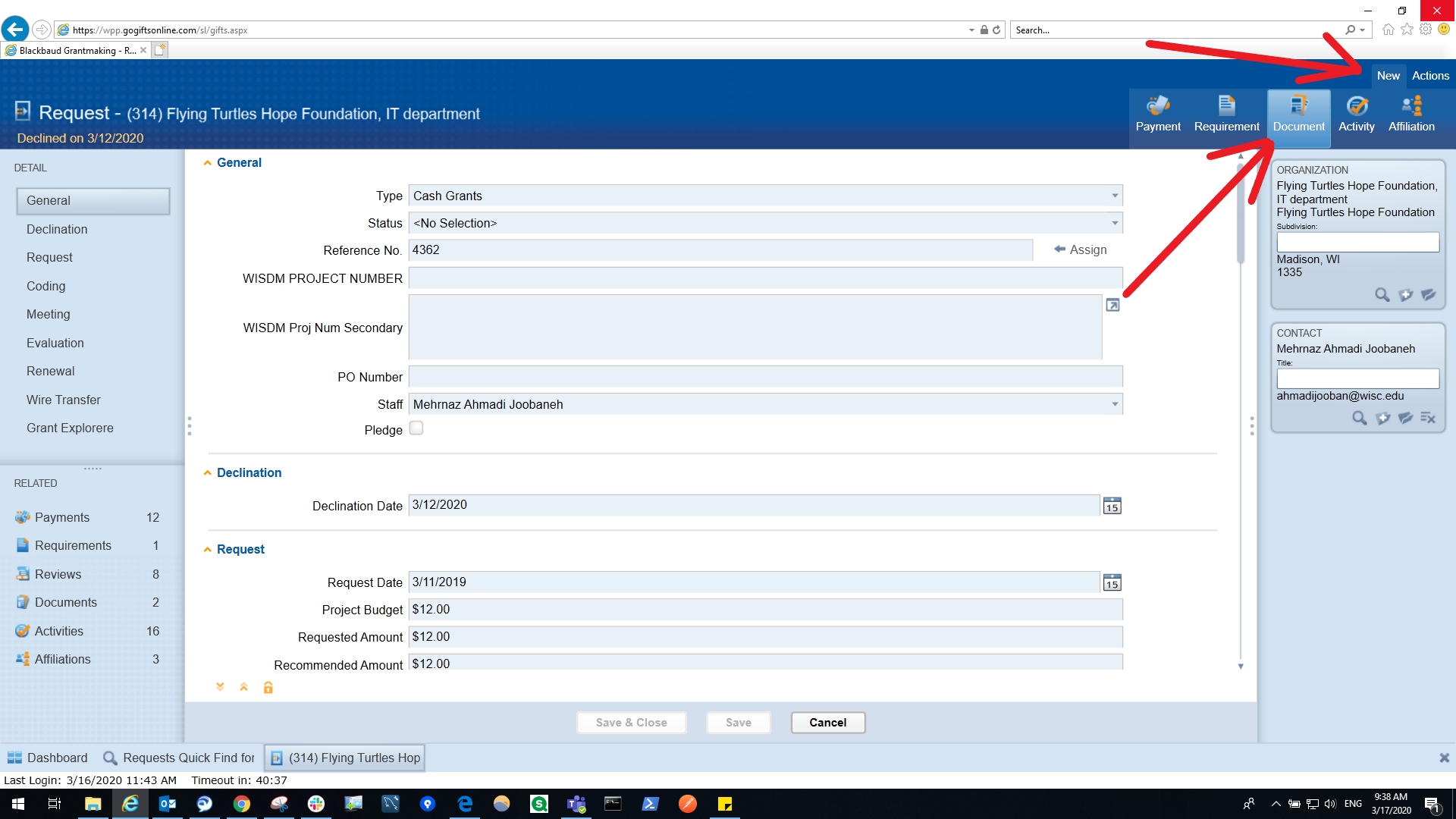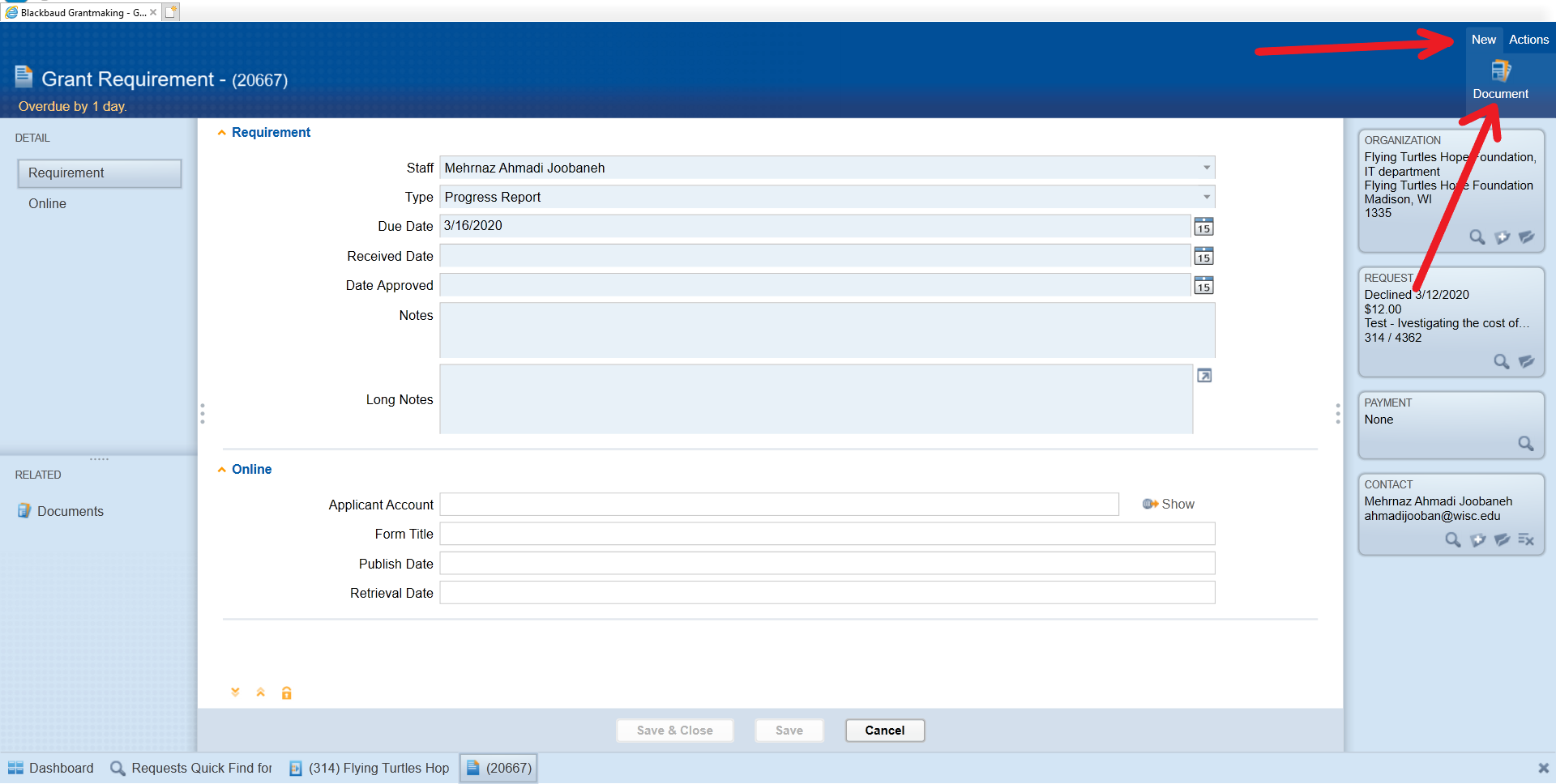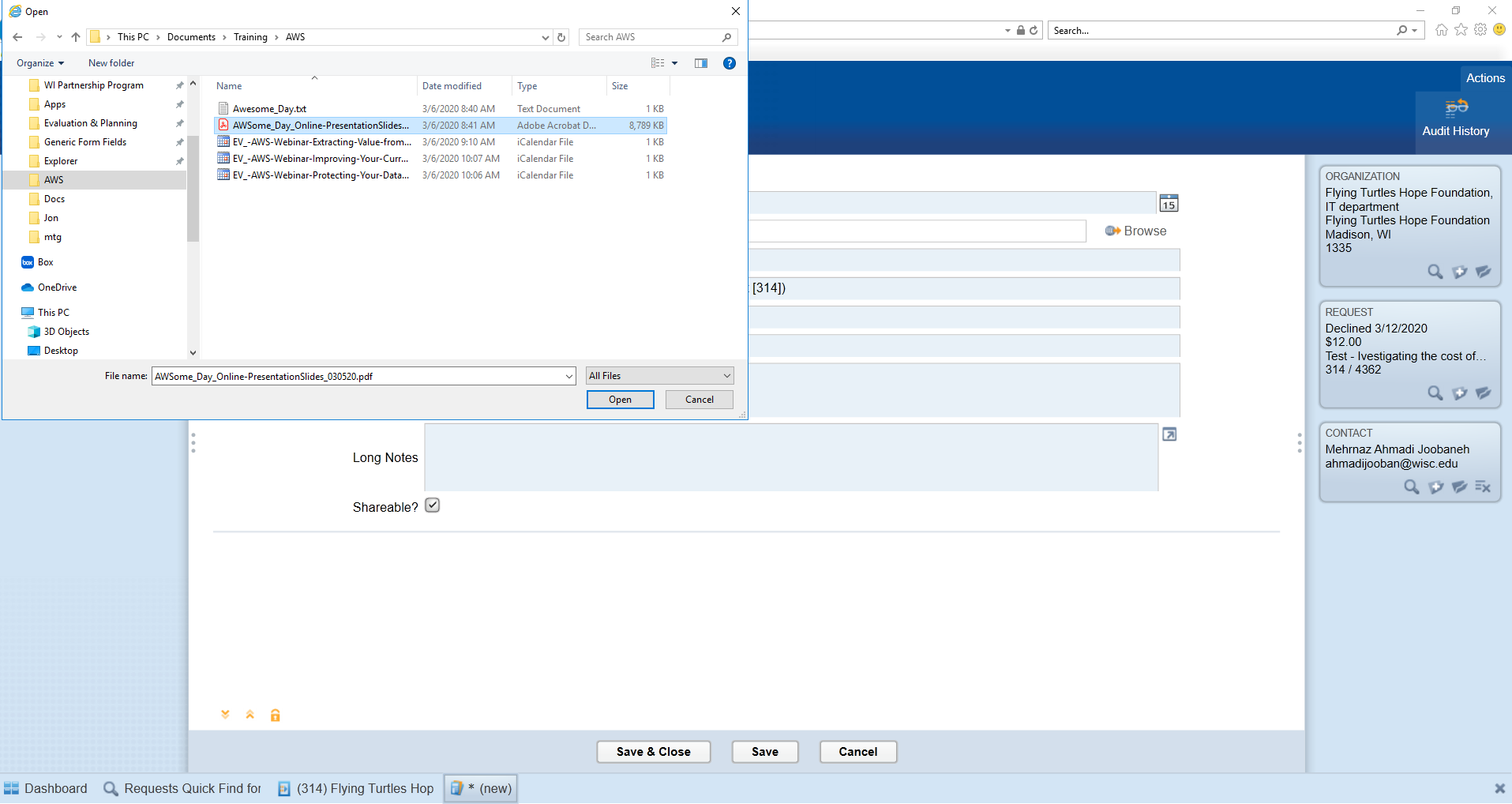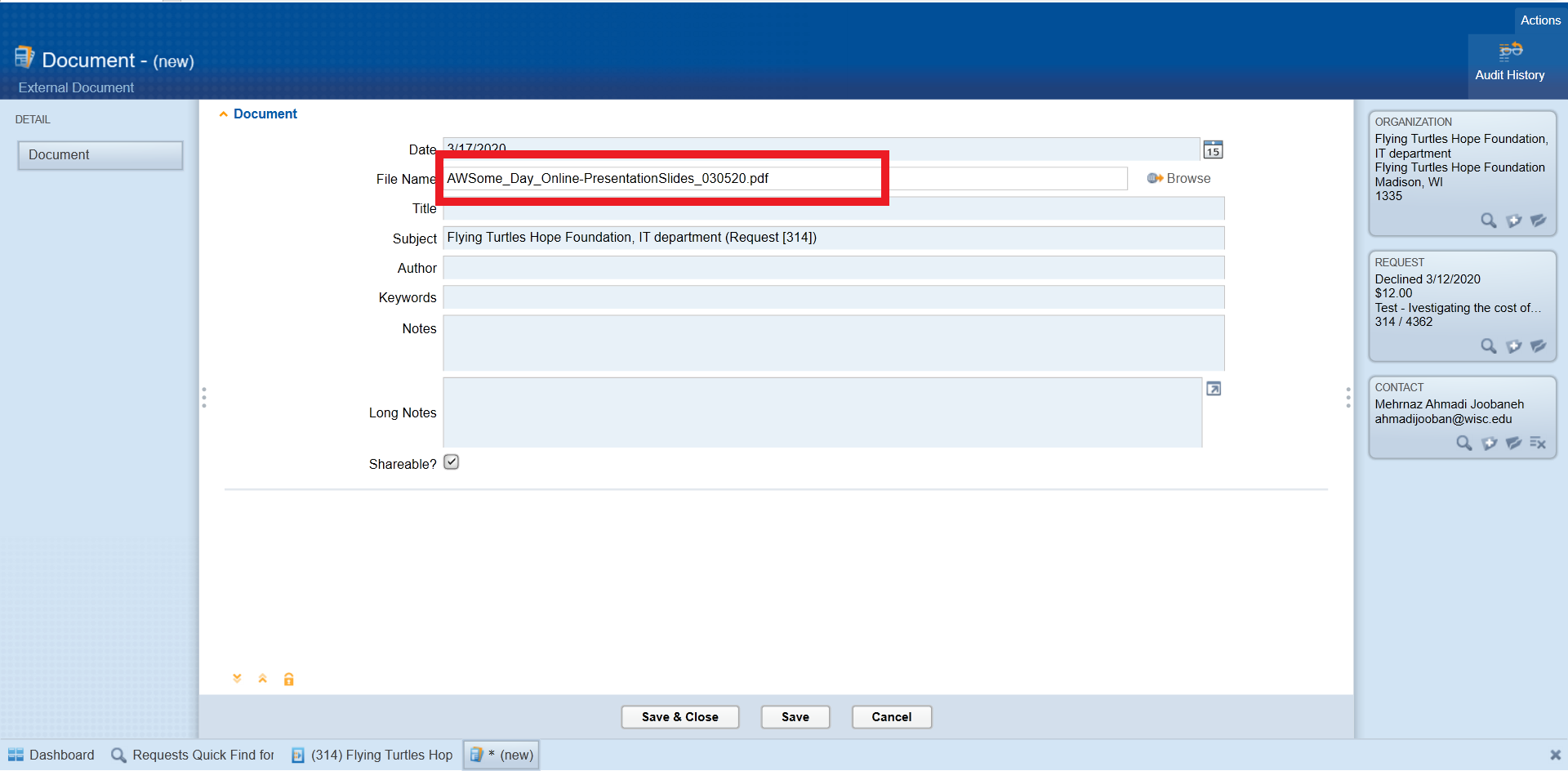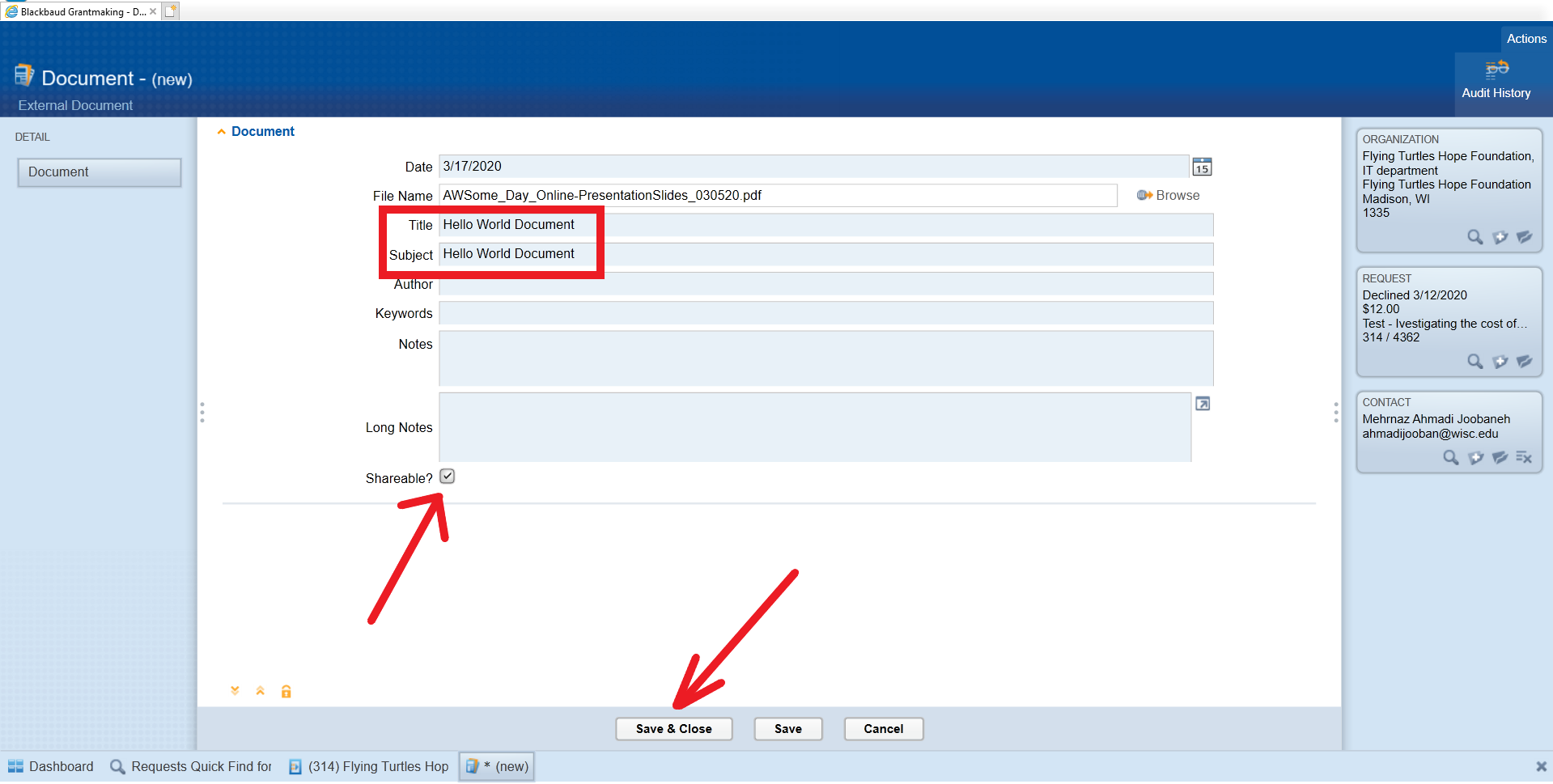This page has been requested by different parties and it will have a variety of sections based on usage.
Uploading a document to a request
Make sure that the document has been saved in a local computer (on your computer or in N drive).
To add a document to a request, search for the request and open it by double-clicking on the item in the list:
It opens in request module window. From the top ribbon menu, select "New" and then choose "Document":
Adding a document to a requirement
Make sure that the document has been saved in a local computer (on your computer or in N drive).
Open the requirement.
From the top ribbon menu, select "New" and then choose "Document":
New Document Module
The document module starts up. To upload the file, click on "Browse"
When clicking "Browse", a file explorer pops up:
Simply browse to the location of the document you want to upload, choose the file and click the "Open" button. This will add it to the document module in Blackbaud:
On the document screen, choose a meaningful title and you can copy that to the Subject as well:
You can also make the document "Shareable". This will expose it to external parties (reviewers, etc). Then "Save & Close".