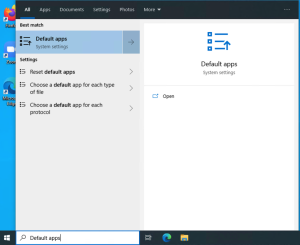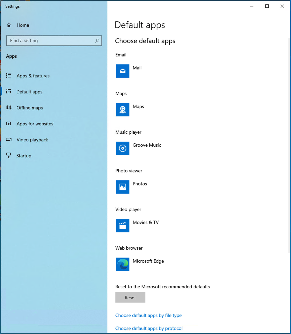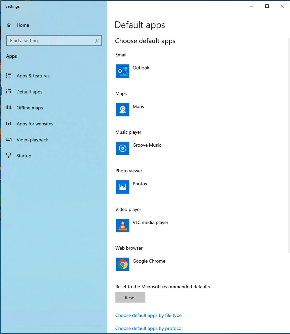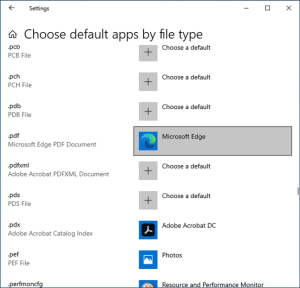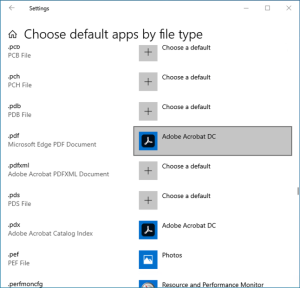...
- Click the Start Menu (Windows icon, bottom left corner) and type "Default apps"
- Select the "Default apps System settings".
- Within the Default apps System settings window, left click, to change the following default apps:
- Email: Change from "Mail" to "Outlook"
- Video Player: Change from "Movies & TV" to "VLC media player"
- Web browser: Change from Microsoft Edge, to your preferred web browser (Chrome, Firefox, etc.)
- Next scroll down and select "Choose default apps by file type"
...
- From the file type choices, scroll down the list (grab scroll bar, right side) until you get to the .pdf listing.
- Change the .pdf file type from "Microsoft Edge", to "Adobe Acrobat DC"
- At this point you should be done. Close out of the Default apps settings.
...
| Page properties | ||
|---|---|---|
| ||
|