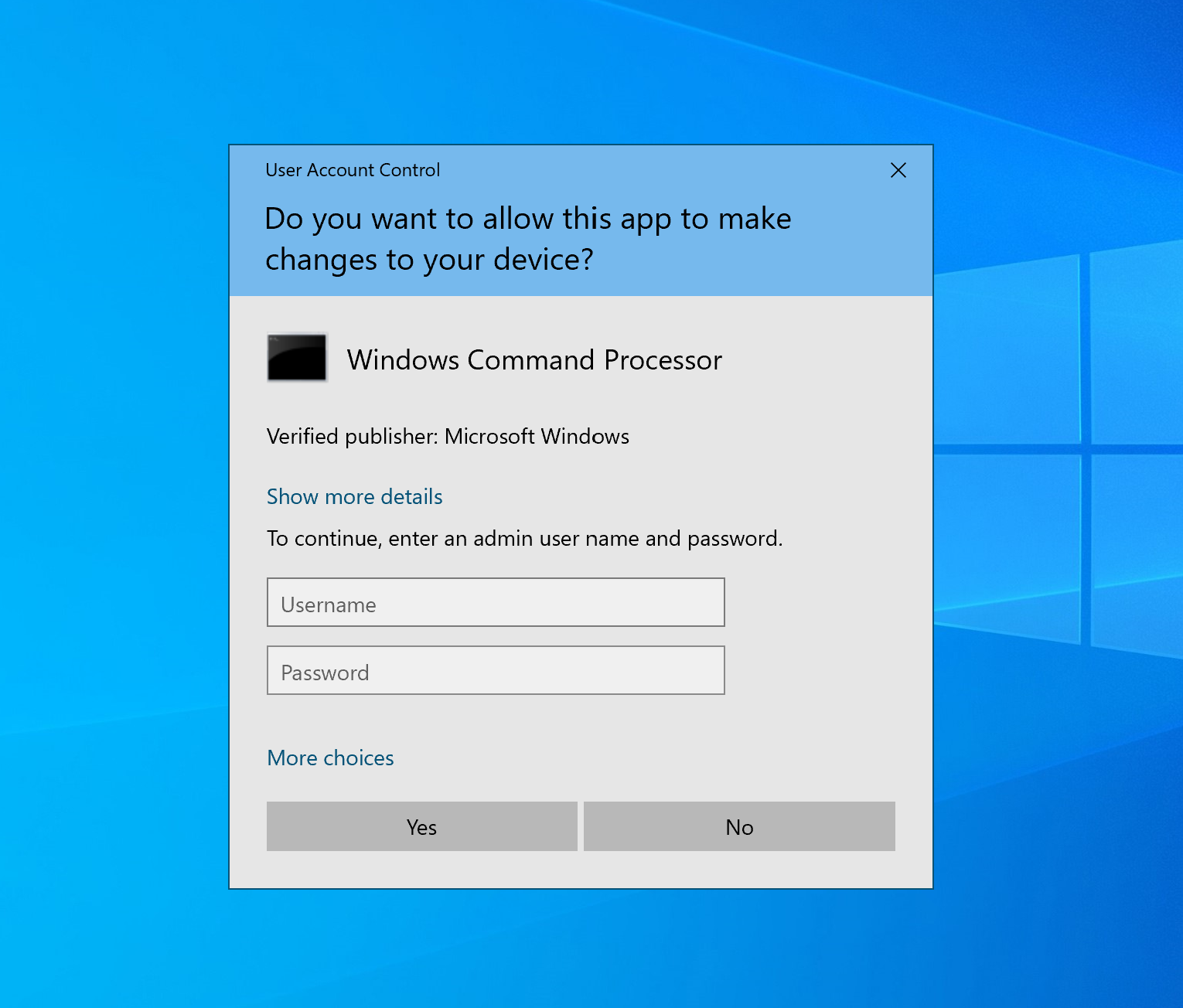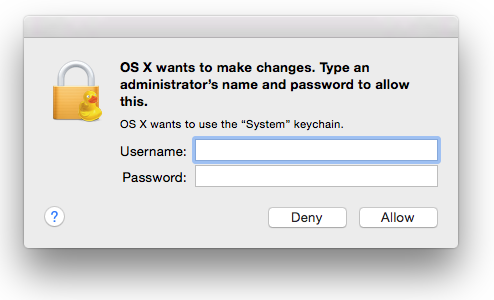...
Follow the instructions below for use (note, if you have already launched the software and have a prompt on screen similar to step 3, you can use a 2nd computer to obtain the credentials or cancel and relaunch the software):
- Open a web browser (Chrome, Firefox, Safari), and in the address bar at the top put in https://it.med.wisc.edu/ad/tempadmin.php and hit return or enter. You will be prompted to login with your UW Net ID unless your browser is already logged in
- Once logged in, you should see the website displaying a unique username and password. Copy these credentials down on paper. They will be invalid after 5 minutes, but the website can be refreshed again to generate a new set as needed.
- Launch the installer or attempt the change you wish to make on the computer. When the administrative credentials pop-up box appears, put in the credentials you have written down and click "Yes" or "Allow"
- The software or change should now process normally.