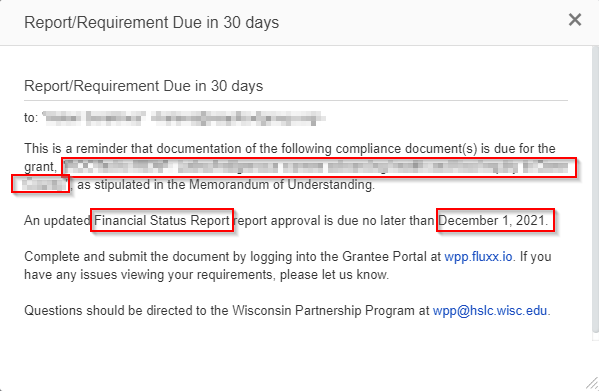...
Email a Grantee from Within Fluxx: This one sends and records the correspondence within Blackbaud. It uses templates from Document Template ManagerWithin Fluxx, you send emails to grantees using Email Templates.
Email Templates store a combination of both plain, static text and dynamic text (which pulls data dynamically from the records that the email is being generated for) to generate messages that can be used for specific situations. Example: We have email templates set up to remind grantees when they have Requirements due within certain time windows (i.e. 30 days before, 1 day before, and 7 days after a Requirement Due Date). These messages pull dynamic data (such as the grantee's Grant Project Title name) and combine it with static text (i.e. "as stipulated in the Memorandum of Understanding.") to produce one cohesive email message.
Example of what an email template looks like within the Fluxx Admin Panel (this is the template for Requirement Due in 30 days). Text surrounded by a red box will dynamically pull data from the Requirement/Grant associated with this reminder; all other text is static.
When that Report is Generated/Sent to the Grantee, those dynamic fields are replaced with the data found on the Grant/Requirement. The example below keeps all of the Dynamically pulled fields boxed in red, but shows how those fields populate with data now that the email is sent to a specific requirement:
There are two ways to send these email templates in Fluxx:
- The first way, which is both the most common way and the main way recommended, is to allow the system to send the email alert for you using logic. The system is capable of sending emails based on a record meeting specific criteria, i.e. that a Requirement is 30 days away from its Due Date and its status is still "New." When a record meets these criteria, the email alert will be automatically generated (and potentially automatically sent if "Automatically Send?" is set to yes).
- The second way is to use "Bulk Update" from within a Card screen in order to Bulk Send an email alert from a template. You will still need an email template, but instead of sending the email to only the records that meet specific criteria you can send the email alert out to a specific list of records that you want.
Letter: The user can also print letters and mail them manually themselves to the grantee. The system does not send them. The user has to do that on their own. The system generates them and allows the user to print them off. That's all!
...