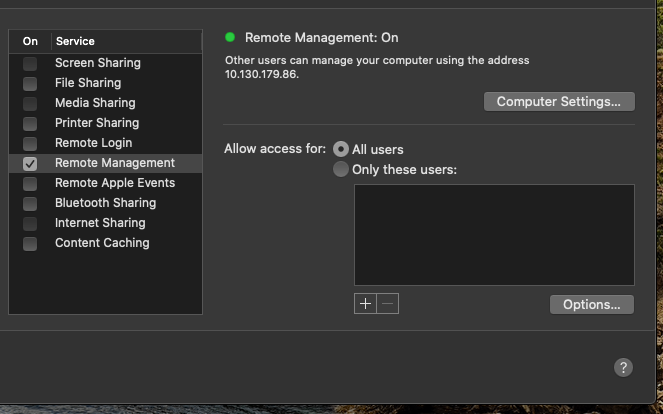Verify the Following Settings are Properly in Place on your Mac at Work (the one you are connecting to)
SMPH Shared Services has pushed settings out to your work computer use the following to verify they are set.
| Expand | ||
|---|---|---|
| ||
Just like with Windows, you first have to set up your work Mac for screen sharing. Press on the Apple Menu, and then press "System Preferences". Open the “Sharing” preference panel. Uncheck all boxes except for Remote Management. Press the Remote Management box to check it (if it is not already). It may ask you to give access controls, if it does, check all the boxes in that pop-up window and hit OK. Select options and Check all options |
Connecting From Mac
WiscVPN - Installing and Connecting the GlobalProtect Client (Mac) - https://kb.wisc.edu/73116
...
When you connect to the target Mac, you will also need to log into your user account for that computer.
Connecting from PC
Install RealVNC from http://www.realvnc.com/download/viewer/
...