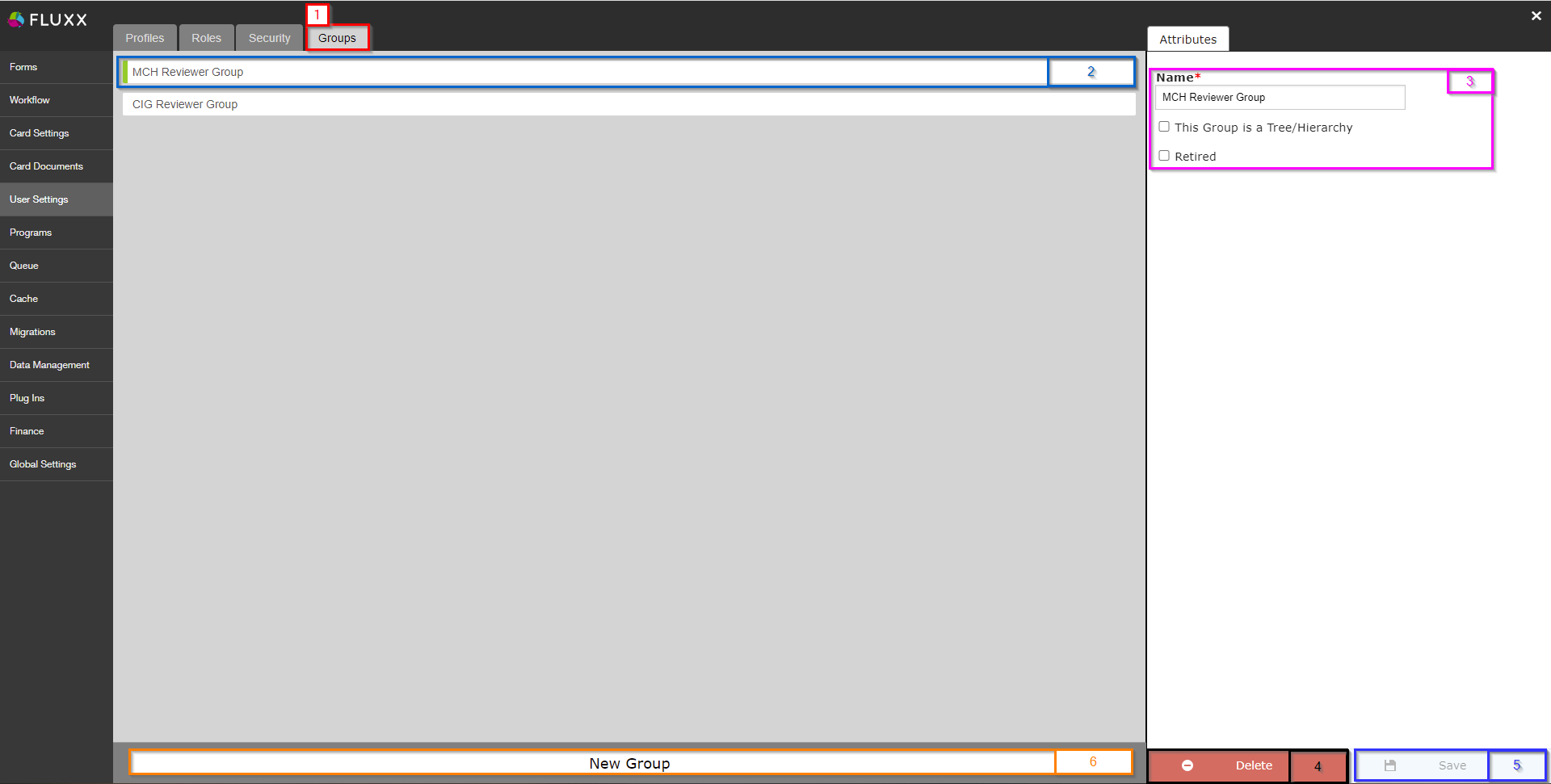...
The other security settings offer other options as well, but nothing particularly relevant to the WPP. See the Fluxx Security Settings article for more information on these.
...
Groups Tab
The Groups Tab allows you to manage, create, and edit User Groups, which are primarily used when scheduling Reviews. See the screenshot below for highlighted items and beneath the screenshot for descriptions of said items.
- Box # 1: Shows the Groups tab as currently selected.
- Box # 2: Shows the Group that is currently selected. You can tell which Group is currently selected from the slim green line that appears to the LEFT of the Group name and by matching the Group name with the name shown in Box # 3.
- Box # 3: Shows three attributes for each user group:
- Name: This is the Configurable name of this user group. This can be edited at any time without breaking anything, but keep in mind that we train Employees on the names of these user groups so please do not change these without a good reason to do so.
- This group is a Tree/Hierarchy: Essentially, this allows this group to be a "Parent Group" for subgroupings underneath this user group. WPP does not use this functionality at this time.
- Retired: If this box is checked, this group will be considered Retired and will no longer be available for selection from the normal spots where user groups are used.
- Box # 4: Shows the Delete button. This allows you to Delete the user group selected. Be careful about doing this! Deleting user groups that will be used for Reviews can screw up the workflow of the Employees who are creating the reviews, so please only do this if the User Group was created in error.
- Box # 5: Shows the Save button. If you've made any changes, you must hit the save button in order for your changes to be effectuated. Otherwise, your changes will be discarded.
- Box # 6: Shows the New Group button that, when clicked, will create a new User Group. You can then change the name/settings on that user group as desired.