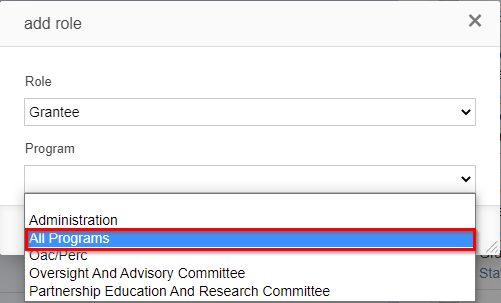| Table of Contents | ||
|---|---|---|
|
Before You Begin...
Fluxx has a great article that talks through everything laid out below (though not with specifics for the WPP).
You can find that article by following this link: https://fluxxdev.atlassian.net/servicedesk/customer/portal/1/article/1281262519?src=-2090497834
Profiles (or Portals)
The "Profiles" assigned to a user in Fluxx determine what Portal the user in question has access to. This is a critical piece of user creating as a user created without the correct profile added will likely be unable to perform that task(s) required of them (i.e. submitting a Reporting Requirement as a Grantee or submitted an Application Review as a Reviewer).
...
Read through the list below to get a sense for which Profiles the WPP has attached to users and how each profile is used.
Auditor
Auditor – Currently not in use. This is the description that Fluxx gives for how they would recommend this profile be used:
...
"Often Used to grant Read-Only access to Auditors. Generally, for this type of access 'List All' and 'View All' permissions on the profile is sufficient. If you wish to limit access to the Auditor to certain models, then a more granular permission breakdown will be required on a model-by-model basis."
Board
Board – Currently not in use. This is the description that Fluxx gives for how they would recommend this profile be used:
...
For the main model types Reports, Transactions and Organizations the Requests connected data tab is hidden for Board member profiles (only applies when using the Fluxx dashboard)."
Consultant
Consultant – Currently not in use. This is the description that Fluxx gives for how they would recommend this profile be used:
...
"The Consultant profile can be used in any number of ways. A client can provide access to grant information via the simpler External portal or, where consultants are working more closely, can provide access via the Fluxx dashboard similar to employees. Permissions can then be provided on a model-by-model basis to control what the consultant has rights to view/update/create/delete."
Employee
Employee – In use. Gives access to the Employee Portal, which is the main portal for WPP staff. Allows staff to perform their regular tasks and review all of the records stored in the database.
...
"The Employee profile is normally the profile with the highest level of permissions within the system. This profile usually is assigned to the clients day to day internal users. If the client plans to use multiple 'Employee' profiles it is recommended that the number be identified and created at the start of the build. (It is enough to create placeholders if the full permission map has not been decided). This will assist in setting visibility on fields in the form builder. E.g. If you add an employee profile AFTER the build is complete then that profile may need to be added to employee-only fields in the form builder."
Grantee
Grantee – In use. Gives access to the Grantee Portal, which is the main portal for WPP applicants and grantees. Allows grantees to edit and submit grant applications as well as work on/submit their reporting requirements and grant amendments.
...
"The Grantee profile is normally the profile with the lowest level of permissions within the system. This profile usually is assigned to the clients day to day external users. It's possible to create multiple grantee profiles, but not advisable because it causes issues with the LOI connect function of creating new grantees (which can only default to one grantee profile)."
PERC Progress Report Reviewer
PERC Progress Report Reviewer – In use. Gives access to the PERC Progress Report Reviewer Portal, which allows PERC members to view and review Progress Reports submitted to the WPP by PERC Grantees.
...
Fluxx does not give a default description for this Profile type because we created this profile (it does not exist in Fluxx by default).
Reviewer
Reviewer – In use. Gives access to the Reviewer Portal, which allows reviewers to see, edit, and submit reviews for grant applications.
...
"Reviewer profile is used to review Requests and Request Reviews. Only users with the Reviewer profile can see the Request Review and Request side by side (called dual pane) and will be the only users to show up in the Reviewer Selector component."
Super User
Super User – Currently not in use. Fluxx gives this description for the Super User Profile:
...
"The Super User profile has the same rights as an Admin in the dashboard but without access to the Admin Panel or the ability to grant full Admin rights to other users on the User card. This profile acts like the Admin role and can override any role-based permissions set up in a workflow. If you are adding this profile, you will not need to update your visibility settings in the Form Builder as Super Users will be able to see anything not restricted by guard instructions (much like a regular Admin). This type of user does not need any specific permissions applied to the profile, either. The system will handle them as an Admin-like user."
...
Roles
If Profiles determine WHERE in the system a user can access, Roles determine what the user can do when they're there.
...
Read through the list below to get a sense for which Program Roles the WPP has attached to users and how each Role is used.
Board
Board – Currently not in use. Would be used for any workflows that need to be performed within the "Board" portal.
Executive Director
Executive Director – Currently not in use. Would be used for any workflows that need to be performed by an "Executive Director" (or other director, we can also change the name of this) of the WPP within the "Employee" portal.
Finance
Finance – In use. Used for employees who are part of the Finance Team and need to approve FSRs, Progress Reports, Audited Financial Statements, etc. Allows them to take actions within the "Employee" portal.
Grantee
Grantee – In use. Used for all Grantees. This role allows grantees to submit Applications, Reporting Requirements, Grant Amendments, and every other activity found within the "Grantee" portal.
Grants Management Staff
Grants Management Staff – In use. Used for other WPP employees who are neither Finance Team nor Program Officers (see below for more information of Program Officers). Allows these users to take actions within the "Employee" portal.
PERC Progress Report Reviewer
PERC Progress Report Reviewer – In use. Used for all people who review PERC Progress Reports (usually PERC members). Allows them to submit Progress Report Reviews within the "PERC Progress Report Reviewer" portal.
Program Staff
Program Staff – In use. Used for Program Officers for either PERC or OAC to review, move along in the workflow, and official grant applications from grantees. Also allows Program Officers to move forward/approve Progress Reports and Grant Amendments. All actions that can be taken with this Role can be found within the "Employee" portal.
Reviewer
Reviewer – In use. Used for all reviewers. Allows reviewers to see the reviews assigned to them as submit them with the "Reviewer" portal.
Programs
As you may have noticed from the screenshots shown in this article, each Role has text next to it that says (Role)", All Programs" (bolded for emphasis).
When going to add a Role to a user, the system will also ask you which Programs that role should apply for. Within Fluxx, a Program is the equivalent of the WPP's Funds (i.e. PERC, OAC). Specifying a Program here will ensure that the Role's permissions settings only apply in regards to records that match the same Program type as the one listed on the user record. For example, if I list user X with a Grantee Role but only for the Program PERC, the user will be perfectly able to perform Grantee-security-checked actions on records that are listed under the PERC Program, but on any grant/grant applications that are listed under the OAC Program they won't have an option to say, submit the application.
It is therefore recommended to always select "All Programs" when assigning a program with a Role. This will ensure that user will always be able to perform actions that they should have access to.