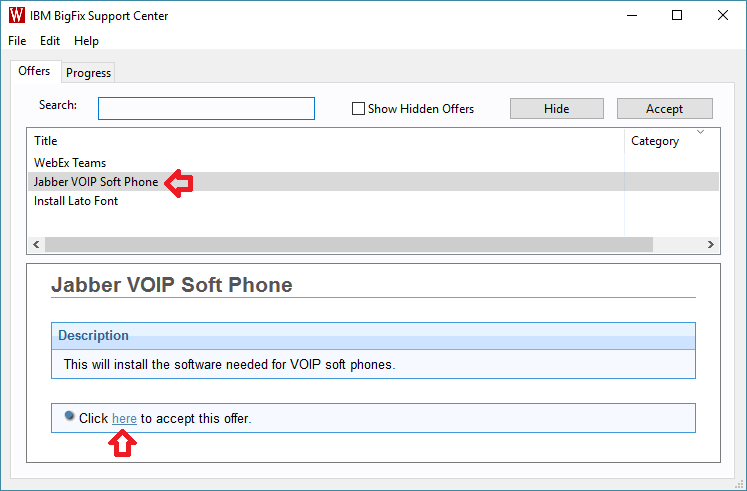| HTML |
|---|
<div style="background-color: yellow; border: 2px solid red; margin: 4px; padding: 2px; font-weight: bold; text-align: center;">
This page was moved to <a href="https://kb.wisc.edu/smph/internal/134159">kb.wisc.edu/smph/internal/134159</a>
<br>
Click in the link above if you are not automatically redirected in 10 seconds.
</br>
</div>
<meta http-equiv="refresh" content="5; URL='https://kb.wisc.edu/smph/internal/134159'" /> |
SMPH shared services IT has several option software packages that are available to install though Offers
| Expand |
|---|
| title | Accepting Offers with Windows Offers |
|---|
|
- Look for the W symbol, in the bottom right hand side of your taskbar.
*Note if you do not see the icons it could mean that your computer has not offers available.  - In the offers tab click on the select from available software
- Then Click Accept
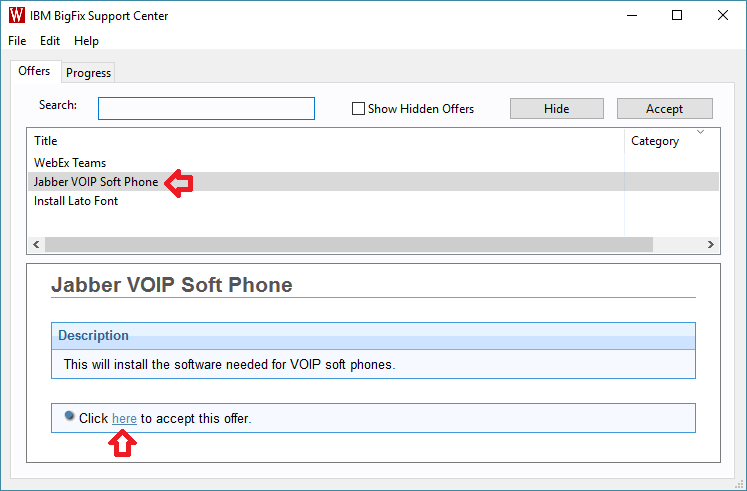 - A message should appear when installing and when the action is complete.
|
| Expand |
|---|
| title | Accepting Offers with Mac Offers |
|---|
|
- In the Menu bar in the top look for the Blue "B" and click on it
*Note if you do not see the icons it could mean that your computer has not offers available.  Image Added Image Added - In the offers tab click on the from available software
- Then Click Accept
- A message should appear when installing and when the action is complete.
|