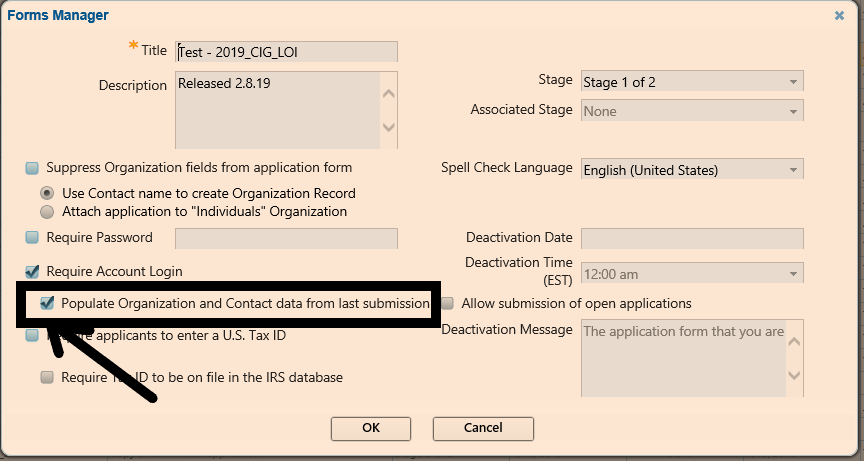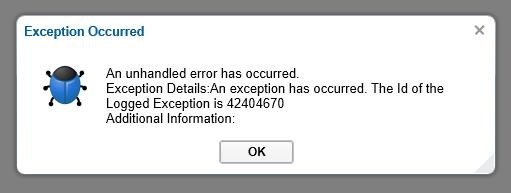...
- Changing the email on the grantee portal does NOT change the account.
- When account is transferred completely, all new applications are going to be showing under the new account.
- When they are submitting the application, if they are logged in, they better be on their new account or the application could be lost. If they are logged into the old account and submit the online application, in most cases the application get lost and we don’t see it either. I had random results in my tests, but more failure than success.
- When they are submitting the application, if they are not logged in, there is a prompt coming up asking them if they would like to update the account. They need to choose update the account in order to be able to see it. Otherwise, we will be able to see it if submitted, but not it is lost for good if it’s just saved for later.
- Best practice:
- Best way: Either log into the new account and then go to the link and fill it out and submit it OR
- Still works: Go to the link and fill it out and hit update the account and then log into the proper account
...
Here new affiliation can be created where organization can be chosen.
Transferring grantees account AND all request's requirements
Grantee cannot see
...
requirements
There might be different reasons why a requirement doesn't show up.
First checkpoint should be to see if the account is linked to the correct grantee. If not, then transfer it and make sure to check the box for "Include all related requirements":
1- Make sure they are clicking the proper buttons to see it. Look at this page for explanation:
https://confluence.med.wisc.edu/x/GQB7Ag
2- Next checkpoint should be to see if the requirement's account is linked to the correct grantee. If not, then transfer it. To do so, If that doesn't work, check the requirement itself to see if it is linked to proper account. To do so, search for the grant, then choose it (don't open it, just check the checkbox beside it) and from the left hand side menu click "Requirements". Then check the checkbox beside the requirement that is invisible to the client and from the ribbon menu > Actions > click the Transfer Grantee Account. This will show who is assigned to that particular requirement. If incorrect, it can be corrected there.
3- Make sure the requirement has been published
4- Make sure the requirement has not been submitted already. IF it is, you can open it up for resubmission, but it will notify the grantee.
5- If the above two actions donaction doesn't work, then it could be that the requirement is not linked properly. Do the following in order if the first one doesn't work, then try the second one:
- Transfer the grantee on the request to another account B and check to see if it appears on account B's portal If so then transfer it back to the first account A.
- If the above solution does not work, then after transferring the grantee on the request to an account B, transfer requirements one by one to account B and then check to see if it appears on account B's portal If so then transfer it back to the first account A.
- If that does not work, then delete from web and re publish them to the web one by one and then transfer them to account B and then check to see if it appears on account B's portal If so then transfer it back to the first account A.
- If none works then contact Blackbaud Customer Service.
Previous affiliations carried over to the new application
The retrieve process and duplicate check and all that does not automatically bring anything in without the information being filled on the online form already. There is a catch however.
There is an option on application form when we initially create them:
If this option is not checked, then the applicant has to manually enter their data for organizations and contacts.
This option, if checked, will automatically pre-populate the related fields that are on the application. These include the organization as well as all the contacts from previous applications they submitted through online application even if it was a long time ago. Unless the applicant changes that (which they have the ability to edit them), the information will be coming in with the submission.
Reviewer cannot login to Review Portal
There could be different reasons for it:
Multiple Accounts, same Email
This could happen when they have an email that is used with two different IDs on Blackbaud. For example, it could be that two contacts have the same email. Or it is maybe used for the contact as well as for the organization. In the first scenario, either we change the email on one of the contacts or we we consolidate the two contacts into one. In the second scenario, we remove the email from Organization. Then they should be able to go to the reviewer portal and hit the 'Forgot Password' link.
NOTE: remember that the account for applications and for review portal are not the same. Changing the password on one, does not change it for the other one.
New Reviewer Missed 24 hrs Activation Period
contact Blackbaud Customer Service.
Previous affiliations carried over to the new application
The retrieve process and duplicate check and all that does not automatically bring anything in without the information being filled on the online form already. There is a catch however.
There is an option on application form when we initially create them:
If this option is not checked, then the applicant has to manually enter their data for organizations and contacts.
This option, if checked, will automatically pre-populate the related fields that are on the application. These include the organization as well as all the contacts from previous applications they submitted through online application even if it was a long time ago. Unless the applicant changes that (which they have the ability to edit them), the information will be coming in with the submission.
Reviewer cannot login to Review Portal
There could be different reasons for it:
Multiple Accounts, same Email
This could happen when they have an email that is used with two different IDs on Blackbaud. For example, it could be that two contacts have the same email. Or it is maybe used for the contact as well as for the organization. In the first scenario, either we change the email on one of the contacts or we we consolidate the two contacts into one. In the second scenario, we remove the email from Organization. Then they should be able to go to the reviewer portal and hit the 'Forgot Password' link.
NOTE: remember that the account for applications and for review portal are not the same. Changing the password on one, does not change it for the other one.
New Reviewer Missed 24 hrs Activation Period
Blackbaud Grantmaking gives new reviewer portal users a link to Blackbaud Grantmaking gives new reviewer portal users a link to activate their account. The link is valid for 24 hours. And when it expires, we are not able to re-issue another one. They go through "Forgot Password" link and it takes them through security questions they never setup, because they never activated their account. At this point, they lock up their account completely.
...
The email looks like this:
You need to either contact Blackbaud, or do this work-around that actually works:
The The reviews need to be deleted. Then open the contact and un-check the checkbox that assigns the contact to reviewer portal.
...
- The review form is not assigned to them → from Admin > Blueprint > Forms library > Reviews > choose the form > Ribbon menu > Actions > Assign to and then assign it to them and it should be good (to be safe, you can assign evey one and every group to the form)
- Wrong review stage has been created for the request → delete the review and re-create them with the correct stage
...
When the request is approved, there are payments generated and the amount we are amending to cannot be less than the sum of all payments. So, one way to solve it is to go into payments -> select and cancel a few payments one by one (it can’t be done as bulk: ugh!!!) until the sum is as most the amount of amend. Then you can go back and BB allows you to amend the amount.
A note: even rolling it back to pending won’t let you change the amount.it back to pending won’t let you change the amount.
How to check the grantee on requirements
search the requirements -> choose it by checking the checkbox -> from ribbon menu click "Actions" -> hit "Transfer Grantee Account" -> this will show who the requirement is assigned to
Getting an error right after logging in
If you receive the following error right after logging in:
Then do the following:
In Internet Explorer -> tools -> internet options -> General tab -> Under Browsing History go to Settings -> View Files -> In the panel where the files are listed -> Do a Select all (Ctrl+A) then delete -> Exit window -> Ok -> GET TOTALLY OUT OF Browser and go back to the account and let me know if you are still getting the error
Accessing Blackbaud Grantmaking on any browser or on Mac:
It is uder the following article titled "How can I access Blackbaud Grantmaking from any browser?":
https://kb.blackbaud.com/articles/Article/192730