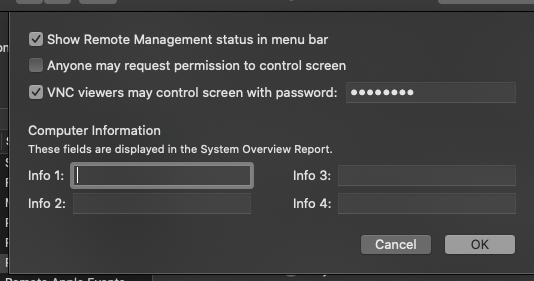Connecting to a Mac from a Windows PC
Connecting to a Mac from a Windows PC is a little different. You’re not going to be able to use Remote Desktop, but that’s okay because there’s a free client called RealVNC viewer that will allow for access. You need to download and install this client on the PC you will be accessing your Mac from (your home or traveling computer).
Setting up your Work Mac
Just like with Windows, you first have to set up your work Mac for screen sharing. Press on the Apple Menu, and then press "System Preferences".
...
Click “Computer Settings…” and make sure “VNC viewers may control screen with password” is checked as well as "Show Remote Management status in menu bar". Then enter a password to use. Please use between 4-8 characters and a combination of at least 1 uppercase letter, 1 lowercase letter, 1 symbol, and one number. Click OK.
Setting up the PC you will use to connect to your work Mac
Your Mac’s screen can be accessed by its VNC numbered address or COMPUTERNAME.local. If you’re unsure how to access your Mac, go back to your Sharing preferences and double-check the information on the Screen Sharing settings.
...