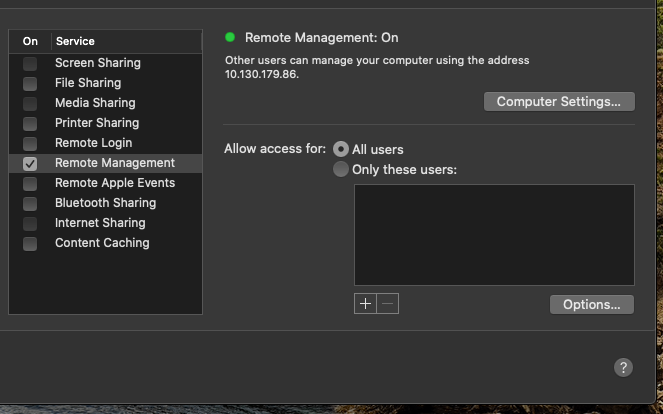...
| Expand | ||
|---|---|---|
| ||
Just like with Windows, you first have to set up your work Mac for screen sharing. Press on the Apple Menu, and then press "System Preferences". Open the “Sharing” preference panel. Uncheck all boxes except for Remote Management. Press the Remote Management box to check it (if it is not already). It may ask you to give access controls, if it does, check all the boxes in that pop-up window and hit OK. |
Connecting From Mac
WiscVPN - Installing and Connecting the GlobalProtect Client (Mac) - https://kb.wisc.edu/73116
Open spotlight and type in "Screen Sharing.app" and select it
...
Install RealVNC viewer from
WiscVPN - Installing and Connecting the GlobalProtect Client (Windows) - https://kb.wisc.edu/91915
Once installed Open Real VNC
...