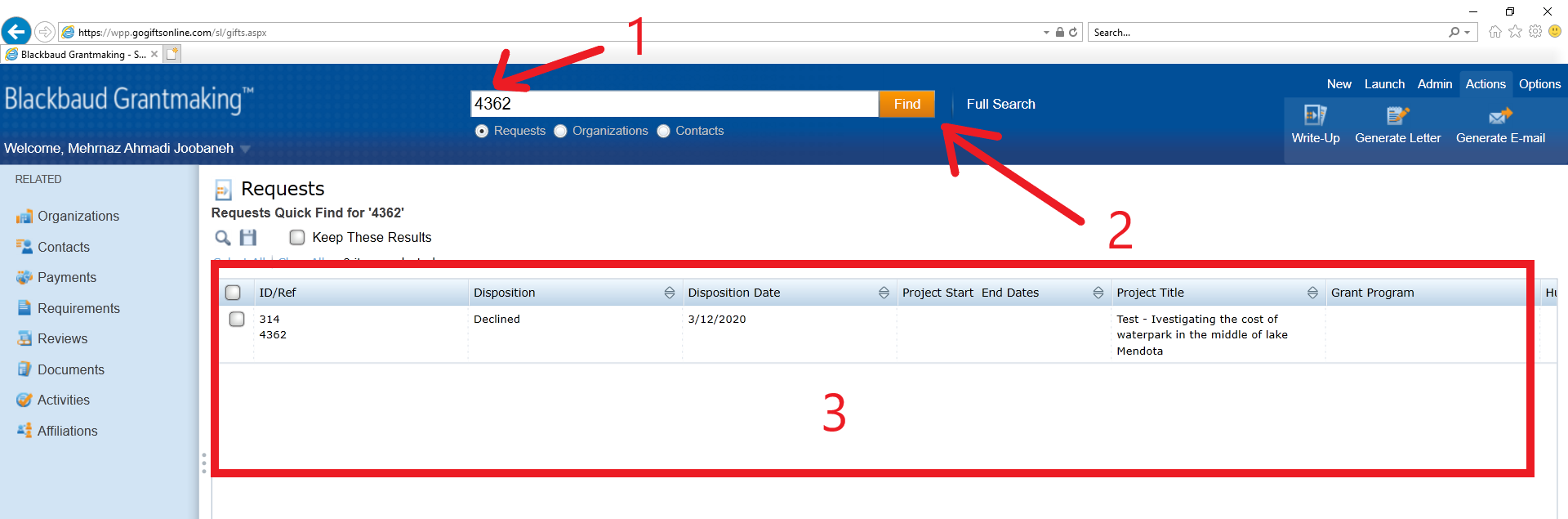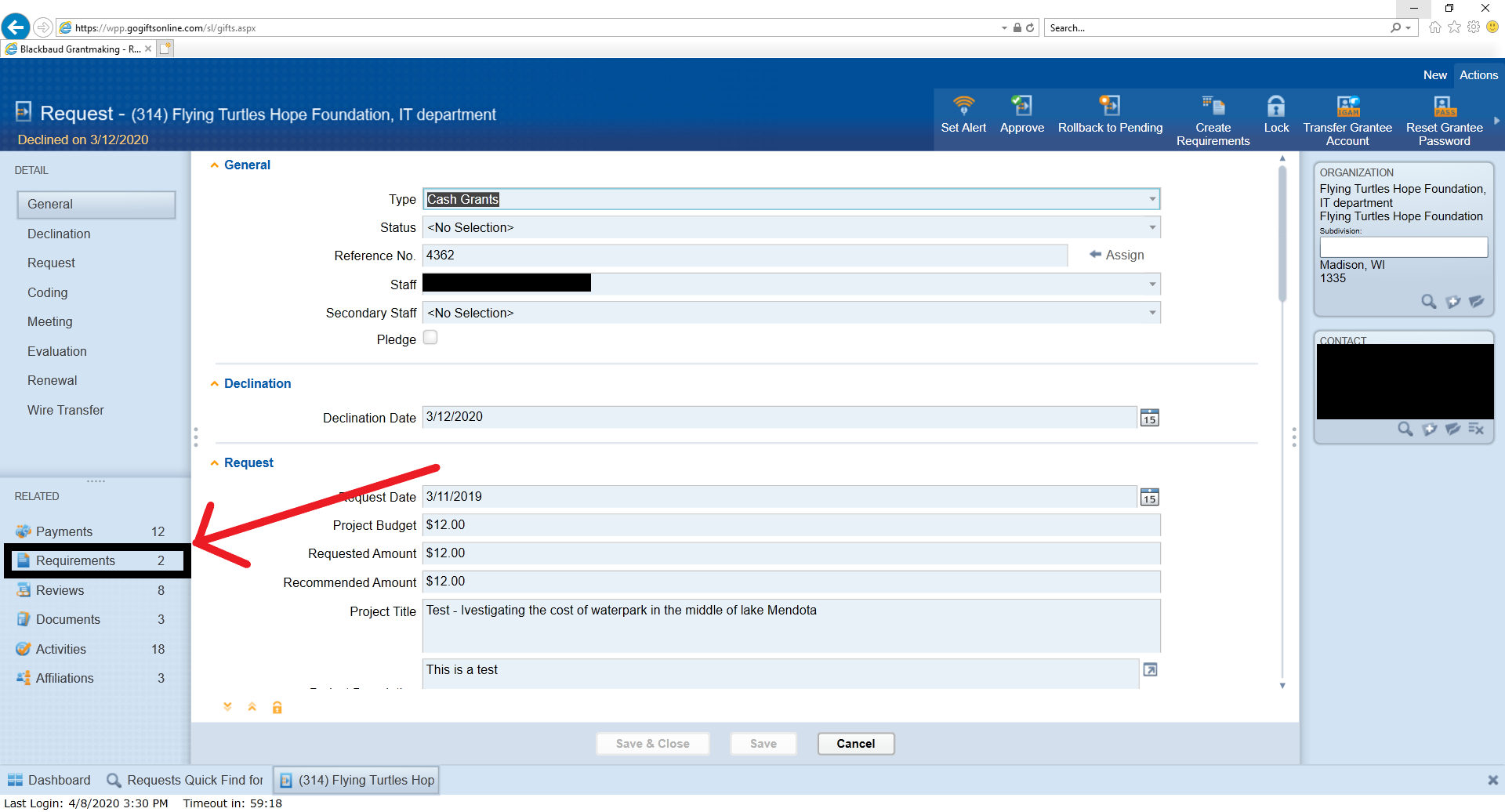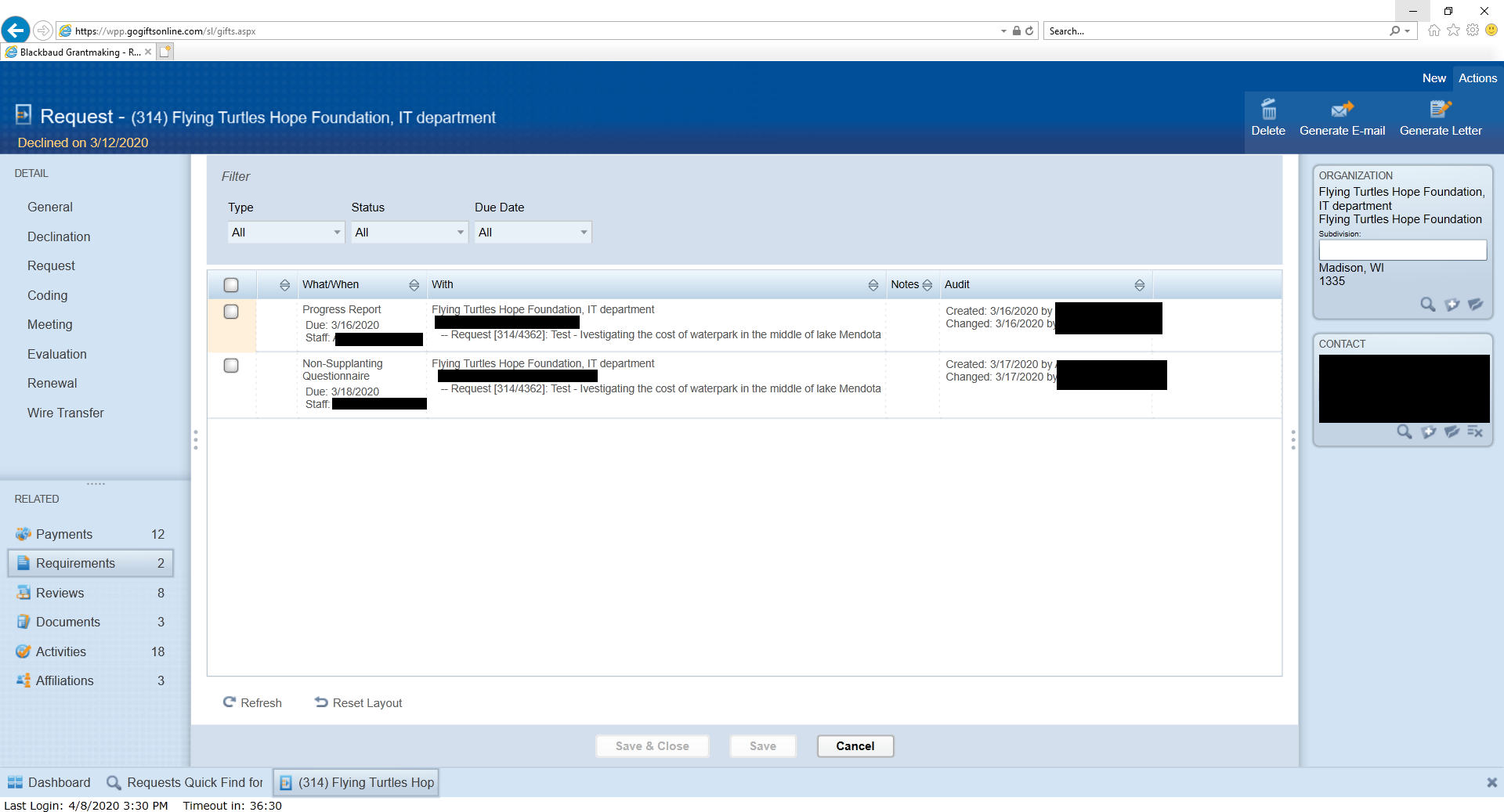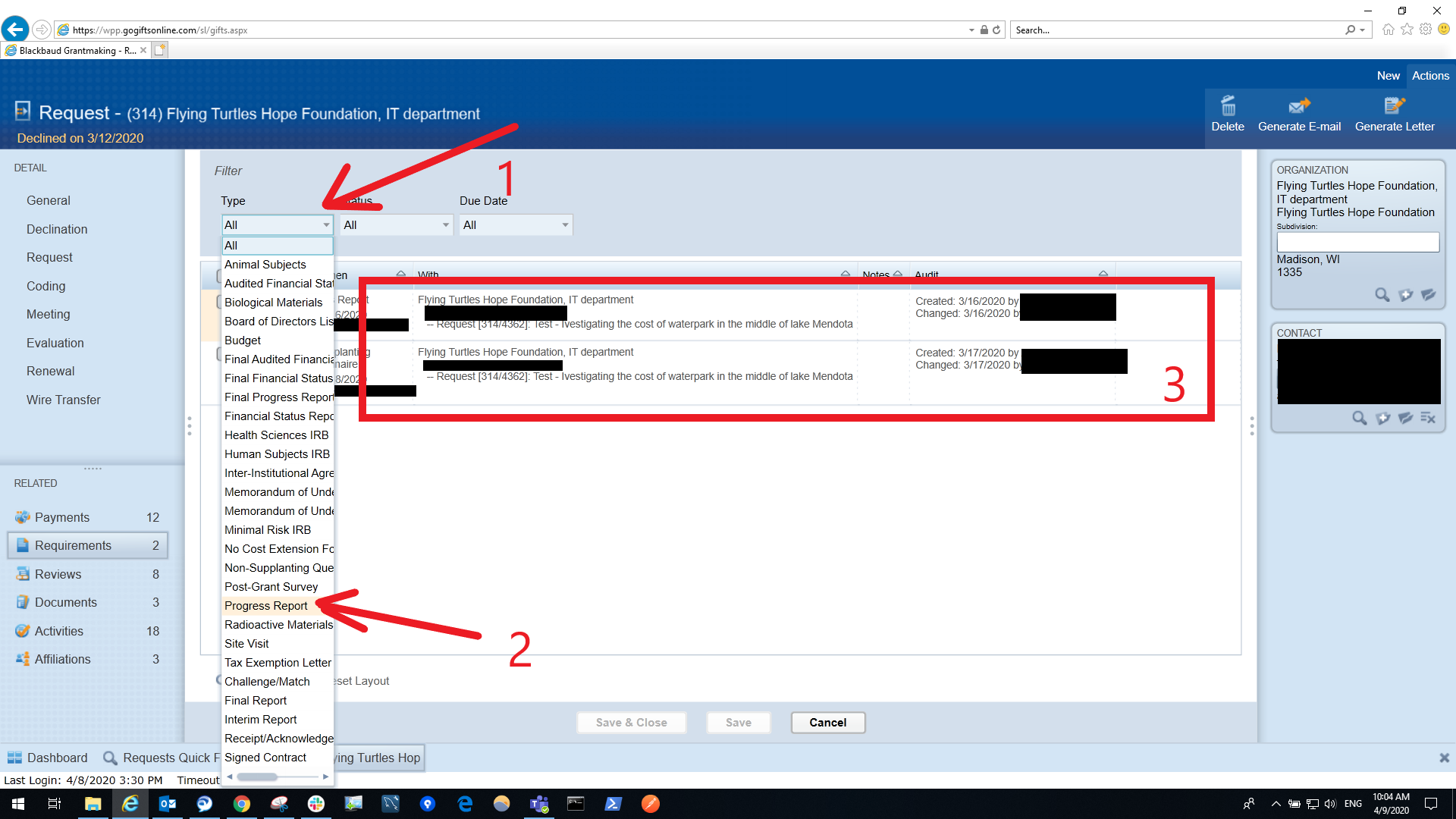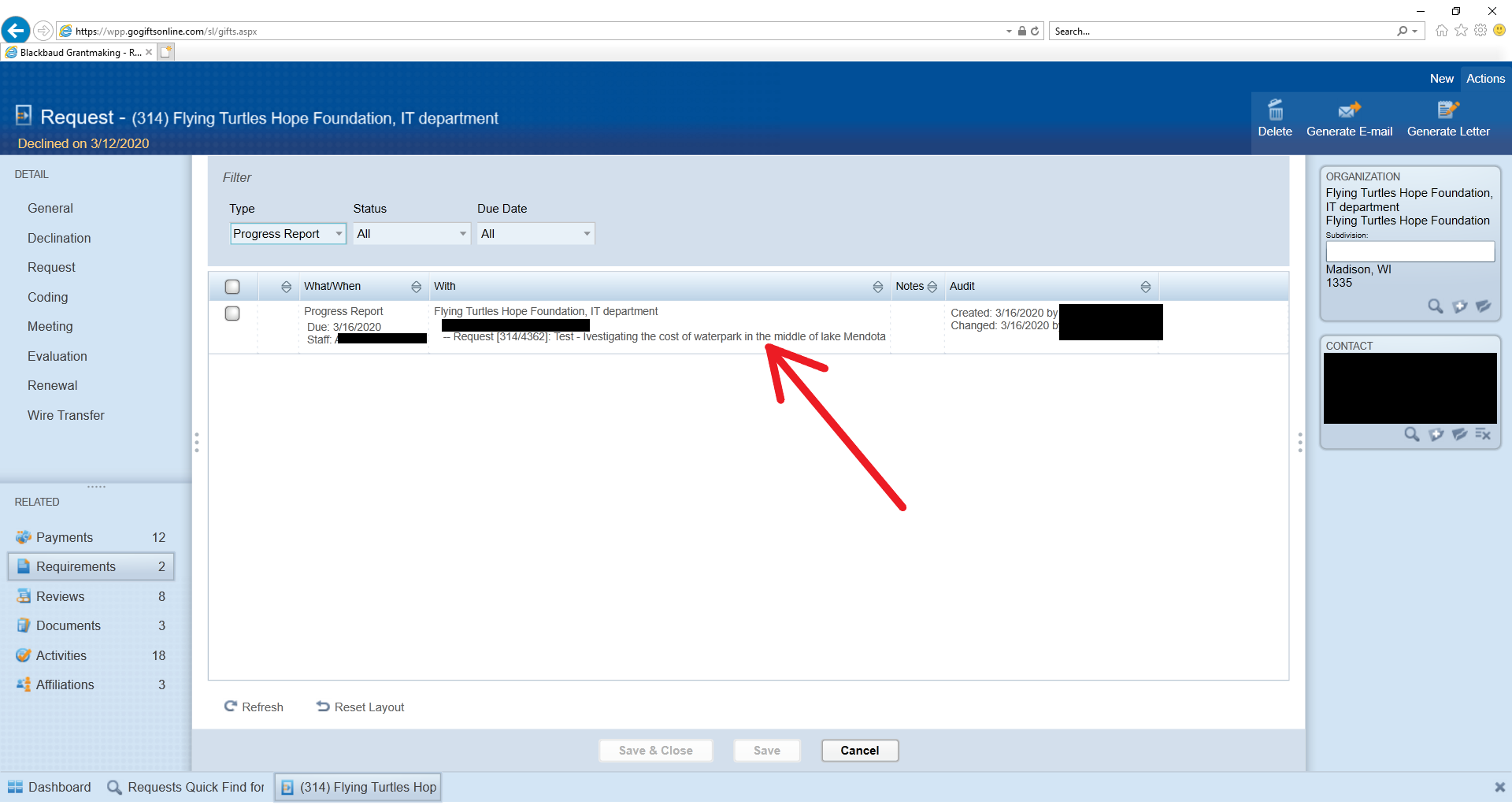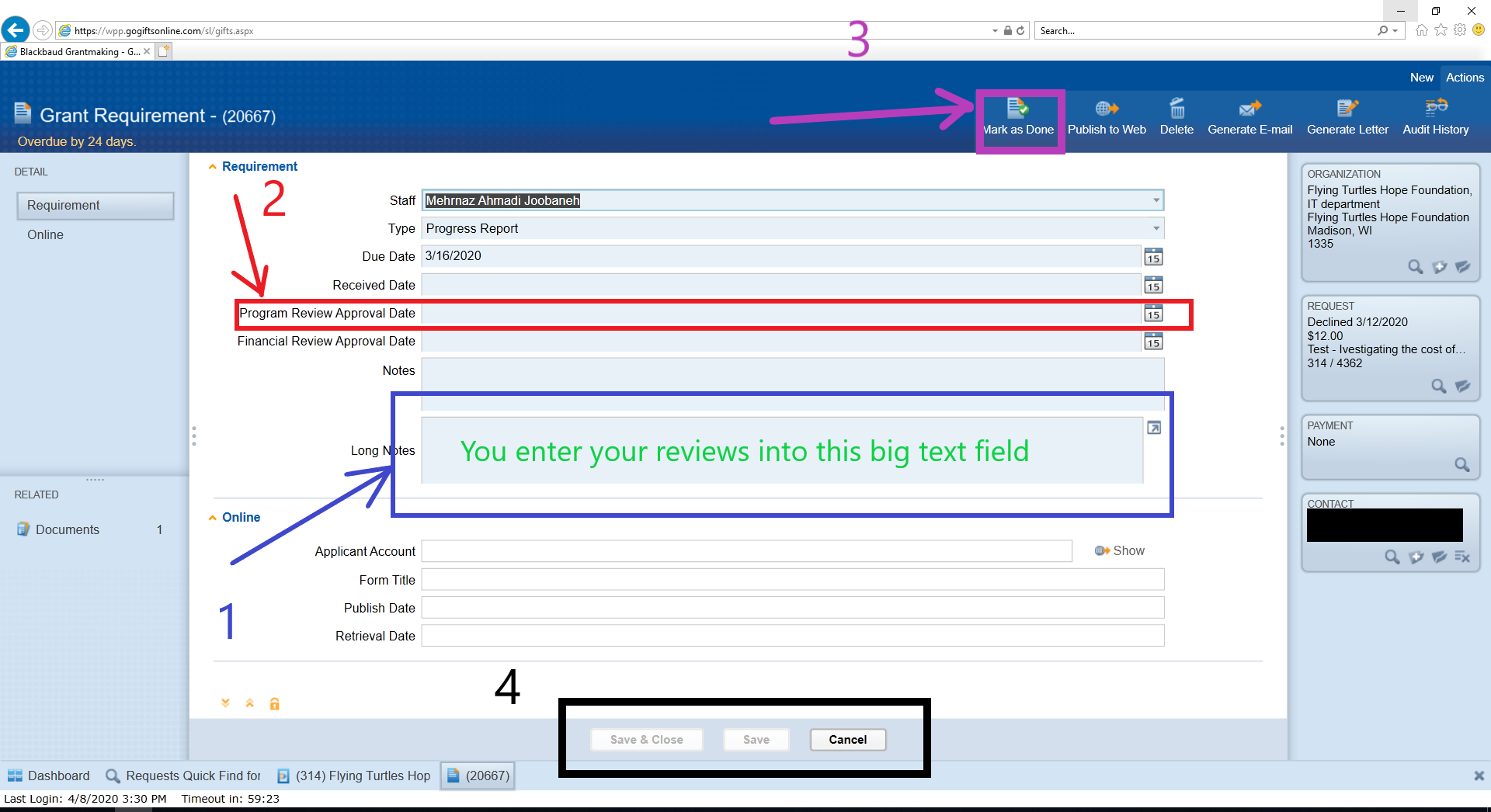...
First search for the request:
1- Enter the request's reference number (grant number) into the search text field at the top of the page
...
3- The request is retrieved in a list view. double click on the request to open it:
The request module opens up. On the left bottom side menu bar, select "Requirements".
It will retrieve all the requirements related to the request (grant) in a list view:
This might be very long list. In order to find what we are looking for easier, we can set a filter:
1- Click on the "Type" dropdown from top bar.
...
3- The list will refresh and show only the requirements that we filtered to see:
Double-click on the requirement to open it up:
Finalizing the approval
1- You can either type or paste the review text into the "Long Notes" text block field.
...