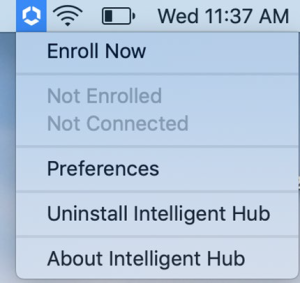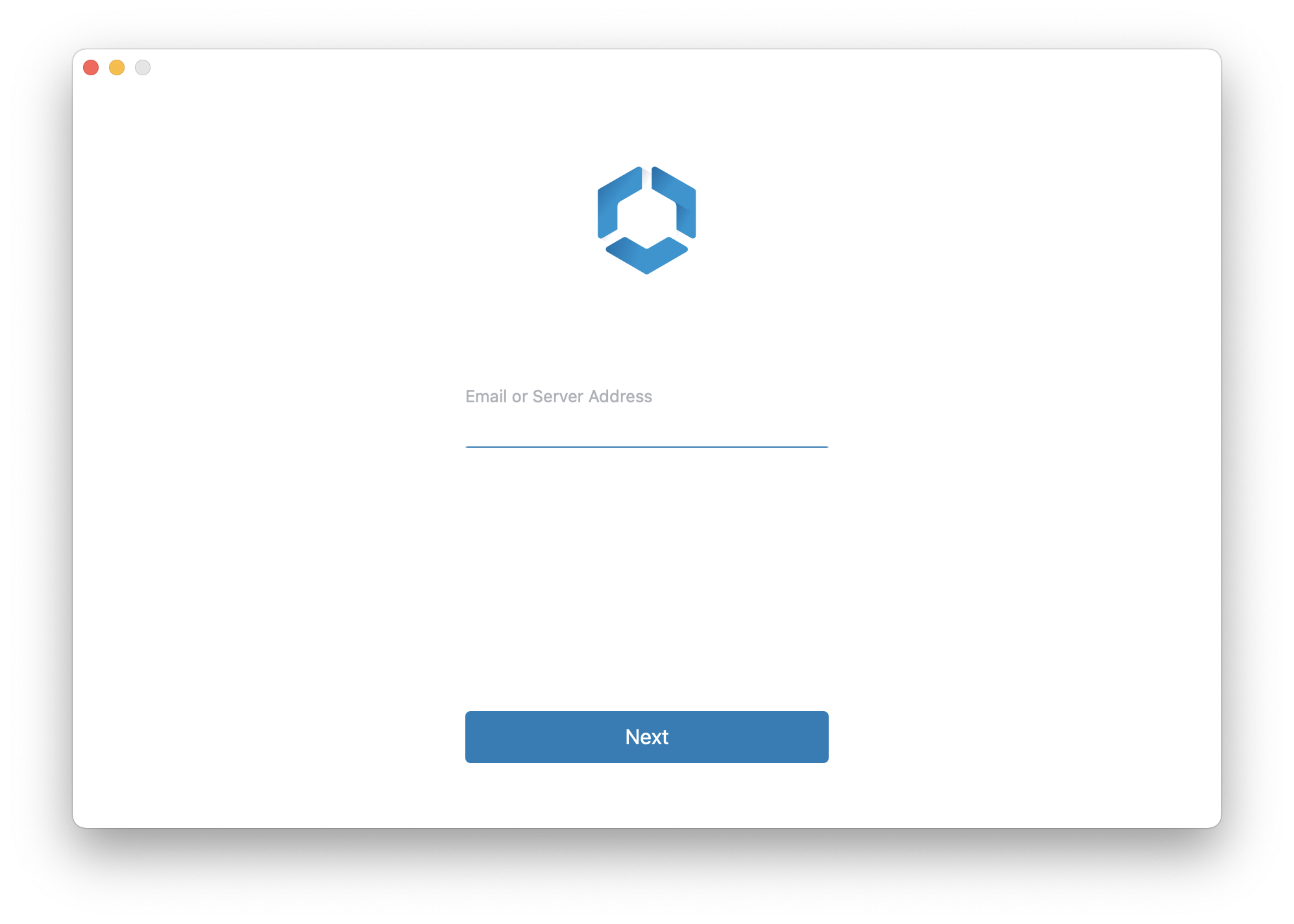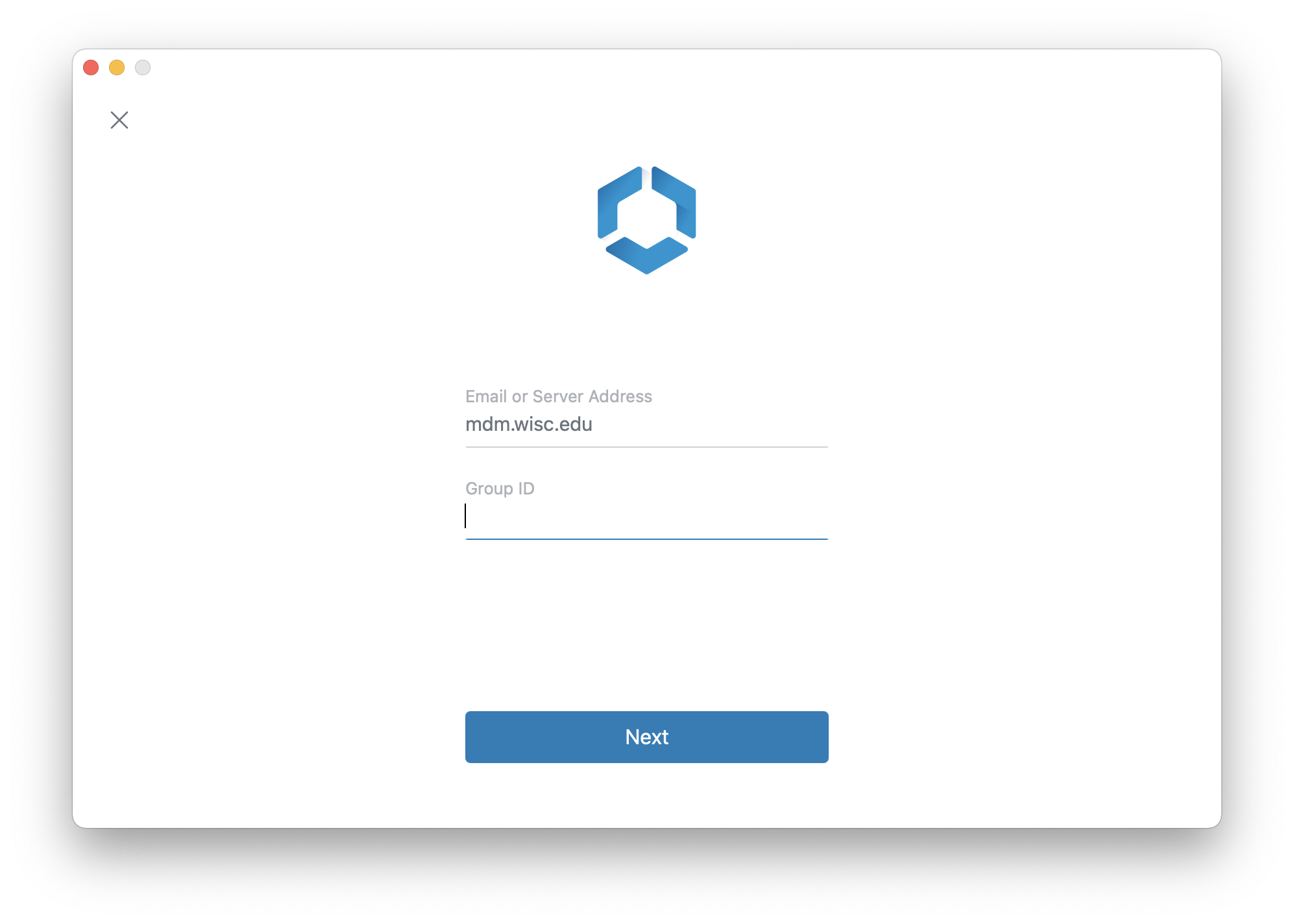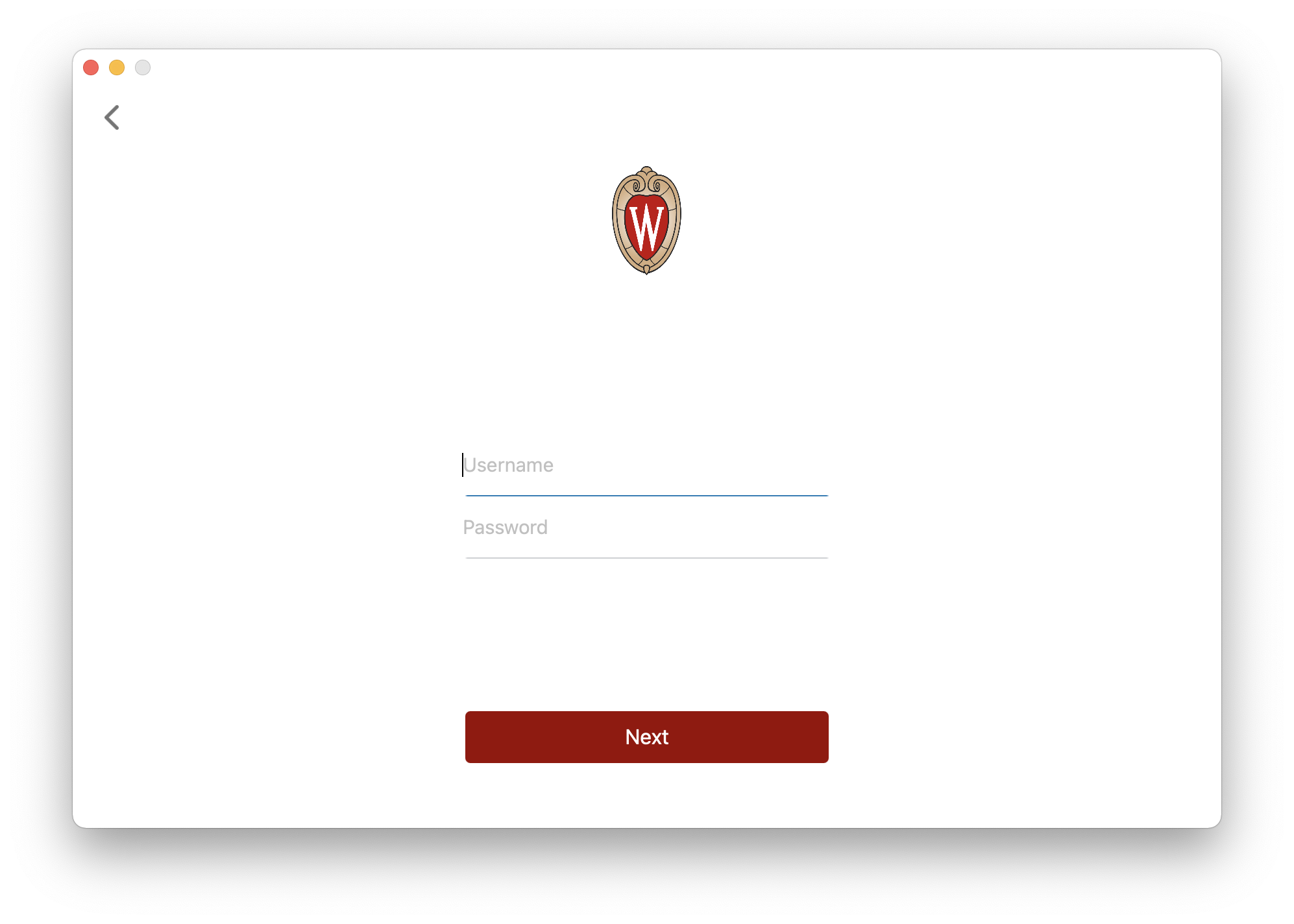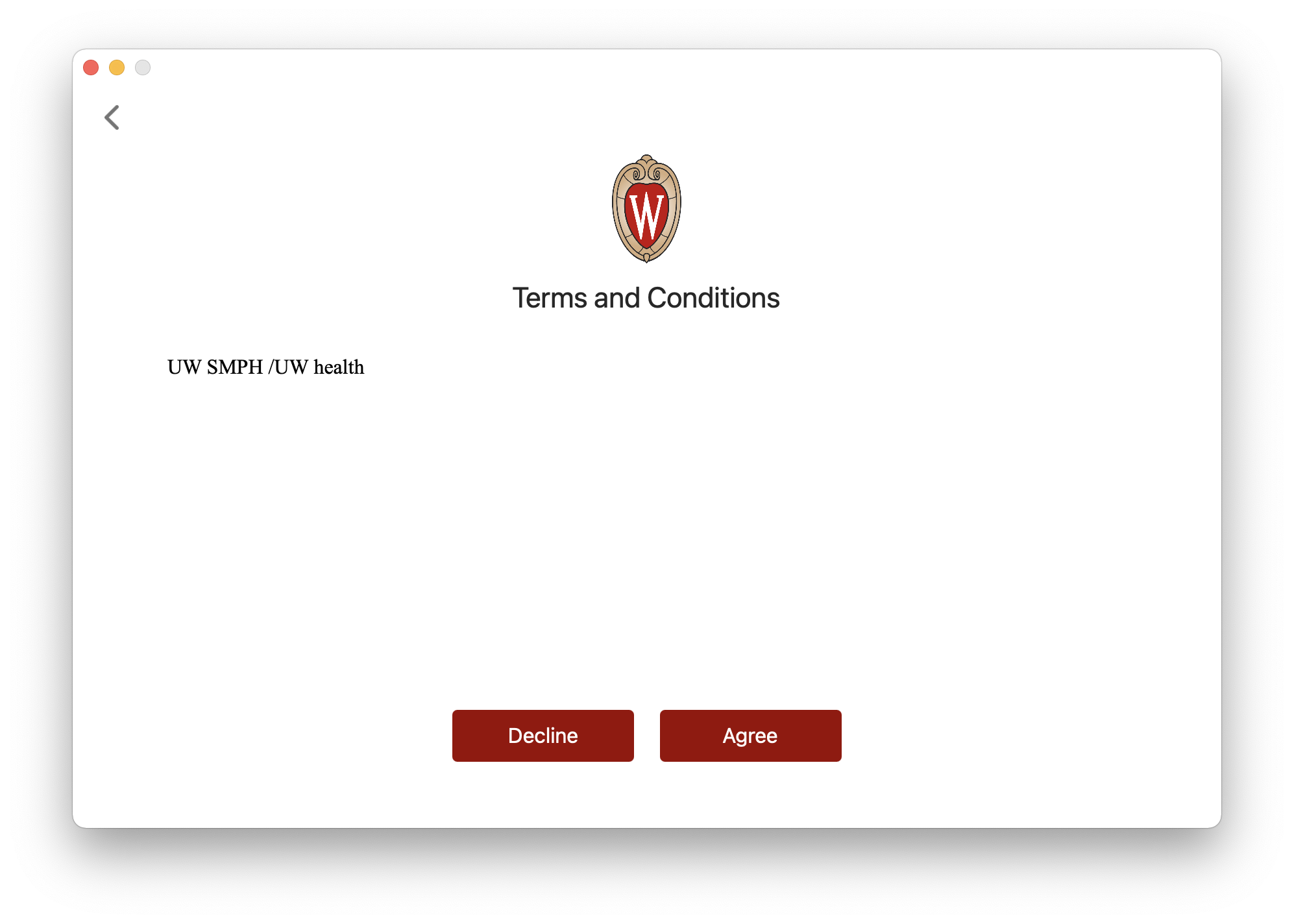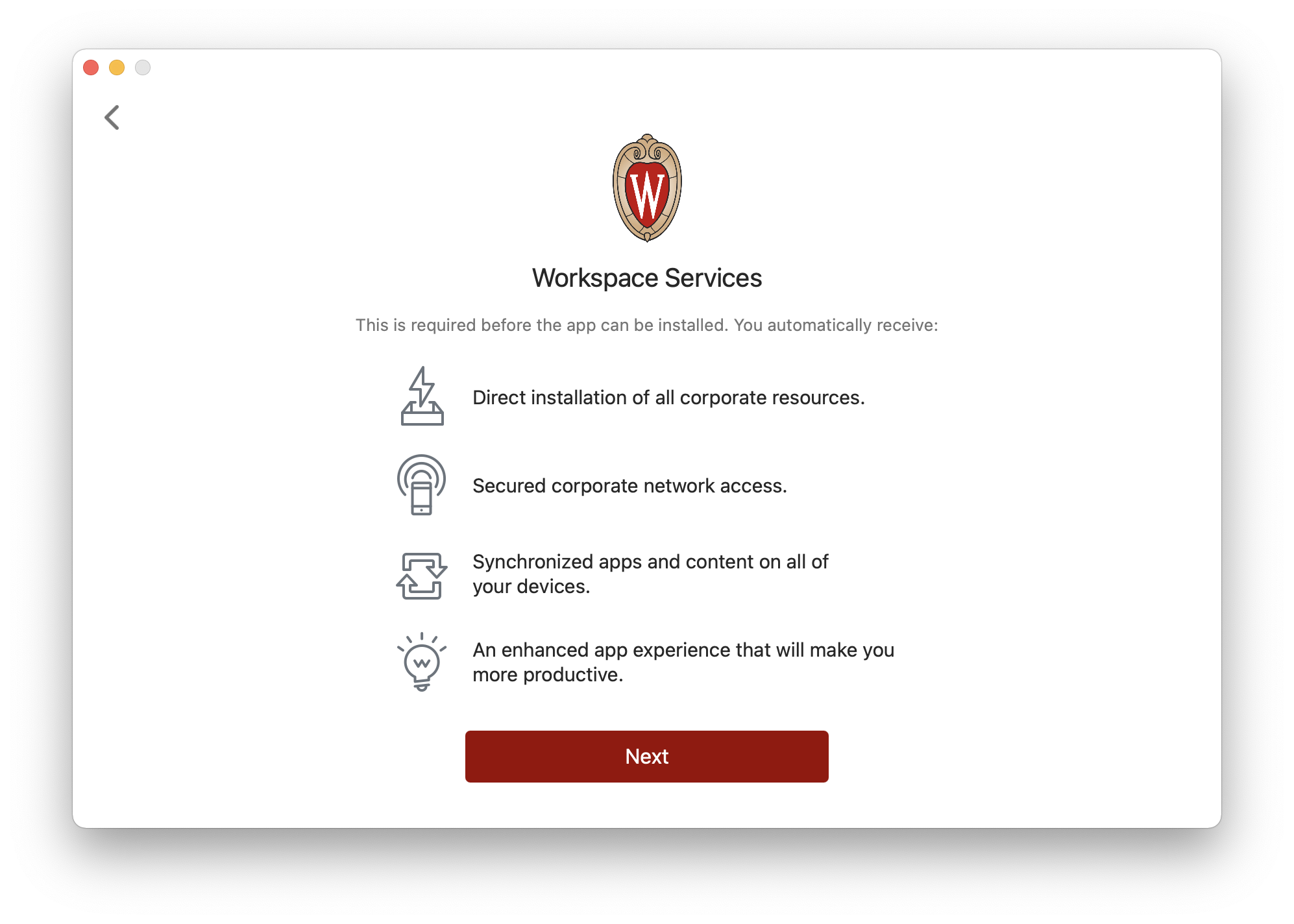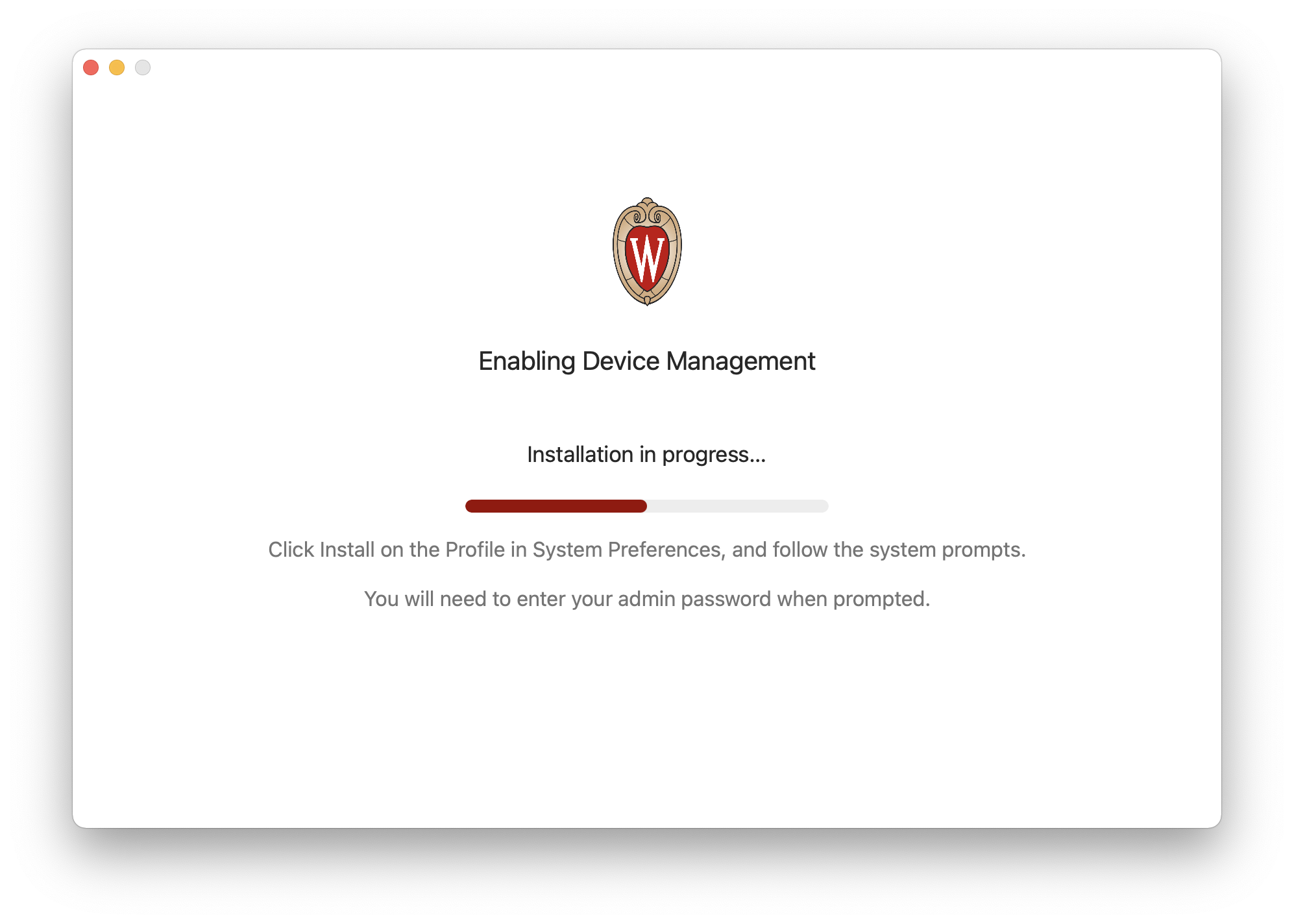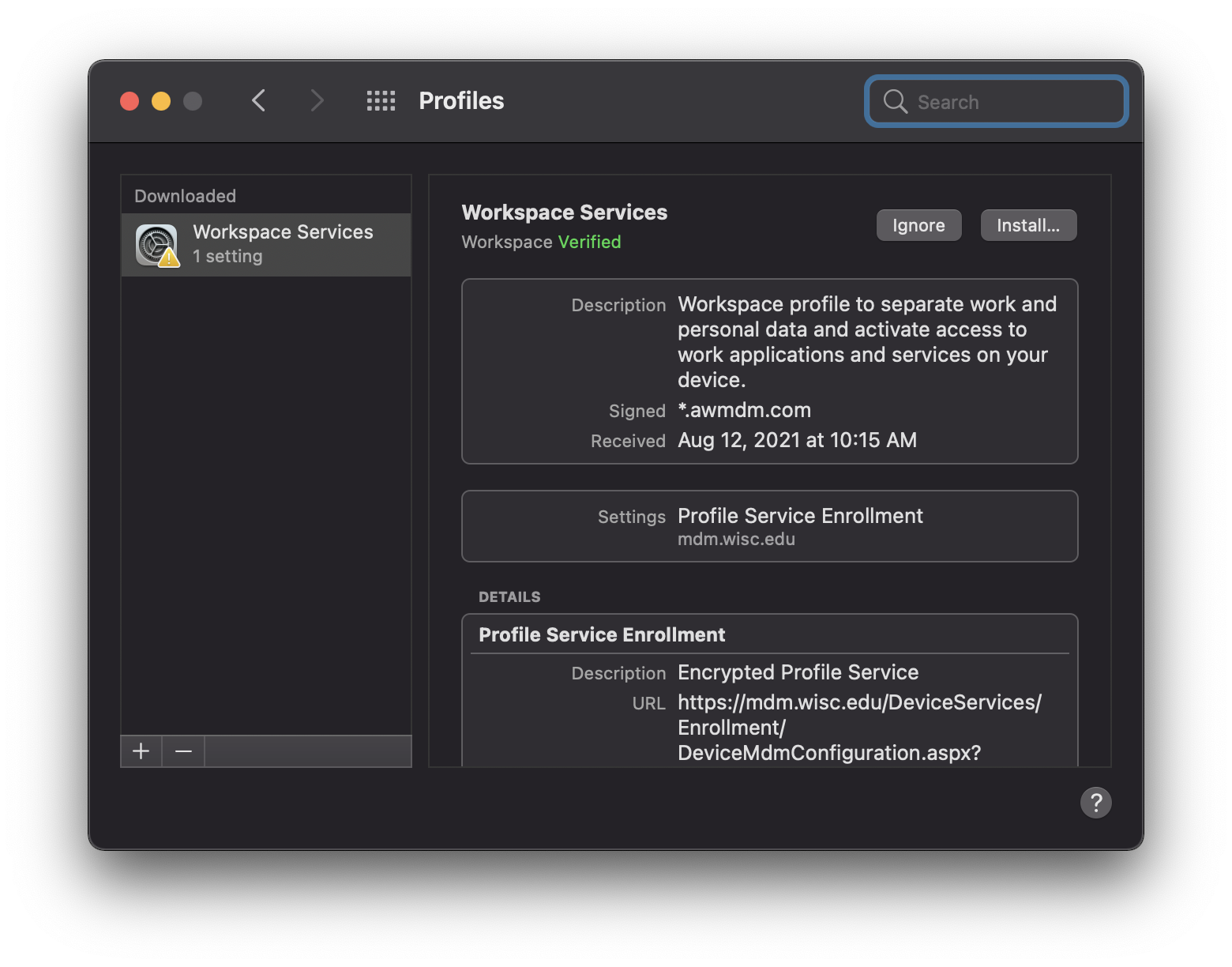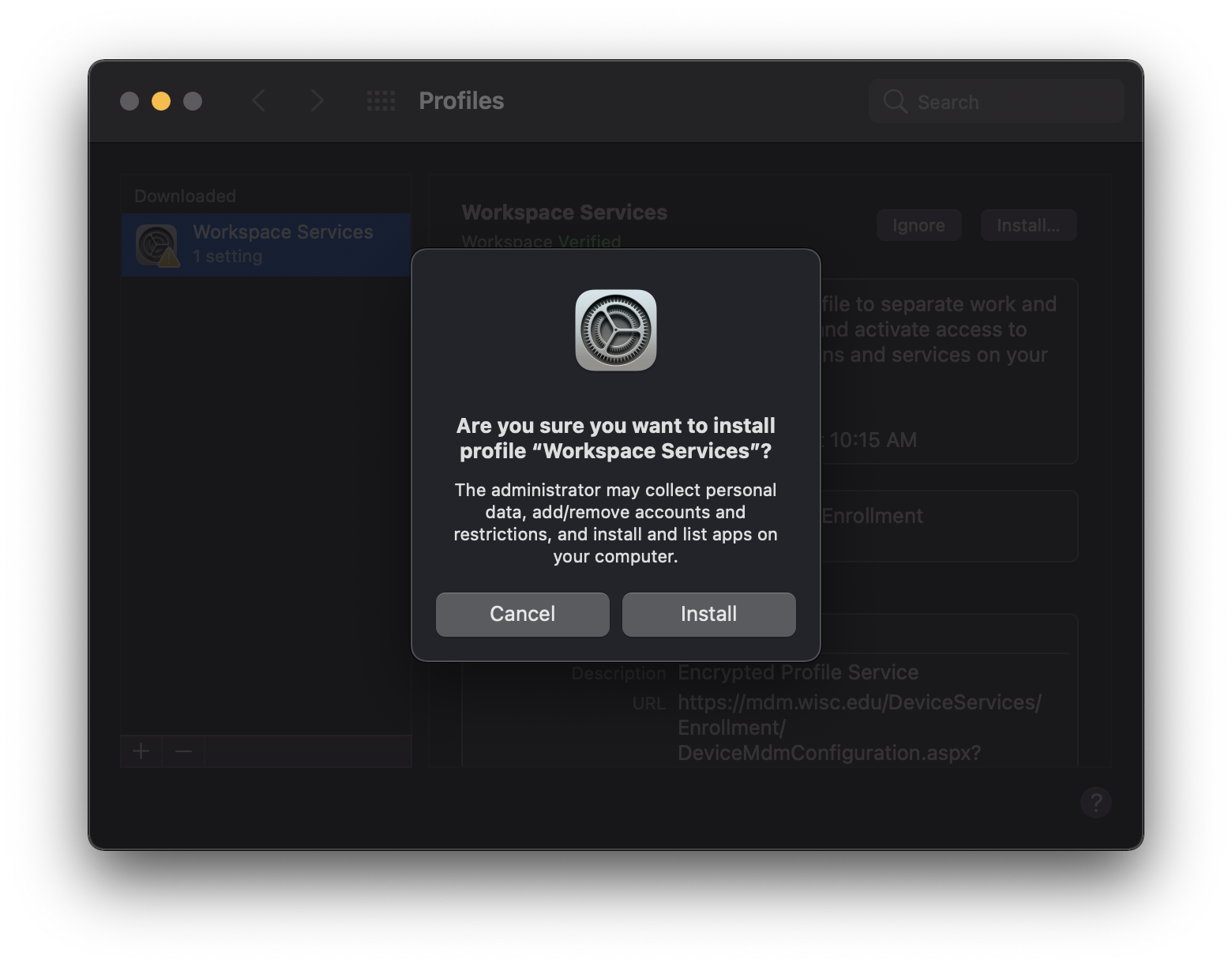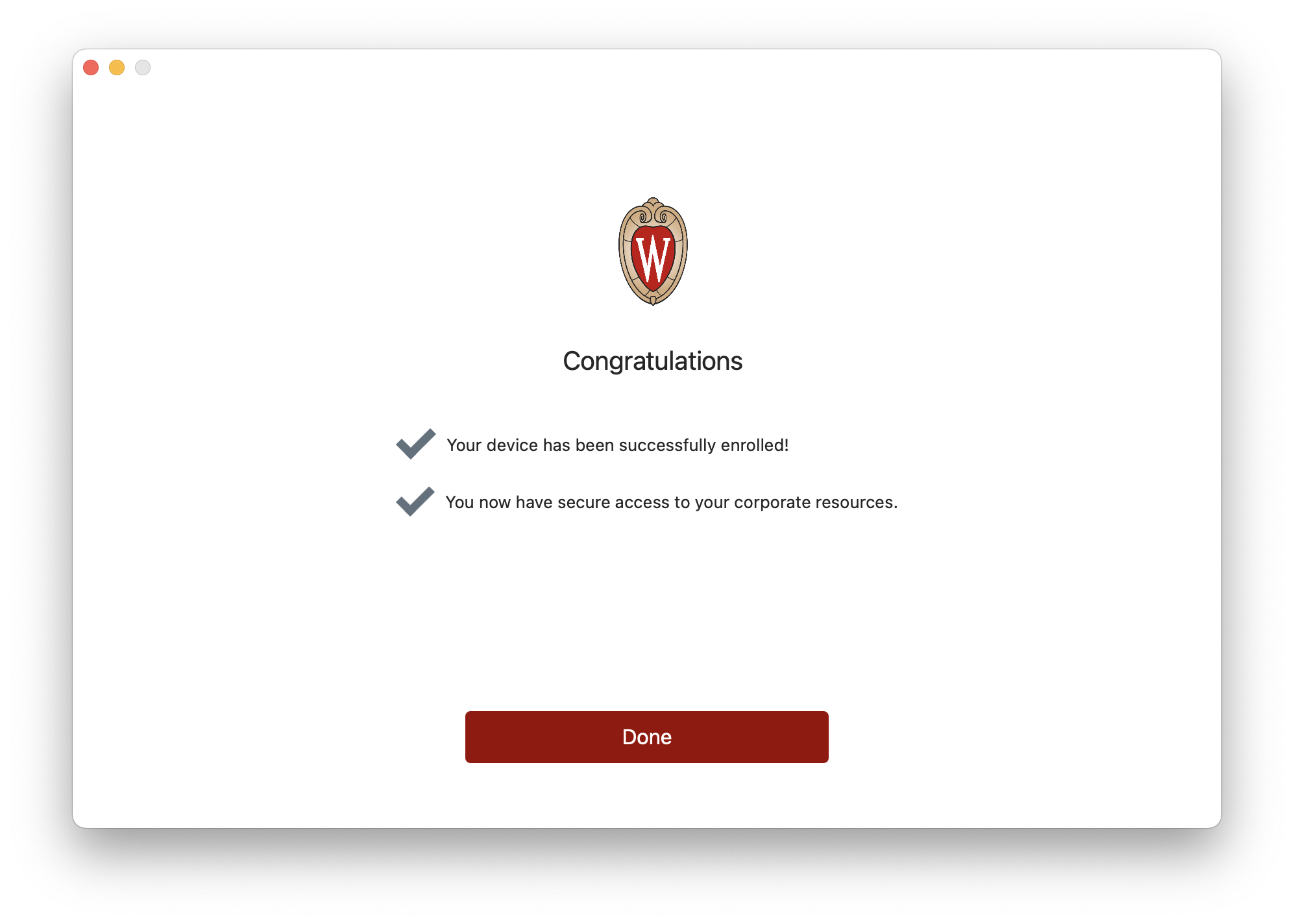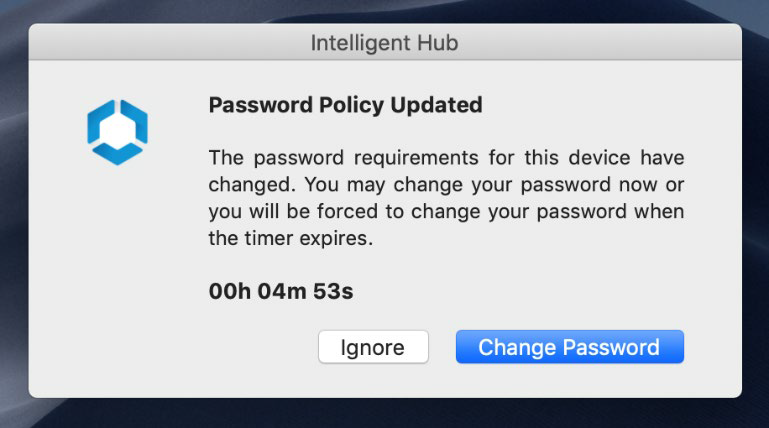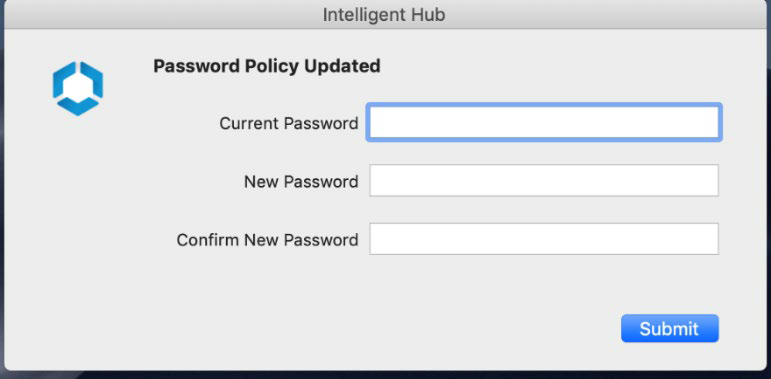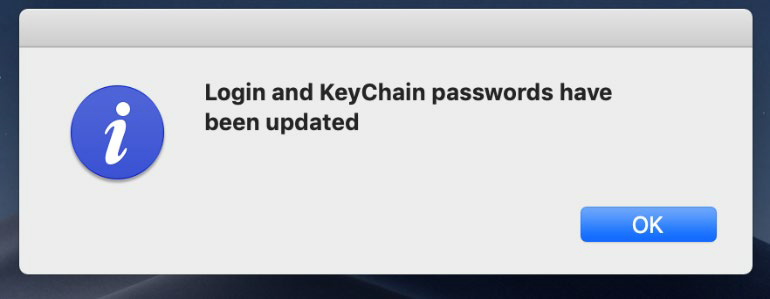| HTML |
|---|
<div style="background-color: yellow; border: 2px solid red; margin: 4px; padding: 2px; font-weight: bold; text-align: center;">
This page was moved to <a href="https://kb.wisc.edu/132963">kb.wisc.edu/132963</a>
<br>
Click in the link above if you are not automatically redirected in 10 seconds.
</br>
</div>
<meta http-equiv="refresh" content="5; URL='https://kb.wisc.edu/132963'" /> |
Information
Intended Audience: SMPH medical students who are in their 2nd year or greater and need to enroll one laptop (Mac or Windows) into Workspace ONE to obtain HealthLink access.
...
Install and enroll into Workspace ONE
| 1 | Download and install Workspace ONE Intelligent Hub Agent from the following location: https://getwsone.com Once the agent is installed there will be an Intelligent Hub icon in the top right corner. | |
| 2 | Enter Server address: mdm.wisc.edu Select Next. | |
| 3 | Enter Group ID: SMPH-Students Select Next. | |
| 4 | Enter your UW NetID and Select Continue. and Select Next. | |
| 5 | Click Agree to the Terms and Conditions | |
| 6 | Click Next | |
| 7 | Installation should open System Preferences to Profiles Click Install for Workspace Services | |
| 8 | Click Install to install Workspace Services Close System Preference | |
| 9 | Upon completion, the following Congratulations page will be displayed. Click Done. The Workspace ONE policies and applications will install immediately upon completion. |
Password Policy
| 1 | When the Password Policy is applied, macOS forces you to select Change Password even if it meets the current requirements. | |
| 2 | Click Change Password | |
| 3 | Type in the current password for your laptop. NOTE: If your current password meets the minimum length requirement, the same password can be used. If it is shorter than 8 characters, you will be required to enter a new password that meeds requirements. | |
| 4 | Upon complettion, the following message will be displayed. Click OK. |
...