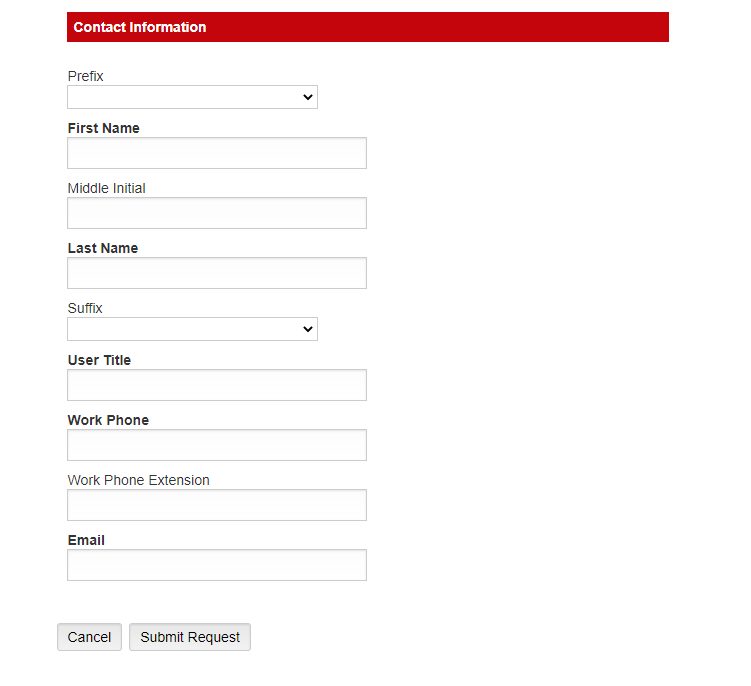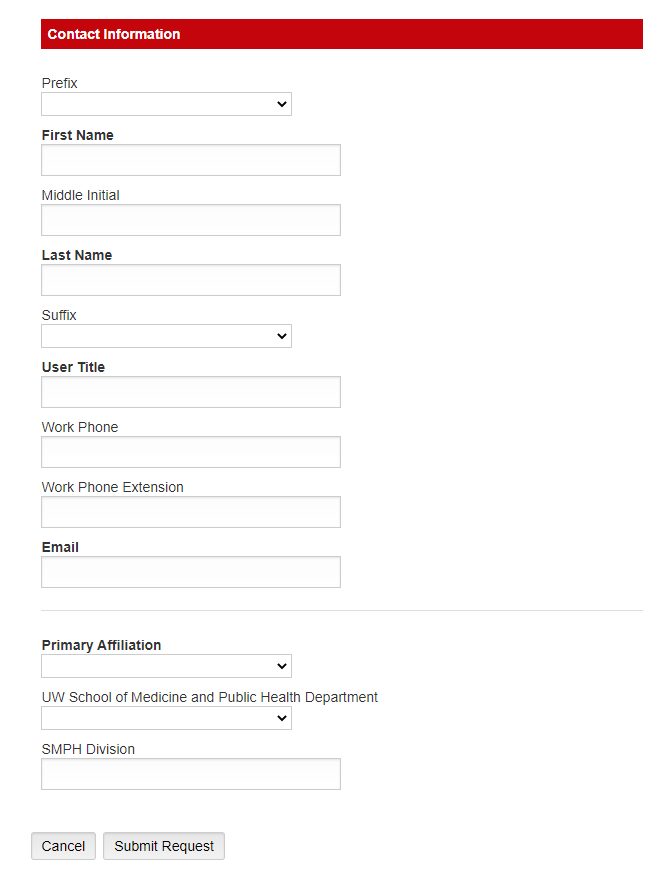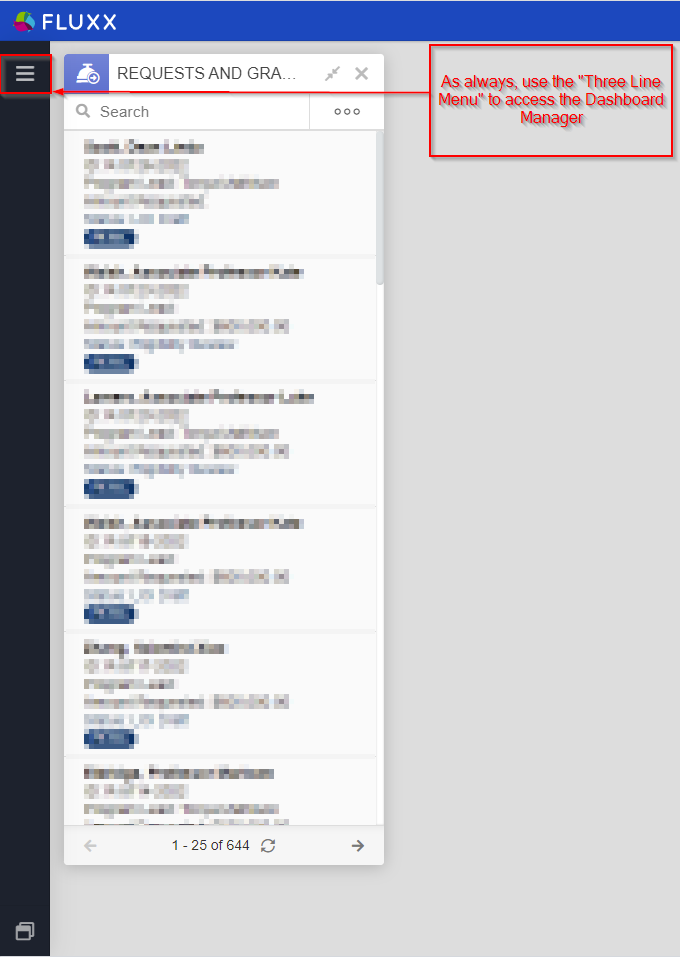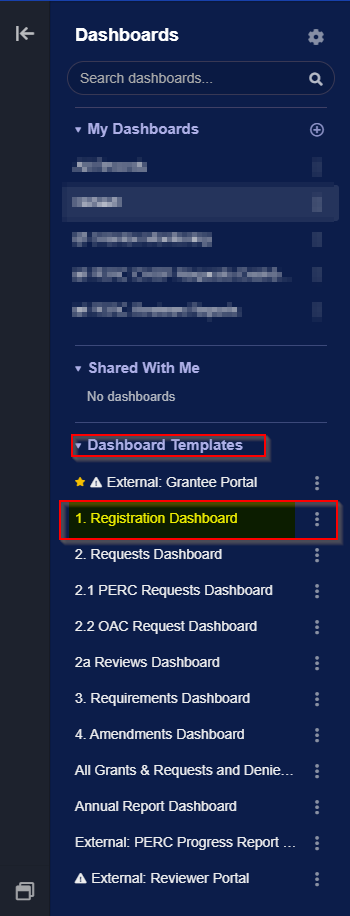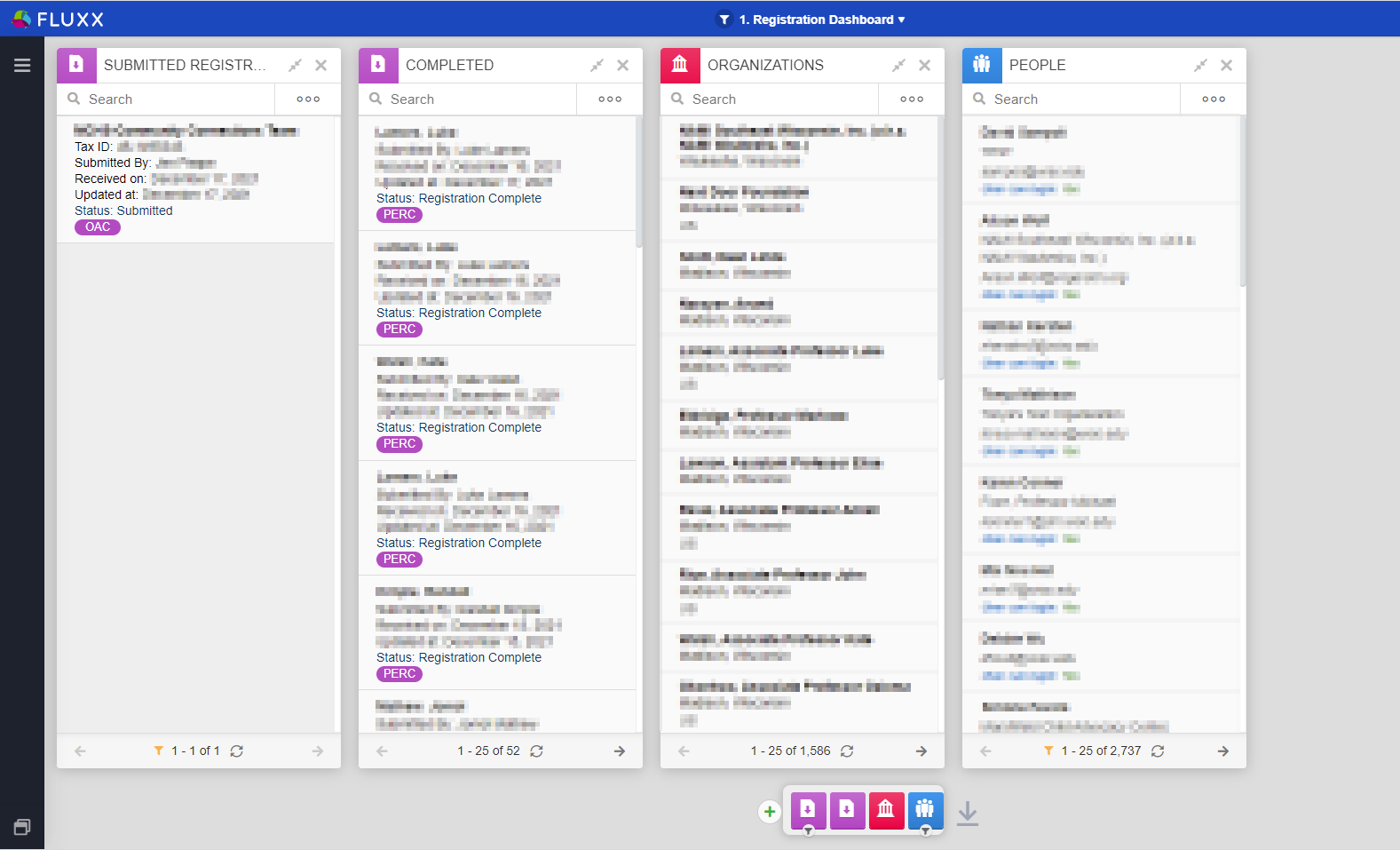...
The second is the "Contact Information" section which asks various questions about the specific person who is registering in the system, such as their first and last names, their work phone number, and their email address. Once they have filled out the required information, potential grantees will click the "Submit Request" button. This will send an email to several WPP Staff members letting them know that a user registration has been submitted.
PERC Registration Form
Unlike the OAC Registration Form, the PERC registration form consists of just one section, "Contact Information" which asks questions about the specific person who is registering in the system, such as their first and last names, their work phone number, and their email address. Since in our system, PERC PIs are linked to their own unique "organizations," we do not ask any questions about the organization they are requesting funds for. Once the potential grantee has filled out the required information, they will click the "Submit Request" button. This will send an email to several WPP Staff members letting them know that a user registration has been submitted, just as with the OAC Registration Form.
Completing a Registration Once It's Been Submitted (WPP Staff Only)
If as a WPP Staff member you received an email letting you know that a user has submitted a registration, you can Complete that registration and help the user to get their new account activated by taking the following steps.
First, head over to the dashboard "1. Registration Dashboard." You can do so by first clicking on the "Three Lines Menu" in order to access the Dashboard Manager (see also the screenshot below):
Clicking on the three lines menu will cause the screen found below to appear on the left-hand side of your screen. From the "Dashboards" menu, navigate down to the "Dashboard Templates" and select the template "1. Registration Dashboard" (see also the screenshot below).
Once you click on the Dashboards name, the system will load the Dashboard itself. The dashboard should appear as in the screenshot, below, with four cards: u