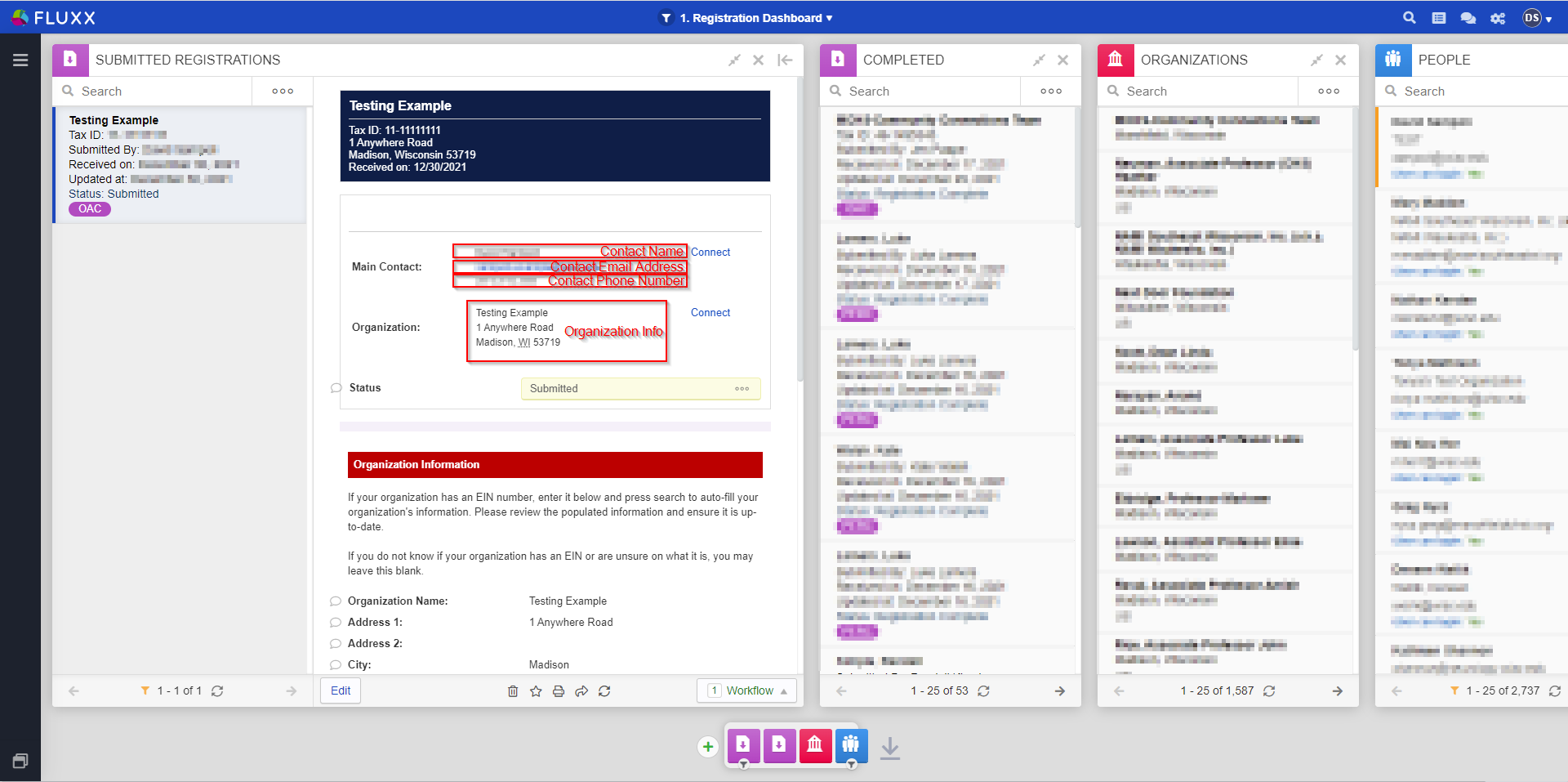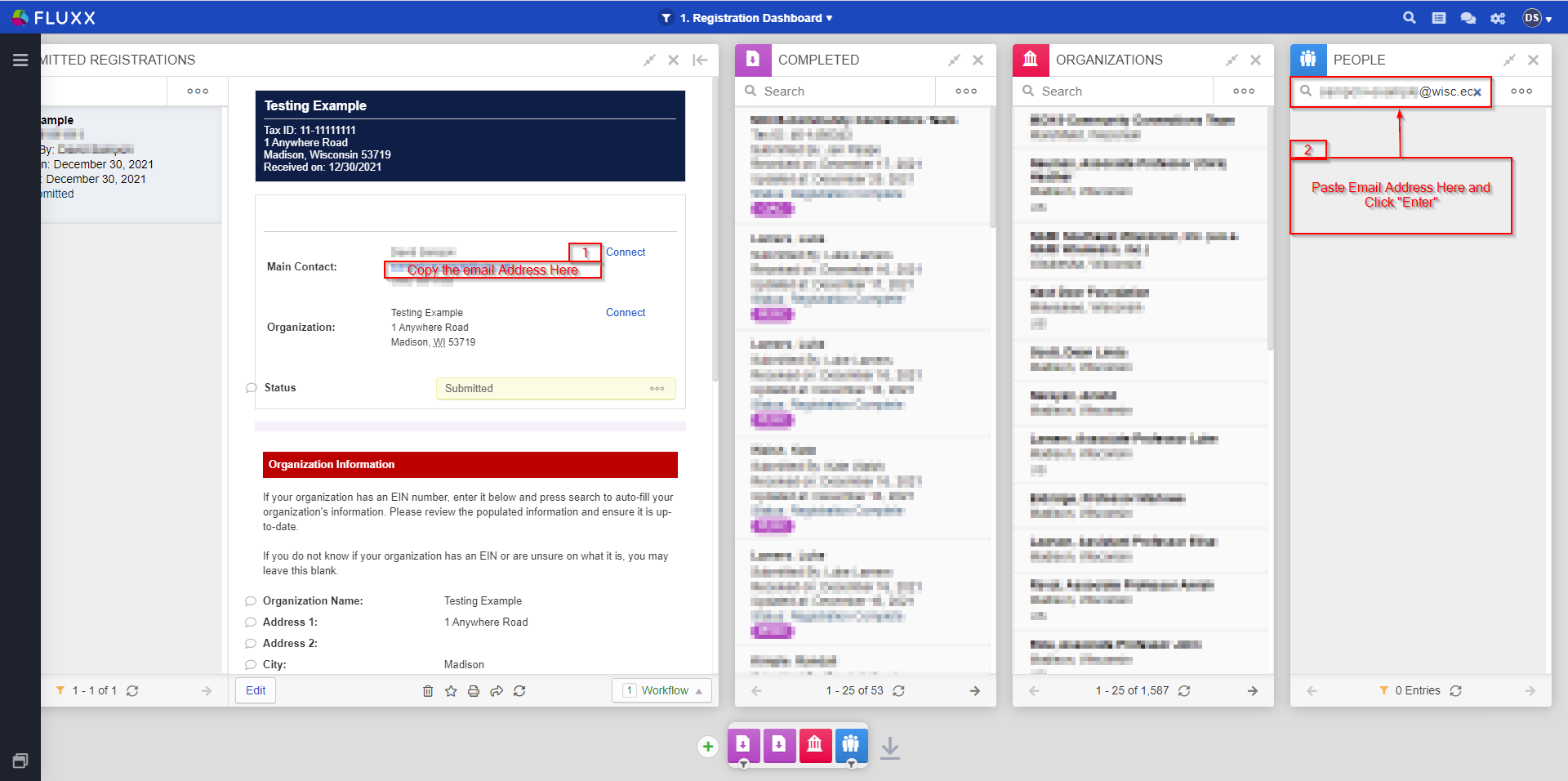...
If you received an email about a submitted user registration, you'll want to start by going to the "Submitted Registrations" card and clicking on the entry (or entries) found thereunder. To begin processing this registration, first take a look at the Contact and Organizational Information provided by the user who filled out the registration. You can find high-level information about both in the top section of the registration in the sections "Main Contact" and "Organization." See also the screenshot, below.
The first step to processing a registration is to check to see if the user/organization in question already exists in the system or if they need to be created. This is where the other card on the dashboard come in handy.
The order here in which you do so is insignificant, but in this guide we'll start by checking the "People" Card to see if the user in question already exists.
The first thing to do this is to copy the email address of the user and paste it into the search box on the people card. This will search over all the users in the system to see if any have that email address. This is a good start to checking if the user already exists, but isn't always perfect (e.g., some users might have multiple email addresses and may have registered using a different email address than the one that we had on file previously).