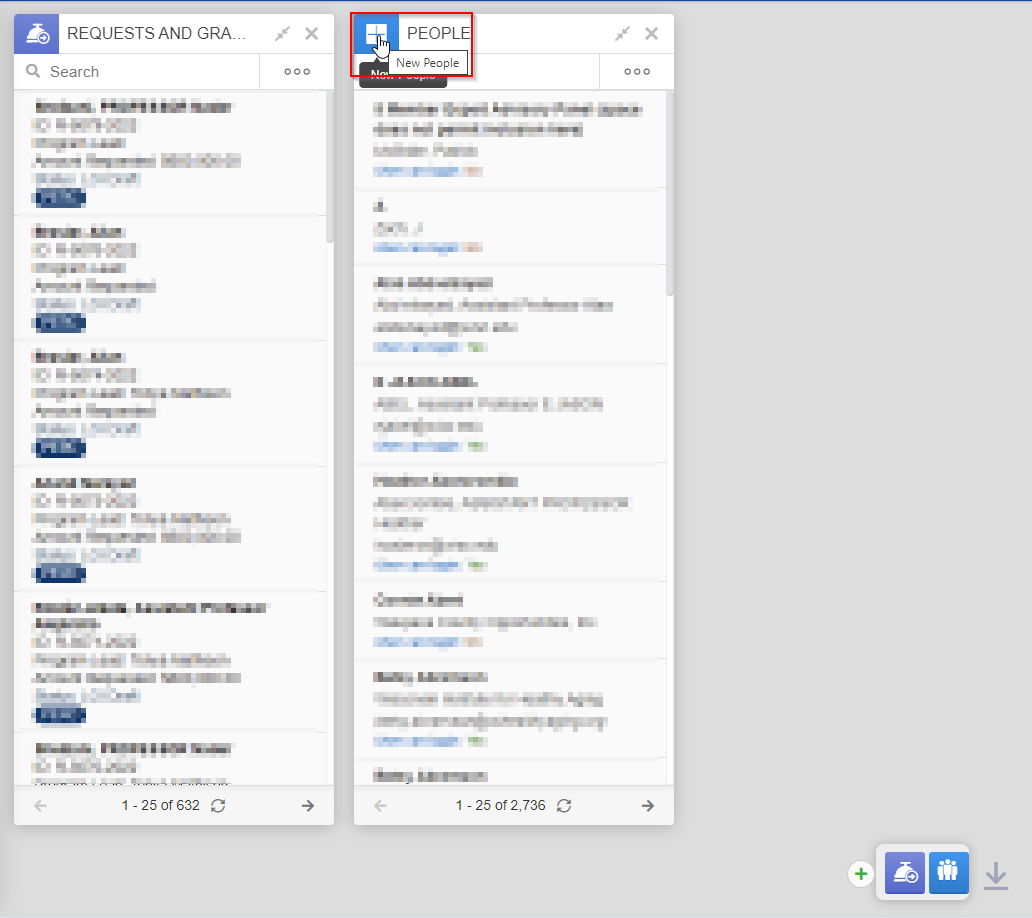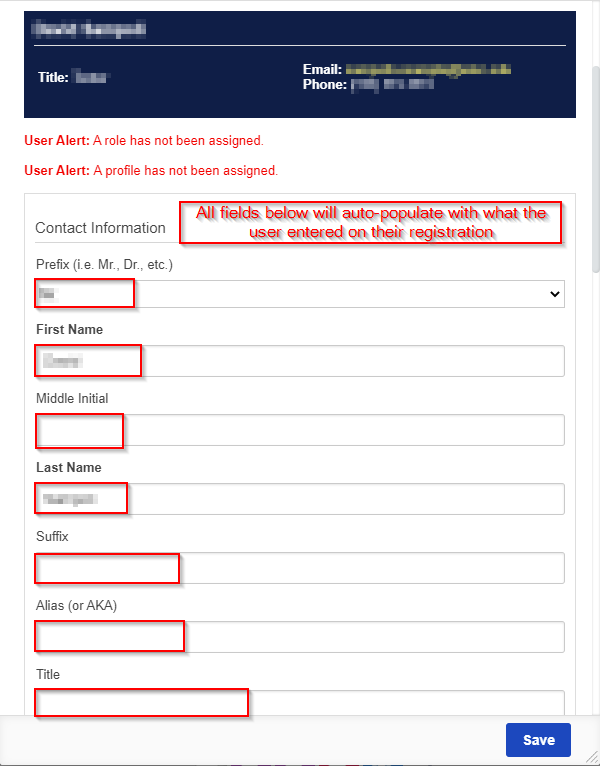...
To create the new user, hover over the icon in the top left-hand corner of the "People" card you just added to the dashboard. As your mouse hovers over the icon, the "People" icon will change into a "Plus" sign and a small text box saying "New People" will appear. Click on the plus sign (see also the screenshot, below).
Creating the New User
Once you click on the "Plus" icon, a new card will pop onto your dashboard immediately to the right of your first People card and will be called "New People." This is where you will enter the information regarding your new user; all the fields that are bolded (I.e. First Name, Last Name, and Email) are required fields. After you've entered these three fields, keep scrolling down!
...
Clicking "Create New Record" will pull up the same screen seen when you Create a New User Manually – the only difference is that the fields on the form will be pre-populated with the values that the Registree entered when filling out the registration form. Follow the same steps laid out New Users & Registrations in Fluxx in that section and then click the "Save" button to create the new user based on their registration.
Registering a New User (and Organization) for PERC
...