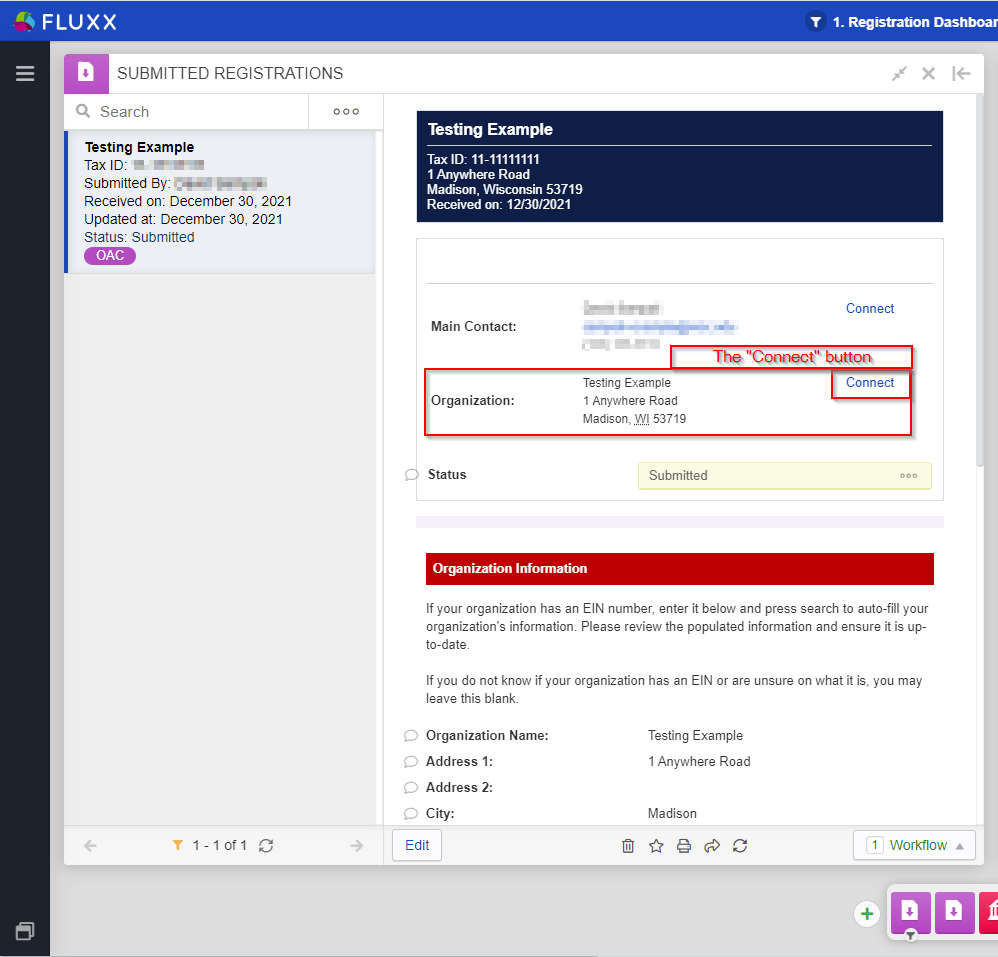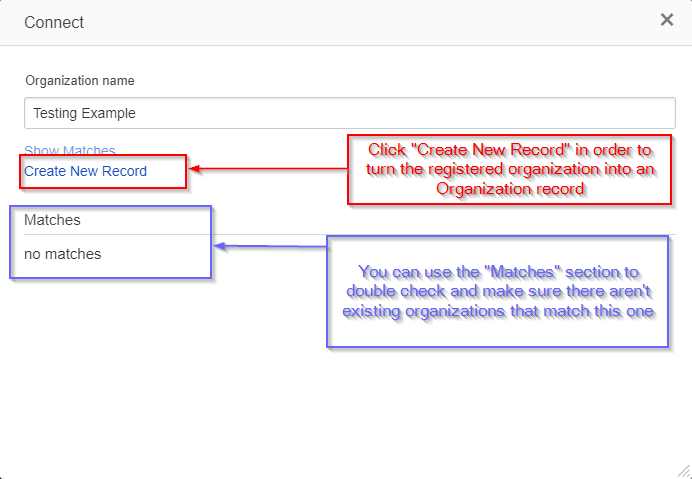...
Note: It is possible to get a new registration where you only need to create either the User or the Organization record (e.g. the User existed in the system previously, but now works with a new organization that we don't have in the database. In that scenario, you would create a new Organization record for the registered organization, but link the Registered User to the Existing User rather than creating a new user record). As stated previously in this guide, you only want to create new records when the a corresponding record does not already exist.
Creating a new organization record
Once you've confirmed that the registered Organization does NOT already have a matching record in the system, you can create a new record for the registered organization by going into the registration and clicking on the "Connect" button next to the registered Organization (see also the screenshot below).
Once you click the "Connect" button, a screen will pop up with the Registered Organization's name shown along with a list of any potential matches to existing Organization records in the system (see also the screenshot below). The "Matches" section can help you to double check to ensure you didn't miss any potential matching existing organizations – just be weary that some false positive matches might also appear in that section, so keep a critical eye when comparing "Matches" to the registered organization's name and Tax ID (as well as any other data points they may have provided). If you don't see any matches (or the matches are false positives), you can create a new user record for this organization by clicking the blue "Create New Record" button in the middle of the screen.
Creating a new user record
Once you've confirmed that the registered user does NOT already have an existing user record in the system, you can create a new record for them by going into the registration and clicking the "Connect" button next to the registration's Main Contact (see also the screenshot below).
...
Once you click the "Connect" button, a screen will pop up with the Registered User's First and Last Names shown along with a list of any potential matches to existing user records in the system (see also the screenshot below), very similar to the screen shown when you clicked "Connect" to create a new organization record in the previous section. The "Matches" section can help you to double check to ensure you didn't miss any potential matching existing users – just be weary that some false positive matches might also appear in that section, so keep a critical eye when comparing "Matches" to the registered user's first name, last name, and email address (as well as any other data points they may have provided). If you don't see any matches (or the matches are false positives), you can create a new user record for this person by clicking the blue "Create New Record" button in the middle of the screen.
...