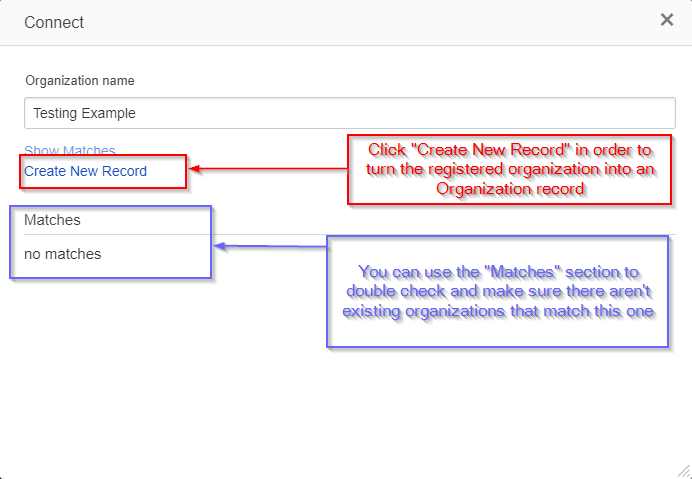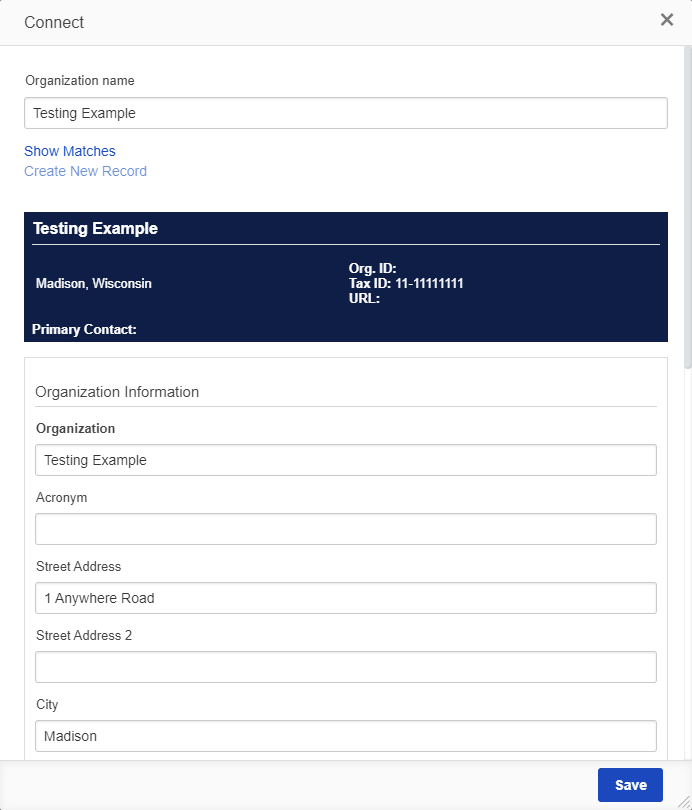...
Once you click the "Connect" button, a screen will pop up with the Registered Organization's name shown along with a list of any potential matches to existing Organization records in the system (see also the screenshot below). The "Matches" section can help you to double check to ensure you didn't miss any potential matching existing organizations – just be weary that some false positive matches might also appear in that section, so keep a critical eye when comparing "Matches" to the registered organization's name and Tax ID (as well as any other data points they may have provided). If you don't see any matches (or the matches are false positives), you can create a new user record for this organization by clicking the blue "Create New Record" button in the middle of the screen.
Clicking the "Create New Record" button will open another screen allowing you to edit/add information for the Organization before you create the record. You want to make sure the following fields are filled out and accurate:
- Organization Name (Under the field "Organization")
- Street Address
- Street Address 2
- City
- State
- ZIP Code
- Organization Phone Number (can be Primary Contact's phone number)
- Organization Email Address (can be Primary Contact's email address)
- Organization Tax ID (if applicable, PERC organizations will NOT have a tax ID but all OAC organizations should).
Creating a new user record
...