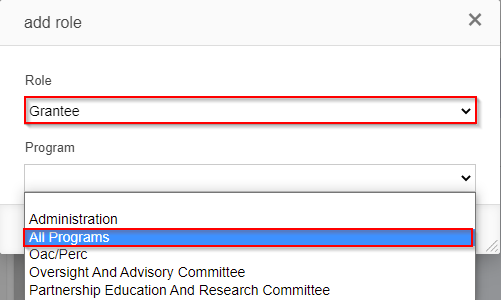...
Keep scrolling until you get to the "Internal" section. This is a critical portion of user creation the determines what Portal and what workflows the new user will have access to. The "Profile" section determines what Portal (i.e. Employee, Grantee, Reviewer, PERC Progress Report Reviewer) the user will be able to open. Since the vast majority of our users will just be "Grantees," you'll most likely just have to select the "Grantee" Profile and then select the ">" arrow to move that profile to the right-hand side box (which means it is selected for that user).
Please also review the Roles and Profiles Confluence page for more information on User Profiles. This page also explains what the other Profiles/Portals are used for in case this user does NOT need the grantee portal (or needs the Grantee Portal and another portal).
Additionally, in the "Login" box, paste the user's email address. This will ensure they just need to enter in their email address in order to sign into their account. Once you've done so, click the "Save and Close" button found at the bottom right-hand corner of the card.
...
When you click "Add Role," a window will pop up with a "Role" and a "Program" dropdown. Start with the Role. For grantees, role will always be "Grantee." Please see the "Program Roles and User Profiles Definitions" sheet page linked again below for a more complete picture of what each of the "Roles" is used for. Finally, for the "Program" dropdown, always select "All Programs." Never select just "Oversight and Advisory Committee" or "Partnership Education and Research Committee" even if you know that the user will only be working with OAC or PERC.
Program Roles and User Profiles Definitions file can be found on this page here.
Once you've selected the correct Program Role and the Program "All Programs," click Create Role user. This will add the role to the user in question. That completes the steps for manually creating a new user; now this user will just have to set their password as described in the
...