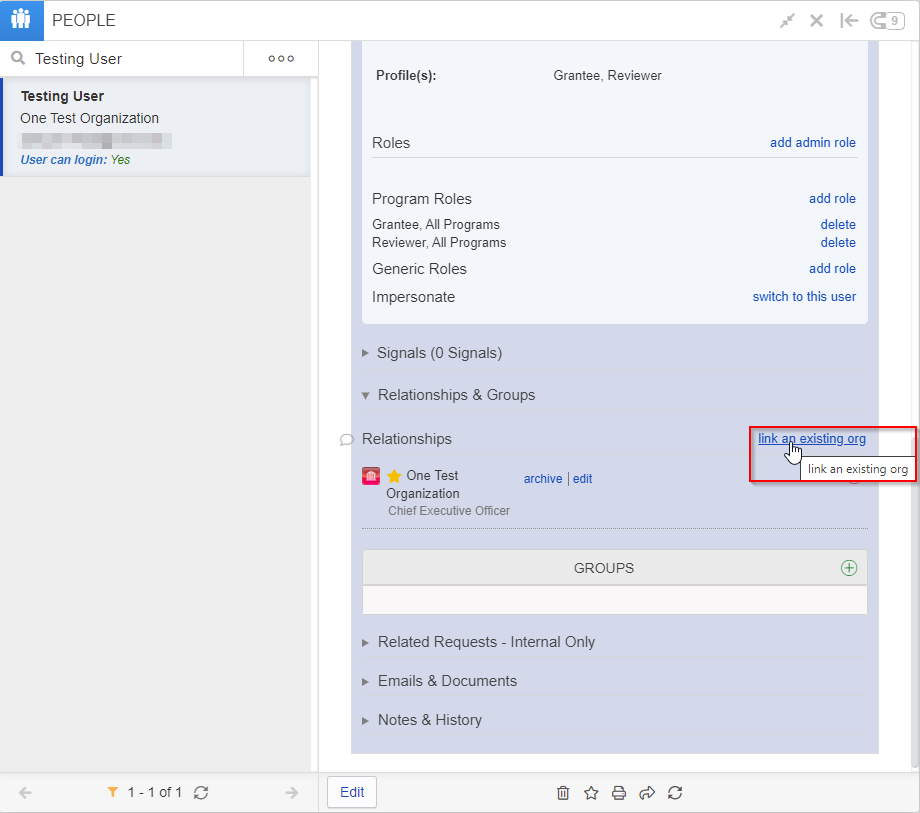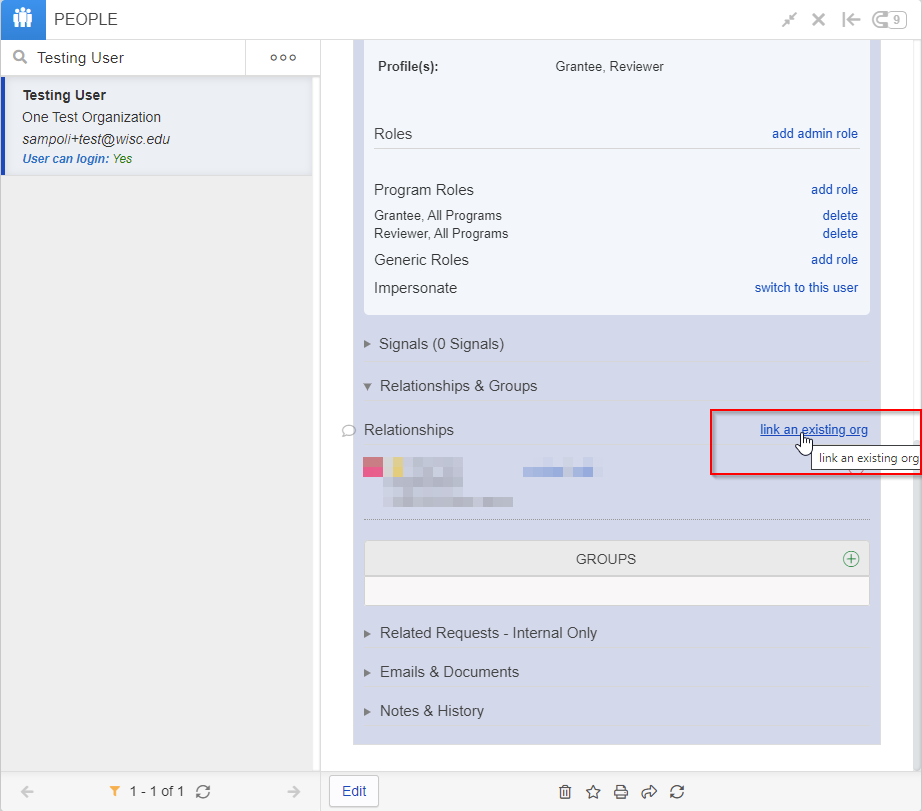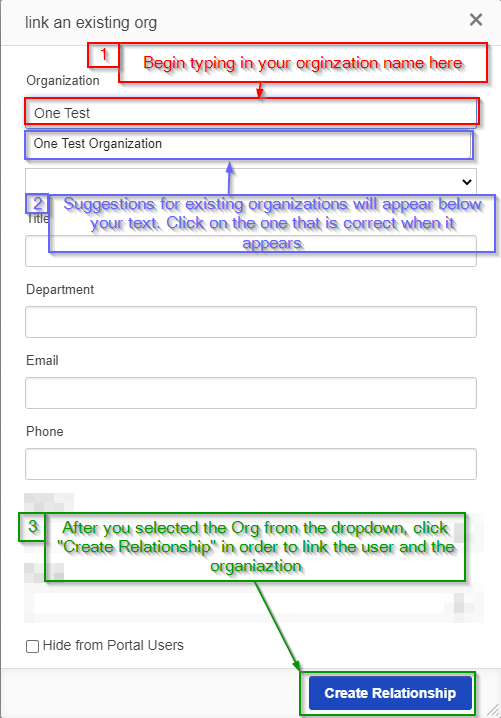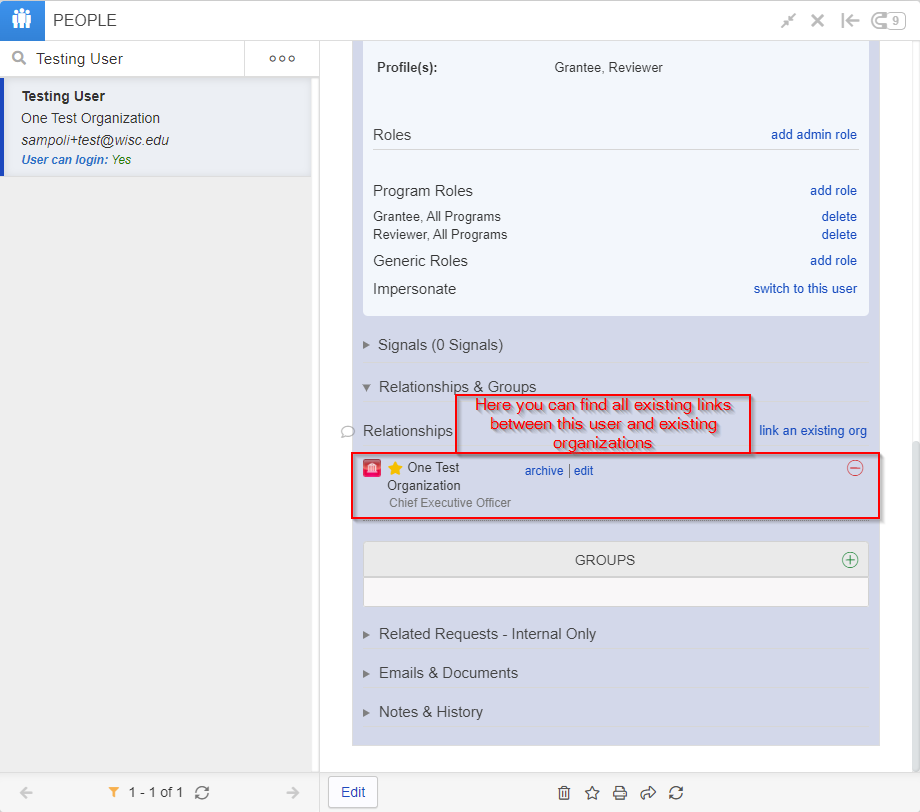...
Now for the final steps. When the "Relationships & Groups" sections opens, navigate over to the "link an existing org" blue hyperlink as in the screenshot below. Click on that link.
After clicking the link, a window titled "link an existing org" will come up. Under "Organization," begin typing in the name of your newly creating organization. As you type, suggested extant organizations will display below the text box; when you see your organization in the list of suggestions, click on it. Finally, navigate to the bottom of the window and click "Create Relationship." This will link the user in question with the organization record you selected.
To validate that the user was correctly linked to the organization, you can re-open the "Relationships & Groups" section and look underneath the "Relationships" header; below it, you'll find the list of Organizations currently linked to this user. See also the screenshot, below.
Registering as a New User
...