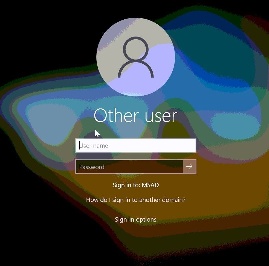...
- At the computer login screen, select the (bottom right corner) Double Network icon.
- Enter the smph.vpn.wisc.edu (if it's not already populated)
- Enter your UW Campus credentials (NetID username and
...
- password).
...
- Next, you will be
...
- prompted for
...
- MFA-DUO authentication.
- Press 1 to send push
...
- to phone/mobile device, or
OR
- Enter code generated from your Fob, or phone/mobile device.
- Once Connected, click "Back"
...
- to return to the normal user login
...
- window.
...
- Finally, login with username and password.
Note: If this is a first time login, and you are using a temporary password, you should get prompted to change the password to one of your own choosing.