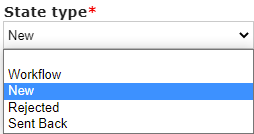...
- Box # 1: Shows the status that you currently have selected. You can tell which status is currently selected NOT ONLY based off of the name (match name of status with "Internal Name" from box # 2), BUT ALSO from the slim green line that appears to the RIGHT of the status name.
- Box # 2: Shows the configurable Internal Description of this status. This is the title of the status as it appears to Staff Members when looking at records in the system that have this status.
- Box # 3: Shows the configurable External Description of this status. This is the title of the status as it appears to Grantees, Reviewers, and other non-staff members when they review records in their portal. NOTE: For most statuses that ARE NOT "New," "Approved," or "Declined," the WPP uses a Generic External Description like "Under Review" so that Grantees/Reviewers, etc. are not constantly checking for status updates/so that they don't have visibility into the exact stage that their application/record is currently in.
- Box # 4: Shows the Status (AKA "State") Type that this status is. There are four type:
- New: Represents a workflow where the record has not yet been submitted by the grantee/is sitting in its initial stage.
- Workflow: The main "Type" that we use, Workflow is basically any status that doesn't fall into one of the other categories.
- Rejected: The type "Rejected" represents statuses for when the record was NOT accepted/approved by the WPP; the main status that falls into this category is the status of "Declined."
- Sent Back: The type "Sent Back" is not currently used at the WPP, but it would be used for statuses for which the Grantee/Reviewer must re-review/re-complete/fill out again a form after the WPP has decided that the Grantee/Reviewer must take a second pass at the record.
- Box # 5: Shows the "Allowed Roles" for this status. As per the help text underneath this box: "Please leave the allowed roles selection empty unless you wish to restrict the visibility of a model in this status by a program and role." That is, if an Allowed Role is selected, only users with this specific role will be able to see records in this status (users WITHOUT one of the selected roles will have the record hidden for them). The WPP leaves this blank for every status at this time.
...