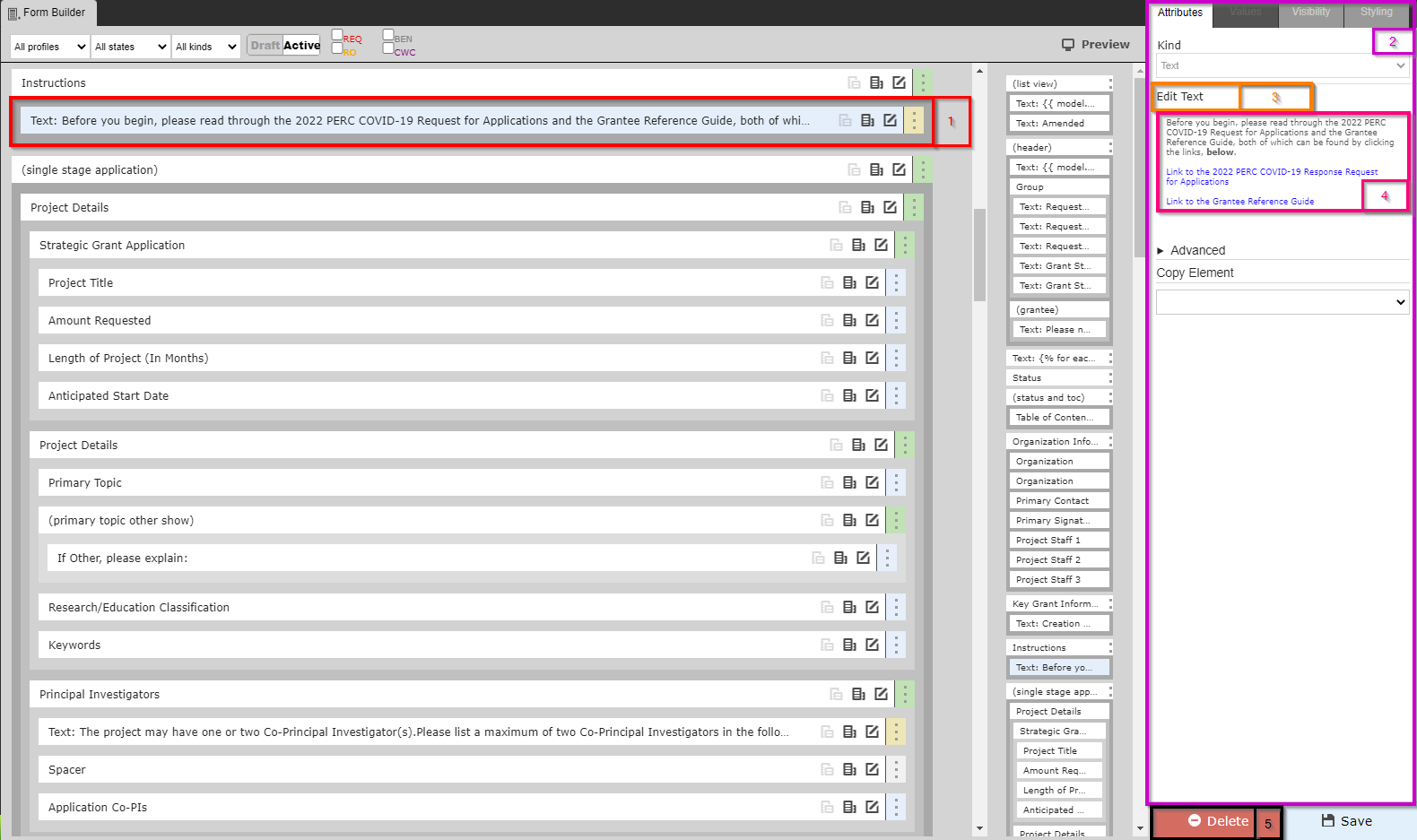...
When clicking on a Text item from the builder, you will see a screen similar to the one found in the screenshot below. See the descriptions below the screenshot to get an idea for what configuration options are available.
- Box # 1: Shows the selected Theme/Form item; as you can see, text items start with the word "Text:" before displaying a shortened preview of what the configured text says.
- Box # 2: As before in the Builder and Configuration view, Box # 2 shows the configuration options for the text item selected.
- Box # 3: Displays the button "Edit Text" which, as the name implies, will allow you to edit the text in this text item when clicked. More on Text Editing, below.
- Box # 4: Displays a Preview of the text as it will appear on the Theme/Form. If you'd like to edit this text, click "Edit Text" as found in Box # 3.
- Box # 5: Displays the Delete button that will allow you to delete this specific text item.
...