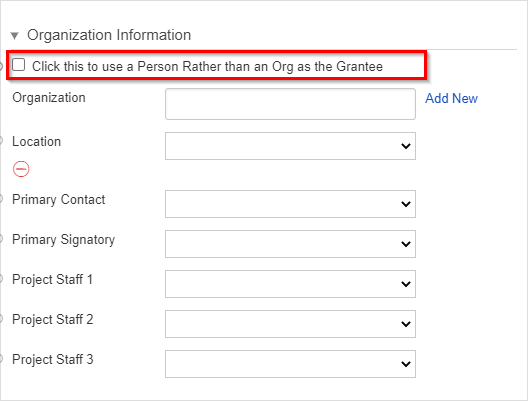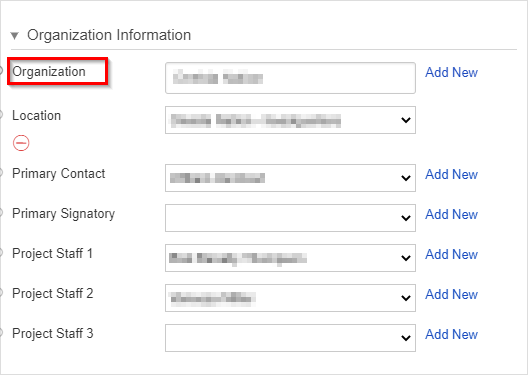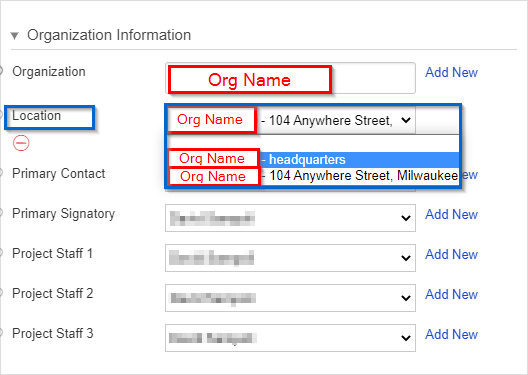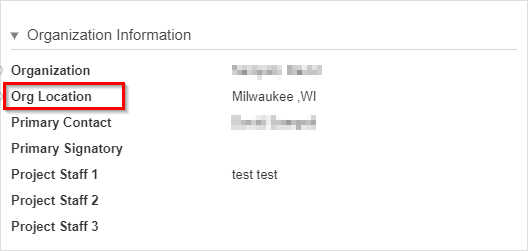e
| Table of Contents | ||
|---|---|---|
|
...
- Box # 1: Displays the component within the builder screen and shows that we've selected the "Organization" component for configuration.
- Box # 2: Shows three checkboxes that configure this component.
- Grantee can be a Person: Allows for a checkbox on the form that, when toggled, will switch between the "Lookup" search box for Organizations (when checkbox is unchecked) to the "Lookup" search box for People within the system (when the checkbox IS checked). If using the People lookup function, the Grant will only be directly linked to a Person record and will NOT have any links to any organization records.
- Example of what this looks like (with a configured label for the checkbox):
- This is NOT recommended as the WPP wants to have links to an Organization stemming from all Grants. For PERC members (who don't have a "real" organization), the Organization record is more or less a match of their user record but with additional details (such as the street address of their office at the UW).
- Grantee must be a Person: Similar to Grantee can be a Person, above, the difference is that there will be NO checkbox to toggle between searching People and searching Organizations; instead, there will ALWAYS be the search box for People, with no option on the Form side to search for Organizations.
- This means that, when selected, Grants that have this Theme will NEVER be connected to an Organization record. Recommended against.
- Freeze Organization, Organization Location and Grantee User in the states below: This allows you to configure this component such that the fields found within (i.e. the Organization, the Organization Location, and the Grantee contacts) are FROZEN (that is, not editable) in the statuses that you specify in the right-hand side box below the text "Freeze in these states." This can be useful if, for example you don't want the Grantees to be able to change their co-PIs during or starting at a specific stage in their application process. E.g. "After the Letter of Interest is submitted, the Grantees will not be able to change their organization or co-PIs."
- Grantee can be a Person: Allows for a checkbox on the form that, when toggled, will switch between the "Lookup" search box for Organizations (when checkbox is unchecked) to the "Lookup" search box for People within the system (when the checkbox IS checked). If using the People lookup function, the Grant will only be directly linked to a Person record and will NOT have any links to any organization records.
- Box # 3: Contains the spots for two different labels.
- Person Grantee: This label is used when the "Grantee can be a Person" checkbox is selected. It allows you to configure the text next to the Checkbox that allows you to toggle between an "Organization" grantee and a "Person" grantee.
- See the example from Box # 2 to see what this label looks like.
- Organization Label: This label is used when the the Form is using an "Organization" grantee rather than a "Person" grantee. Determines what the label for the "Organization" record will be called. Default is to leave the label as "Organization."
- Example of what this label looks like:
- Person Grantee: This label is used when the "Grantee can be a Person" checkbox is selected. It allows you to configure the text next to the Checkbox that allows you to toggle between an "Organization" grantee and a "Person" grantee.
Box # 4: Contains the Allow blank child field values (Enabling this removes auto population of fields) checkbox. When NOT selected, picking an Organization record for the Organization search bar will auto-populate the Location field with "(Organization Name) – Headquarters," and the Primary Contact, Primary Signatory, and Project Staff 1 - 3 fields with the Primary Contact as stored on the linked Organization record. If this checkbox IS selected, then just the Location field will auto-populate and the Grantee contacts fields will stay blank unless manually filled in by a user.
- Box # 5: Shows the Satellite Organization Label. This is a slight "misnomer;" this label actually determines what the label for the "Location" field will be (see Box # 3 sub-bullet b.ii. to see an example of the Location label rendered as "Location").
- In Fluxx, Satellite Organizations can be created for an organization that has offices in multiple locations. The satellites are not separate organization records with their own set of contacts, but rather a sub-set of one organization that can be selected in the program org component on a request.
- So, if you have a satellite Organization linked to the Organization that is linked from the Grant, your Location field will give you a dropdown menu with "(Org Name) – headquarters" as the first option and "(Org Name) – (Satellite Location Street Address, City)" as the second option.
- Example of what the dropdown menu looks like here:
- Box # 6: Shows the Organization Location Label. This determines the label for the Location field when this component is shown in Detail view (and NOT in Edit view).
- Screenshot of what this looks like when the label is changed to "Org Location":
- Box # 7: Shows the Organization Owner Label. This is used as the label for the Primary Contact on the Grant record. As such, WPP uses the label "Primary Contact" (as you can see from the various screenshots of this component, above). Use this field if you'd like to change the label from Primary Contact to something else (e.g. "Principle Investigator").
- Box # 8: Shows the Organization Owner Profile and Organization Owner Role filter options. Use these options to ensure that the person selected to be the Grant's Primary Contact meets certain criteria, e.g. that the User has a "Grantee" profile available to them (i.e. they can get into the Grantee Portal) or that they have a specific user role.
- Note: For each "User" available from within the Program Organization Component, the Profile and Role filters are available as well as a filter for "Program."