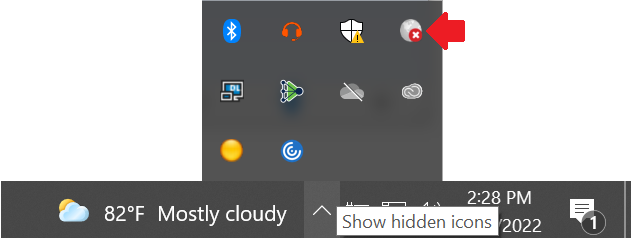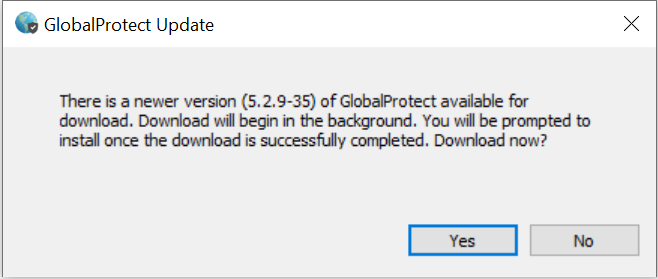| HTML |
|---|
<div style="background-color: yellow; border: 2px solid red; margin: 4px; padding: 2px; font-weight: bold; text-align: center;"> This page was moved to <a href="https://kb.wisc.edu/134161">kb.wisc.edu/134161</a> <br> Click in the link above if you are not automatically redirected in 10 seconds. </br> </div> <meta http-equiv="refresh" content="5; URL='https://kb.wisc.edu/134161'" /> |
- Click the "Show hidden icons" section section (up arrow, right side of taskbar) and select the GlobalProtect icon (white globe symbol).
- Click the Connect button.
...
- IF ? you get prompted for an update, click Yes. (Short on time? Close window to skip update)
- After a short pause, you should get another update prompt, click Yes.
...
- After the update completes, you will need to login and re-connect the VPN again.
Also see:
GlobalProtect VPN - Switching to the SMPH VPN Portal (Windows OS)
https://confluence.med.wisc.edu/x/FwA-B