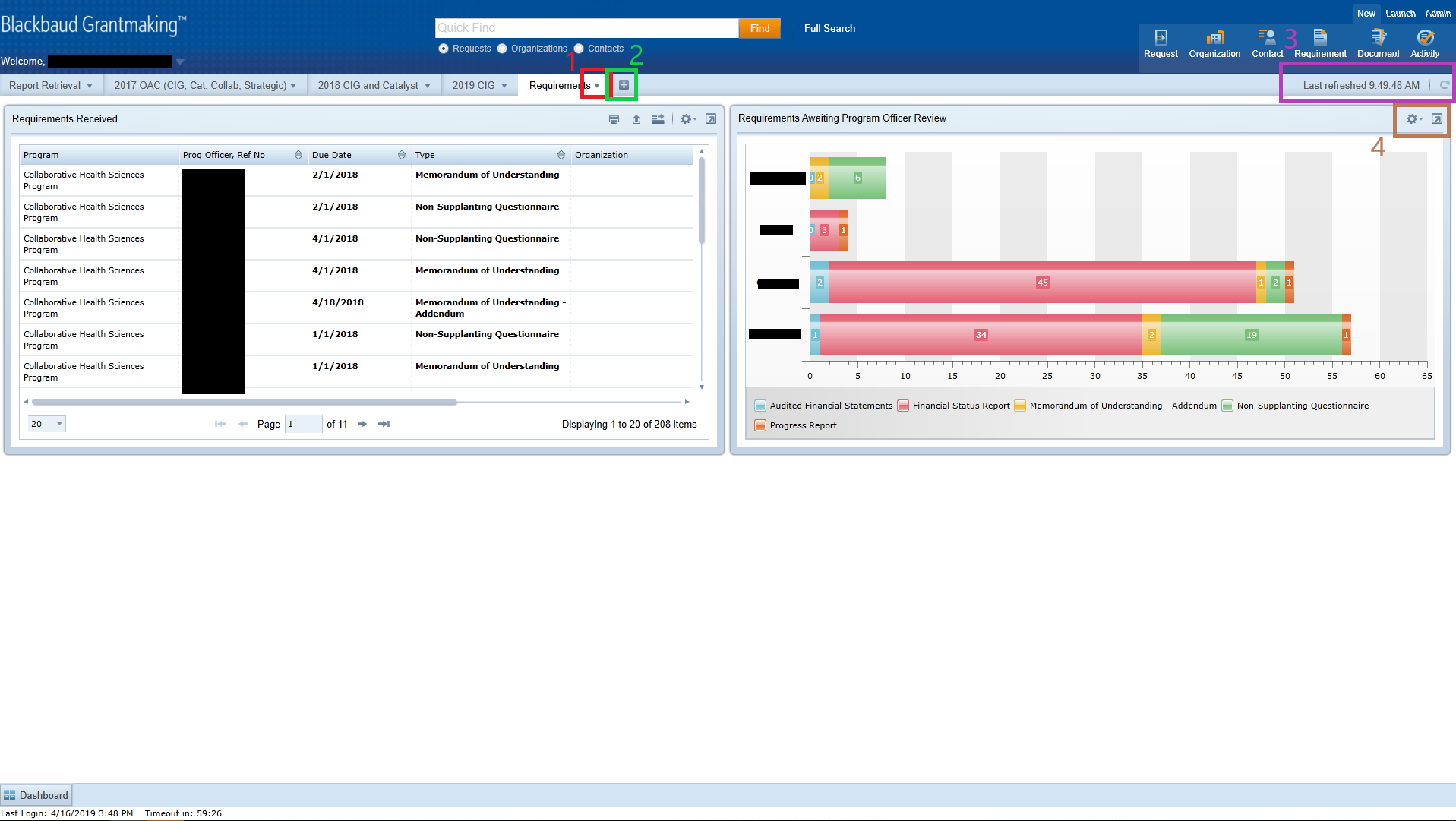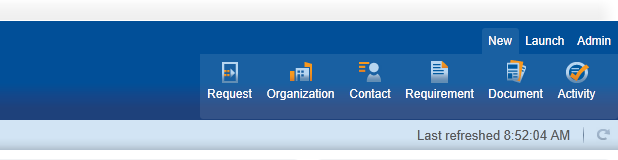NOTE: This is a living Document under construction!
Overview
This page is still under construction.
Blackbaud Grantmaking has the following main parts:
Dashboard
Dashboards cover the main area of the entering screen after login:
One can have up to ten dashboards on their work space. It can be added using the + sign shown in the middle top green box (2). Each Dashboard then can be modified by bringing up the dashboard menu. The dashboard menu opens by clicking on the little triangle beside the dashboard name shown in image on middle top red box (1).
Each of the dashboard sections have some functionalities available to us shown in top right brown box (4).
The dashboard can be also refreshed. Looking at the pink box (3) on top right, the time stamp of the last refresh is shown together with the refresh button (round arrow).
When clicking on + sign in Green Box 2, the following little window shows up:
The necessary information is for the new dashboard only. It does not create the addition parts. After entering the information and clicking the 'OK' button, an empty dashboard is created.
To start adding the parts, we click on the little triangle in red Box number 1 and a menu with different options opens up:
The first one 'Add Part' will allow you to add a new section to your dashboard. When clicked, first the user is asked to choose the type of part they would like to add:
Depending on the type of filter chosen, the user has options to choose from. For example, below is the Table part which is the more simple and flexible type of dashboard part:
The user can decide what search to go with by clicking the 'Modify' link in black box at the bottom left (5). They also can choose a view to go with by clicking the triangle shown in blue box at the bottom right (6).
Ribbon Menu
This is to be found on the top right section of the page. Depending on where we are in the system and the level of access, certain options are available to the user.
Below the ribbon menu, there is a refresh button that will reload the main section of the screen when clicked. It also has a time stamp of when the screen was last refreshed.