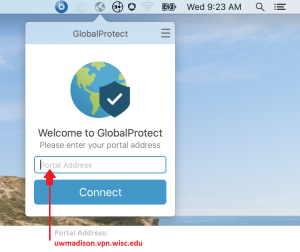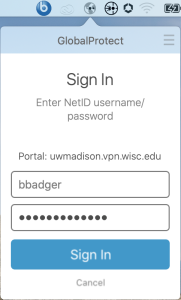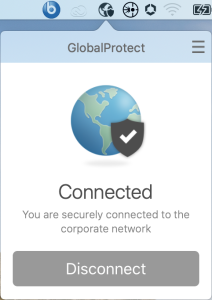Staff computers should already have the GlobalProtect VPN software installed. If you need to install it on your Mac computer. See the following Knowledge Base page for instructions:
WiscVPN - Installing and Connecting the GlobalProtect Client (Mac)
- Click the GlobalProtect icon on the (top right) menu bar.
- If it’s not already there, enter the following Portal Address: uwmadison.vpn.wisc.edu
Note: The GlobalProtect icon looks like a light grey earth globe when its not connected.
- Click the Connect button in the GlobalProtect window.
- Enter your UW Madison NetID credentials, then click the Sign In button.
- GlobalProtect should show the following message, when properly connected:
Note: The GlobalProtect icon looks like a darker grey earth globe, with a shield, when it is connected.
Also See:
Accessing your SMPH Windows desktop when you are away from the office from a Mac
https://confluence.med.wisc.edu/x/QYK2AQ