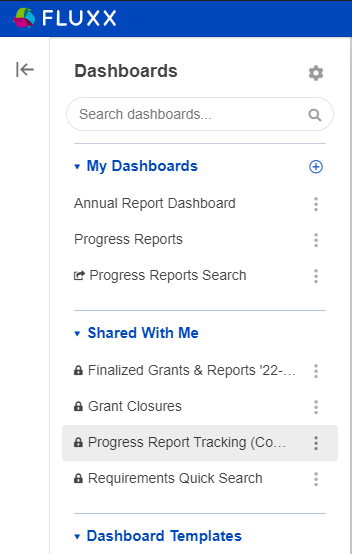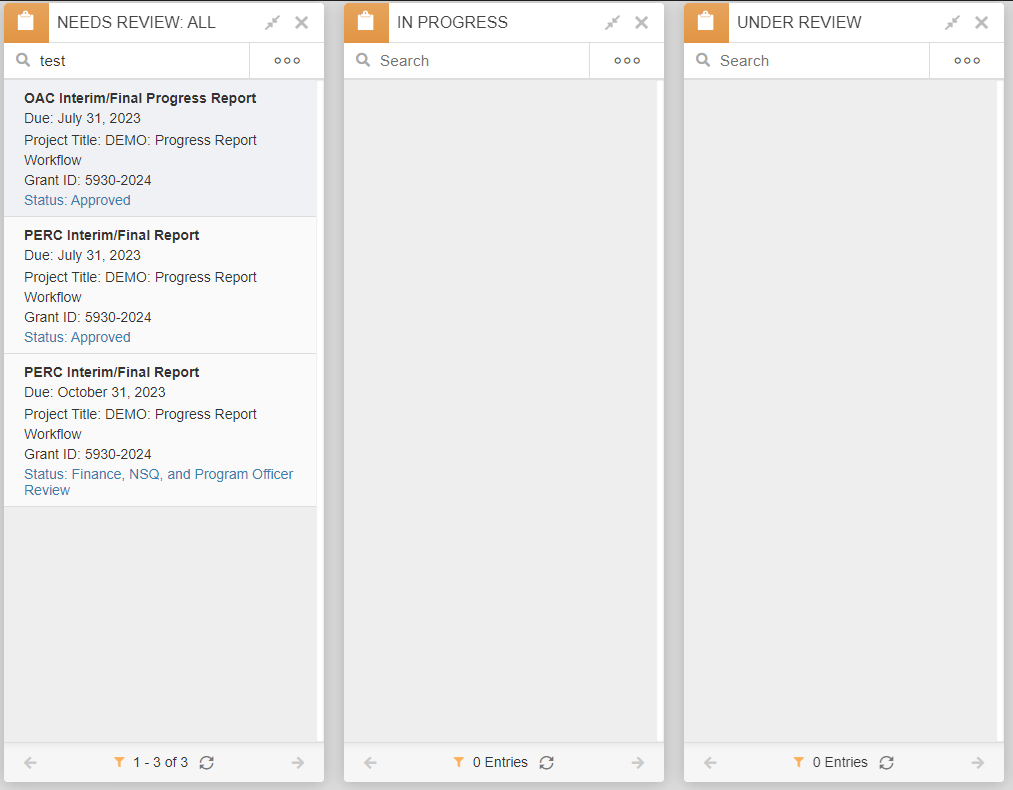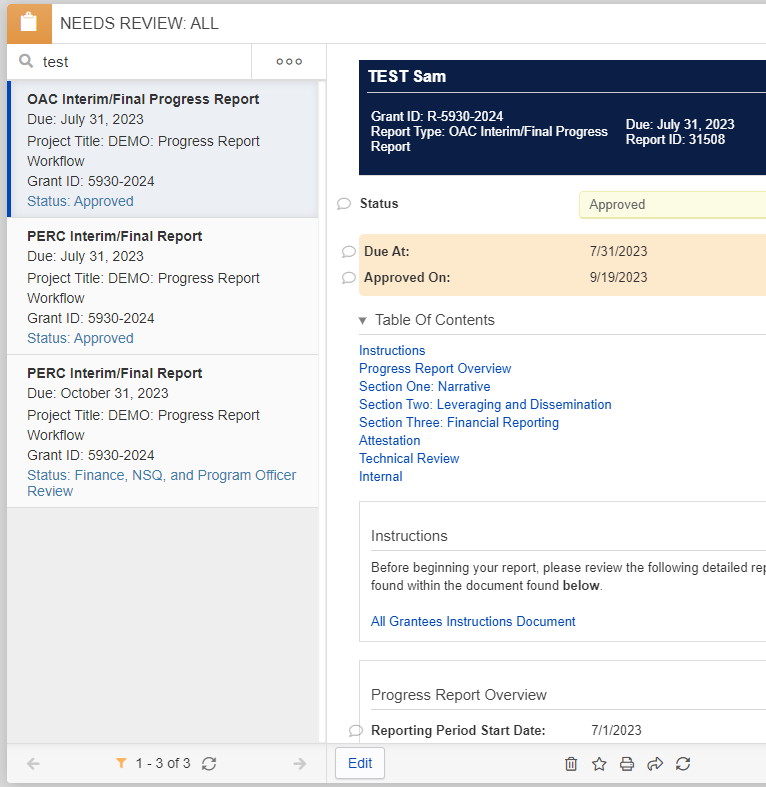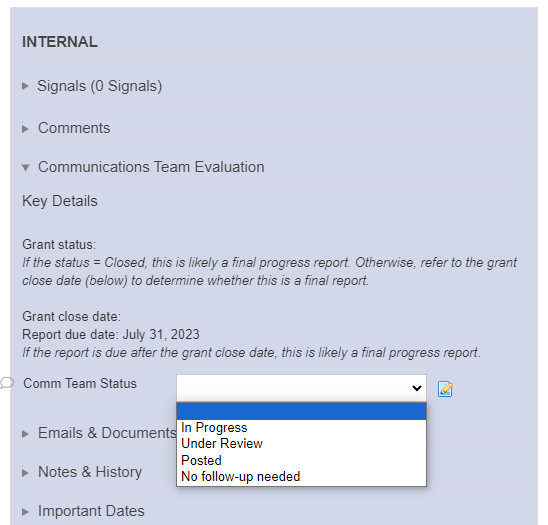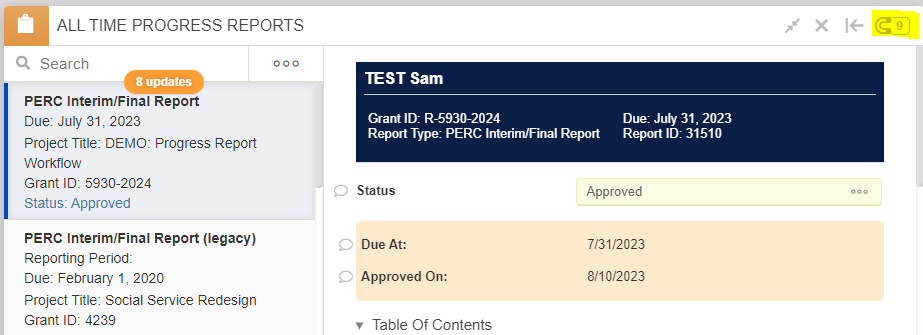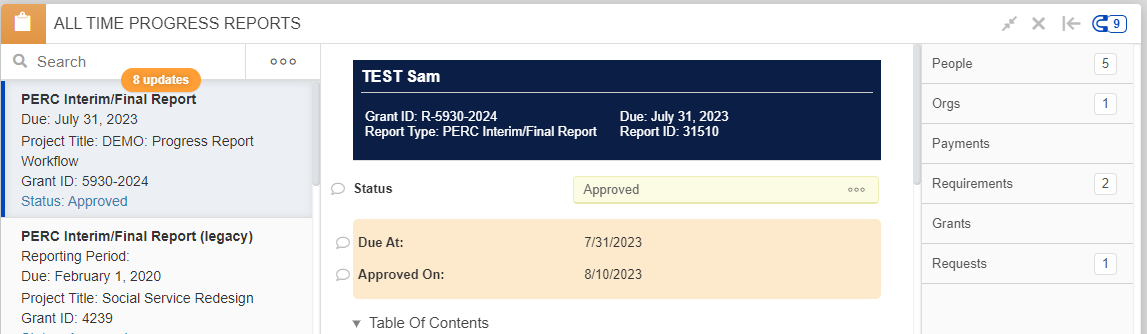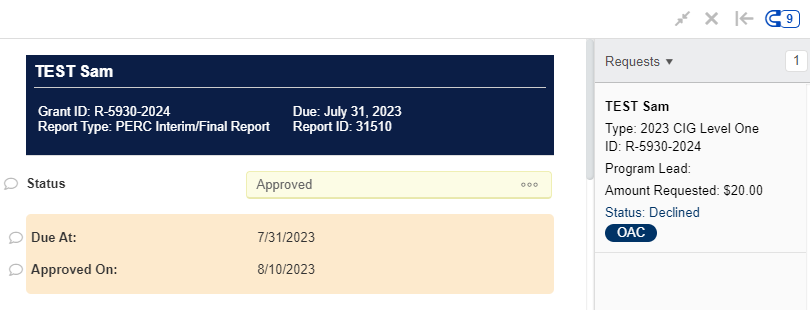This page covers the Progress Report Tracking (Comm Team) shared dashboard and basic workflow for communications team review of incoming progress reports.
If you need access to this dashboard, contact Sam Anderson (sam.anderson@wisc.edu) or your current Fluxx administrator.
What is it?
The communications team is responsible for updating the website posts about completed and in progress grants. Via this dashboard, you can track incoming progress reports and track the status of website updates needed for each report.
In Fluxx, your primary workflow consists of three steps:
- Review newly-submitted reports
- Indicate when a report has been sent to review
- Mark a report as done
Fluxx Instructions
How to Access
In Fluxx, navigate to the Progress Report Tracking (Comm Team) dashboard (tip: you'll find it under Shared With Me)
Review a Report
- On the Progress Report Tracking dashboard, go to the card based on the action you need to take:
- To review newly submitted report: Needs Review: All*
- To indicate that the draft is done and has been sent to review: In Progress
- To mark a report as fully processed: Under Review
- Open a report and review the contents. A couple areas of note:
- Section One: Narrative. The attached narrative provides most of the key information about this progress report
- Technical Review. Shows finance and program officer review on the progress report. It might be helpful to reference in case any issues have been found with the submitted report.
*Note: During the catch-up period, there are additional cards that appear before Needs Review: All, such as the 2022-2023 fiscal year reports card. If you'd like additional subsets of the Needs Review queue pulled out, contact Sam Anderson or your Fluxx administrator, or submit a request.
Update the Comm Team Status
- Select a report, click Edit, and navigate to the Internal section (either by clicking the link in the Table of Contents) or by scrolling down to the purple section).
Note: If you don't see the Edit button, contact Sam Anderson (sam.anderson@wisc.edu) or your Fluxx administrator to update your permissions. In your message, include the Grant ID and Status of the record you're accessing. - Under Communications Team Evaluation, set the Comm Team Status:
- In Progress = drafting updates
- Under review = draft has been sent out for review
- Posted = website updates are posted (reports with this status no longer show up in the main three cards, though you can find them in the All Time Progress Reports card at the end of the dashboard)
- No follow-up needed = does not need updates (reports with this status no longer show up in the main three cards, though you can find them in the All Time Progress Reports card at the end of the dashboard)
FAQ
How do I find a specific progress report in the dashboard?
If you know specific information about the report you're looking for, it's easier to use the Search bar than to scroll through numerous reports. Here's a couple tips on how this works:
- To cast the widest net, search in the All Time Progress Reports card at the end of the dashboard. If you search for a report in the In Progress card, but its status is actually Under Review, the search won't be able to find it.
- You can find a progress report by searching for any of this information:
- Grant ID
- Grantee name
- Report ID
- These data points won't be searchable:
- Report status
- Project title
How do I see more information about the grant?
You have two options:
A) Open the grant from the progress report
- From a selected progress report, click the Show/Hide Connected Data icon in the top right
Is it a lock? Half a chain link? A horseshoe? Everyone sees something different! - A new panel opens. Select Requests and click on the record to open the preview pane to the right of your card.
- When you're done, use the x button to close the grant and keep your dashboard tidy.
B) Search for the grant in the All Time Grants card (the reddish icon with a page and check mark)
You can search by key details such as grant ID, grantee, or organization.
What does the Comm Team Status Update workflow button do?
Short answer: Nothing. Granting you access to this button is part of how Fluxx recognizes that you should have access to make edits on the progress report itself. All you need to do is update the status and save.
In general, avoid using this button. It doesn't make a difference for this workflow, but it's possible to trigger duplicate emails unnecessarily to grantees and other WPP staff.
For Fluxx administrators: How do I share this dashboard with others?
You have to own it to share it. If you can't request access from the current owner, simply use the switch roles feature to log in as the owner and change ownership to you.